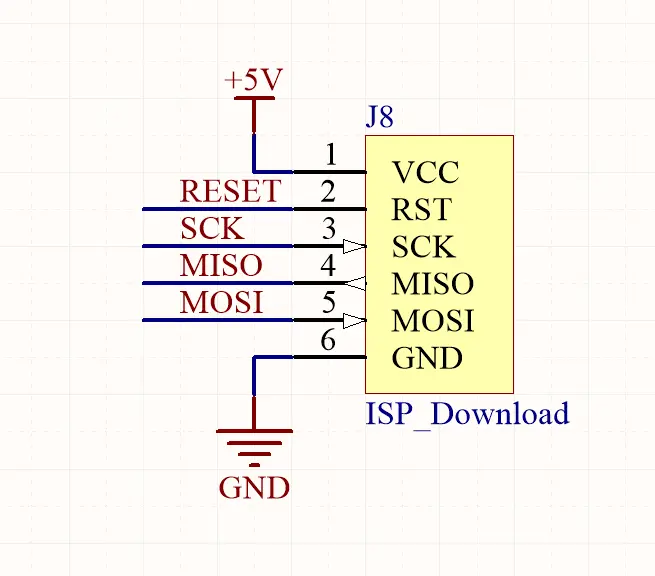Faces Joystick
SKU:A007
Description
Faces Joystick is a joystick control panel compatible with the FACE kit. By pushing the joystick on the panel, you can input data such as angles and directions. It communicates using the I2C protocol, allowing you to obtain the joystick's offset data (X, Y coordinates) and the state of the center button. Around the joystick, there is an LED bar composed of 12 LEDs, which you can customize according to your needs.
Features
- 4 RGB LEDs
- I2C communication (0x5E)
- Simple API interface
Includes
Specifications
| Specification | Parameter |
|---|
| Communication Port | I2C @0x5E |
| Product Size | 58.0 x 54.0 x 10.0mm |
| Product Weight | 22.0g |
| Package Size | 95.0 x 65.0 x 25.0mm |
| Gross Weight | 50.0g |
PinMap
Mega328 ISP Download Interface Pin Definition
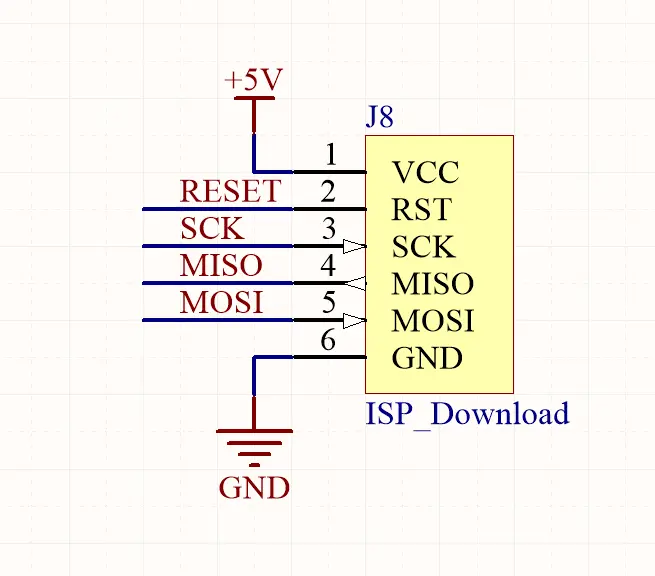
Faces Pannel Bus
| PIN | LEFT | RIGHT | PIN |
|---|
| GND | 1 | 2 | |
| 3 | 4 | 3V3 |
| 5 | 6 | |
| 7 | 8 | |
| 9 | 10 | |
| 11 | 12 | |
| 13 | 14 | |
| 15 | 16 | SDA |
| 17 | 18 | SCL |
| 19 | 20 | |
| 21 | 22 | |
Softwares
Arduino
UiFlow1
Built-in Firmware
Easyloader
| Easyloader | Download Link | Notes |
|---|
| Faces Joystick Example Easyloader with M5Core | download | / |