TimerCamera-X
SKU:U082-X


















Description
TimerCamera-X is a camera module based on the ESP32-D0WDQ6-V3, featuring onboard 8M PSRAM and a 3MP camera (OV3660) with a DFOV of 66.5°, capable of capturing photos at a maximum resolution of 2048x1536. It includes a built-in 140mAh battery and an LED status indicator, with a reset button located below the indicator for easy development and debugging. The camera is designed with ultra-low power consumption in mind, utilizing an RTC (BM8563) for timed sleep and wake functions, with a sleep current as low as 2μA. When set to take timed photos (one per hour), the battery can support continuous operation for over a month. The module supports WiFi image transmission and USB port debugging, with a HY2.0-4P port at the bottom for connecting other peripherals. Firmware can be flashed via M5Burner, allowing direct configuration of TimerCamera-X using Camera-Tool, or data processing in UIFlow.
Features
- ESP32-based design
- WIFI image transmission
- Timed sleep and wake
- Status indicator
- Ultra-low power design
- Built-in 140mAh battery
- Programming platforms: ESP-IDF/Arduino/UIFlow
Includes
- 1 x TimerCamera-X
- 1 x LEGO Adapter
- 1 x Wall-1515
- 1 x USB Type-C cable (20cm)
Applications
- Timed photography
- Remote monitoring
Specifications
| Specification | Parameter |
|---|---|
| PSRAM | 8MB |
| Flash | 4M |
| Image Sensor | OV3660 |
| Max Resolution | 3MP |
| Output Format | 8-/10-Bit RAW, RGB and YCbCr output, compression. |
| DFOV | 66.5° |
| Net Weight | 14g |
| Gross Weight | 38g |
| Product Size | 48 x 24 x 15mm |
| Package Size | 75 x 45 x 30mm |
Learn
The Timer Camera series uses a low-power power management solution different from CORE and StickC devices. The PWR button is used as the power-on button (press and hold for 2s). To power off the device, use the software API or press the reset button on the PCB. When using external power, the device will remain powered on.

Schematics
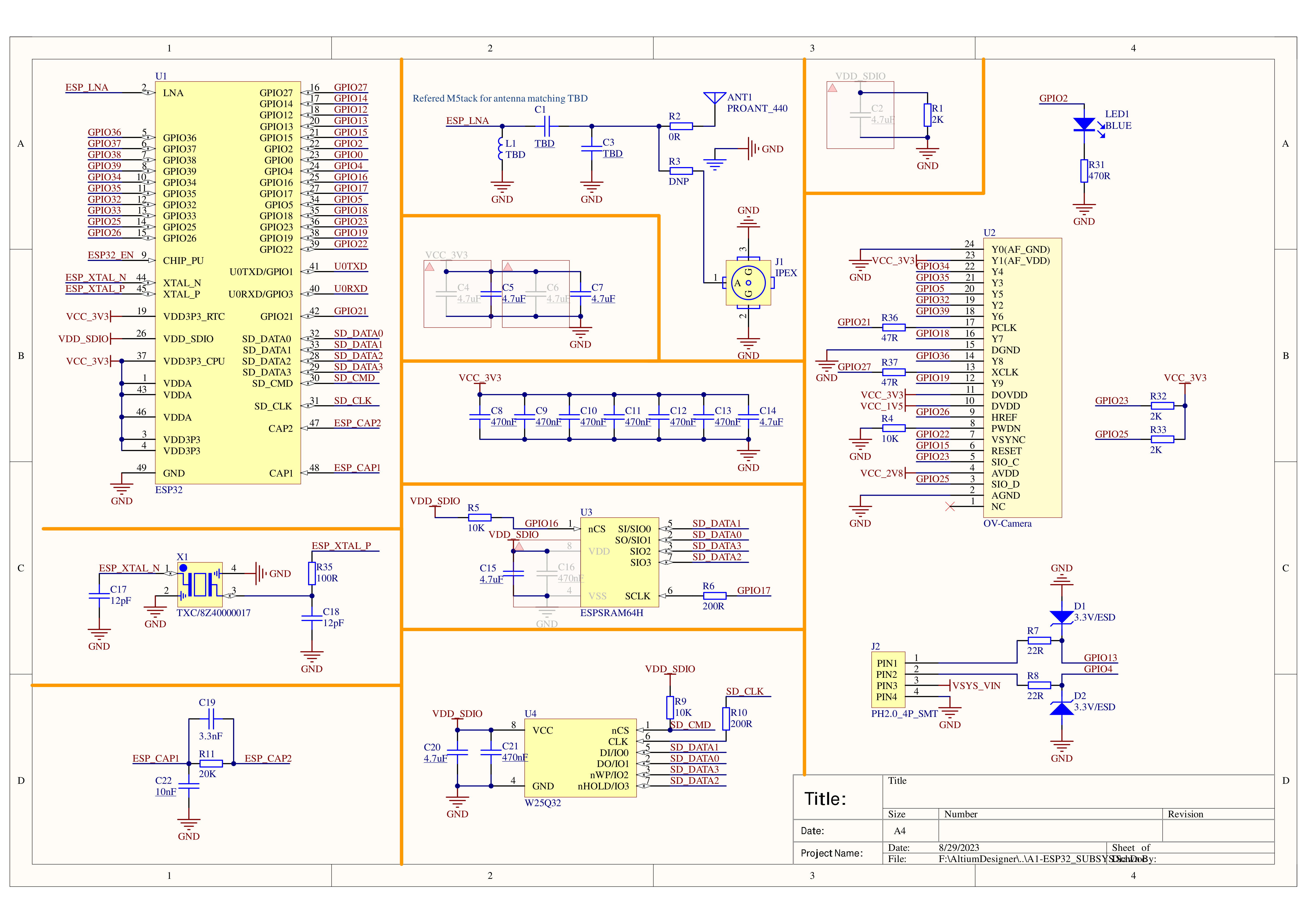
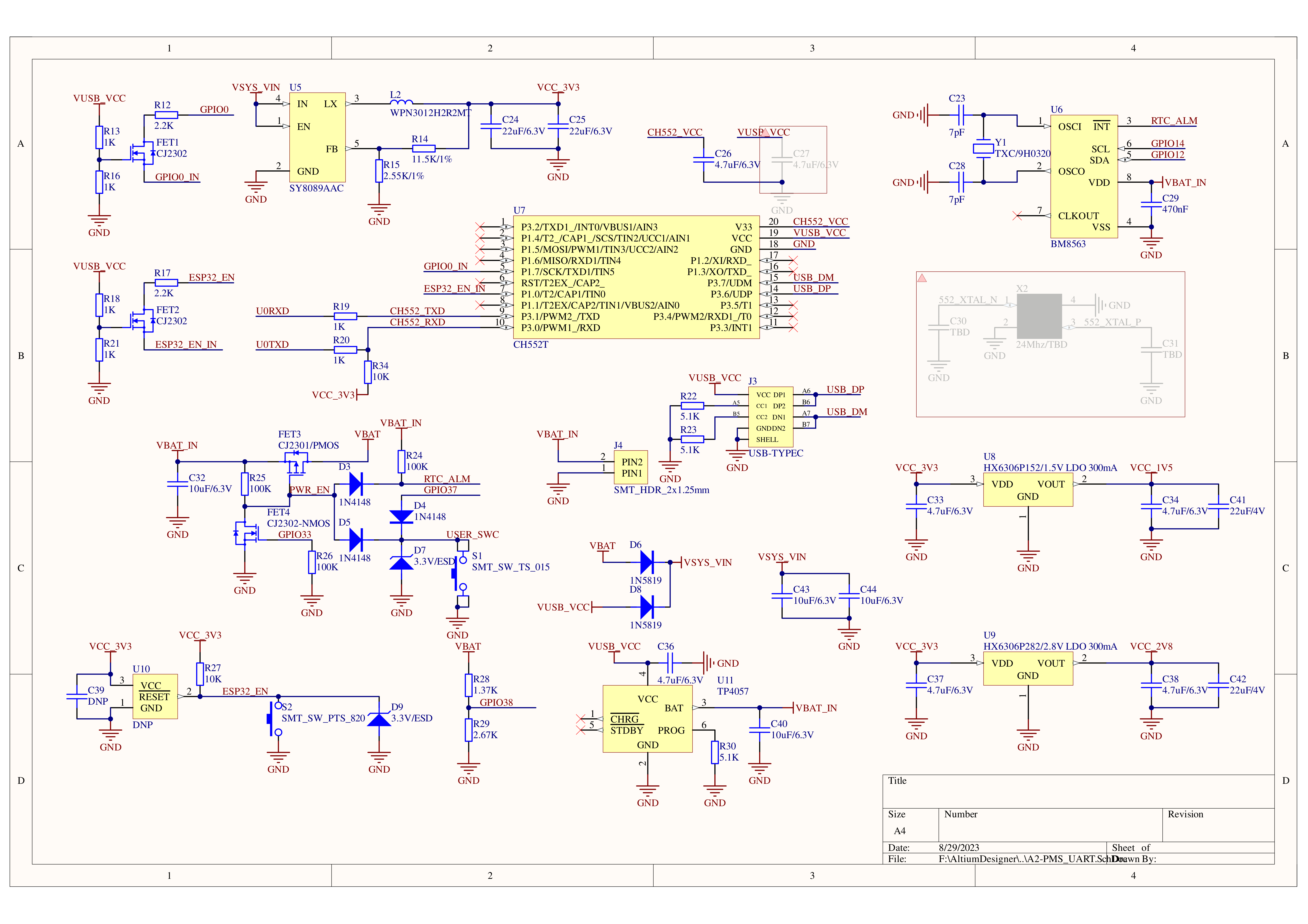
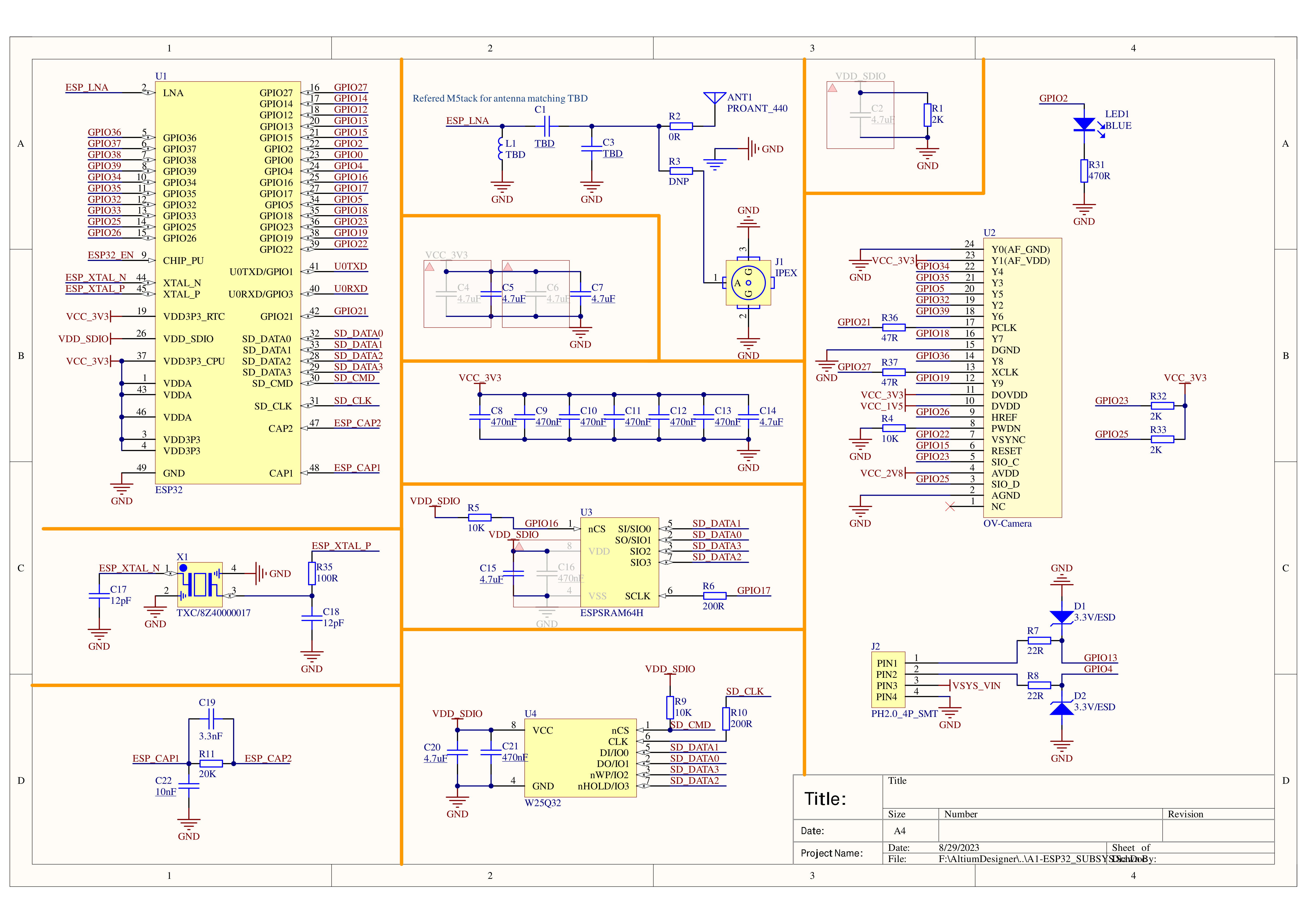
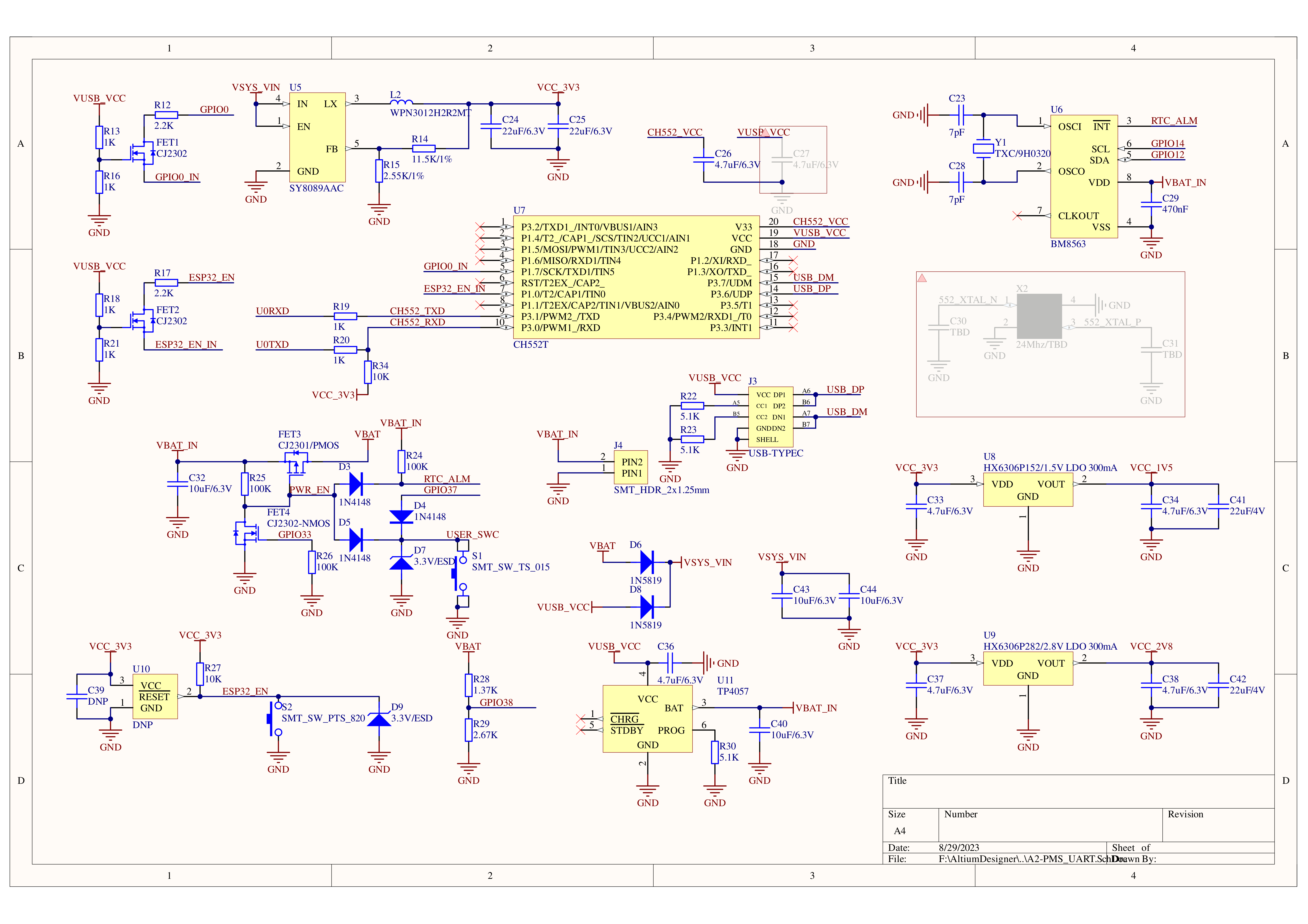
PinMap
OV3660
| Interface | Camera Pin | TimerCamera |
|---|---|---|
| SCCB Clock | SIOC | G23 |
| SCCB Data | SIOD | G25 |
| System Clock | XCLK | G27 |
| Vertical Sync | VSYNC | G22 |
| Horizontal Reference | HREF | G26 |
| Pixel Clock | PCLK | G21 |
| Pixel Data Bit 0 | D0 | G32 |
| Pixel Data Bit 1 | D1 | G35 |
| Pixel Data Bit 2 | D2 | G34 |
| Pixel Data Bit 3 | D3 | G5 |
| Pixel Data Bit 4 | D4 | G39 |
| Pixel Data Bit 5 | D5 | G18 |
| Pixel Data Bit 6 | D6 | G36 |
| Pixel Data Bit 7 | D7 | G19 |
| Camera Reset | RESET | G15 |
| Camera Power Down | PWDN | -1 |
| Power Supply 3.3V | 3V3 | 3V3 |
| Ground | GND | GND |
HY2.0-4P
| HY2.0-4P | TimerCamera |
|---|---|
| SCL | G13 |
| SDA | G4 |
| 5V | 5V |
| GND | GND |
LED
| LED | TimerCamera |
|---|---|
| LED_Pin | G2 |
BM8563
| BM8563 | TimerCamera |
|---|---|
| SCL | G14 |
| SDA | G12 |
BAT
| BAT | TimerCamera |
|---|---|
| BAT_ADC_Pin | G38 |
| BAT_HOLD_Pin | G33 |
Model Size
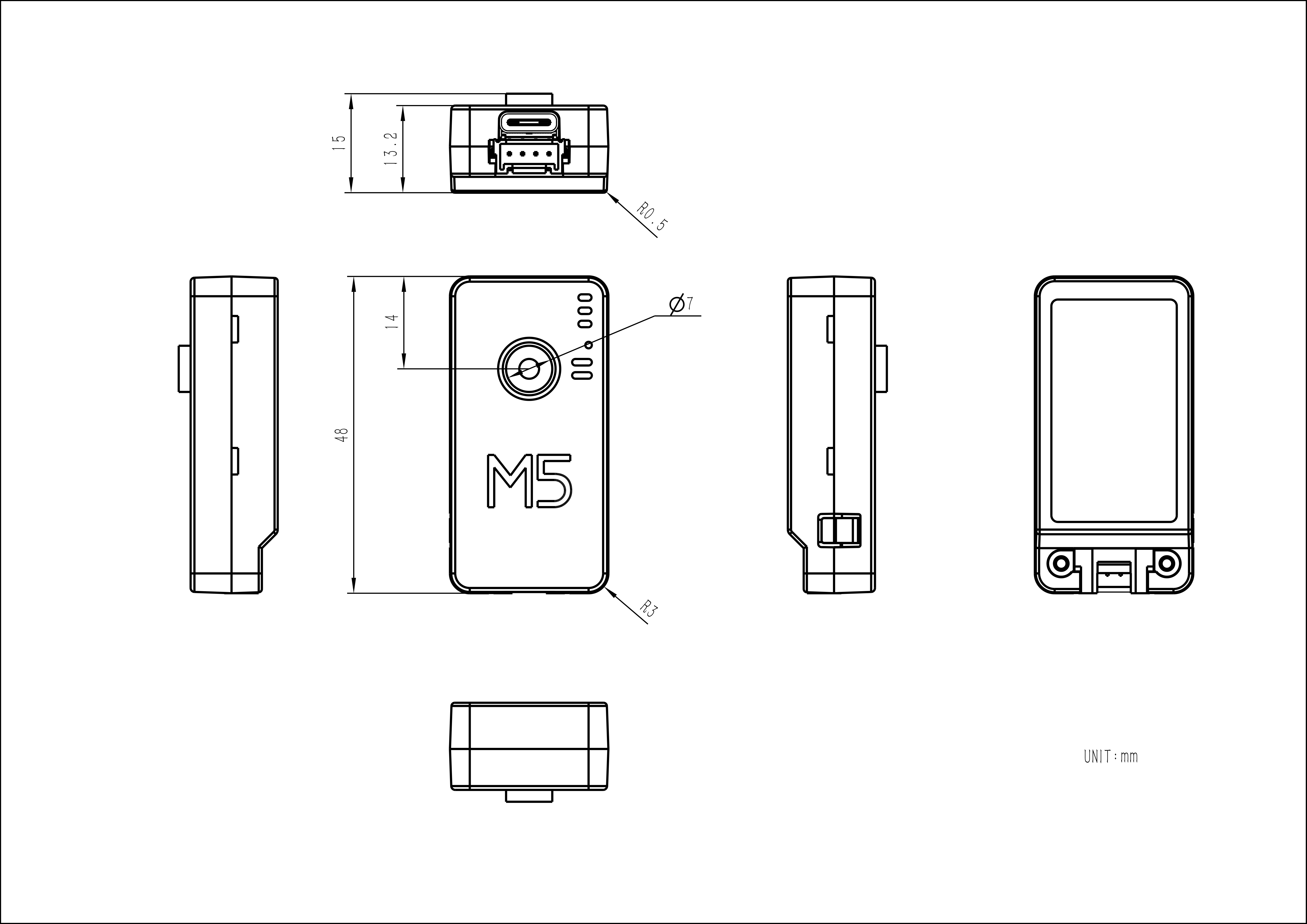
Datasheets
Softwares
Quick Start
- Camera-Tool Guide
- UIFlow-Media Trans
- UIFlow-UART/TIMER
- Arduino Quick Start
- Timer Folder Pusher
- Timer Amazon S3 Folder Pusher
Arduino
ESP-IDF
Undervoltage/Power Loss Protection
ESP-IDF
ESP-IDF can be configured in menuconfig during project compilation to disable this feature.
idf.py menuconfigComponent config->ESP32-specific->Hardware brownout detect & reset (disable)
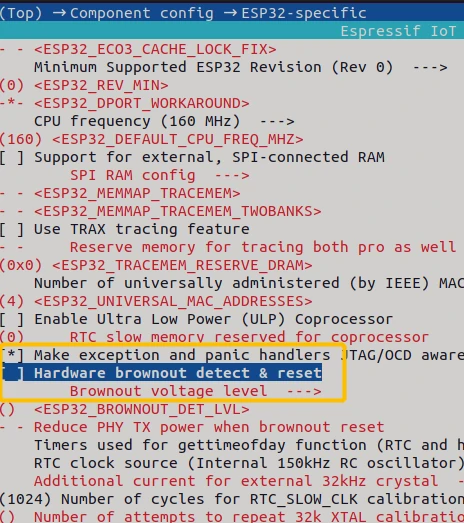
Arduino
On the Arduino platform, this can be disabled during initialization with the following example code.
#include "soc/soc.h"
#include "soc/rtc_cntl_reg.h"
void setup() {
WRITE_PERI_REG(RTC_CNTL_BROWN_OUT_REG, 0); //disable detector
}USB Driver
TimerCamera-X may not work driver-free on some systems. Users can manually install the FTDI VCP driver to resolve this issue. Taking Windows 10 as an example, download the driver file that matches your operating system and extract it. Then, install it via Device Manager. (Note: In certain system environments, you may need to install the driver twice for it to take effect. The unrecognized device name is usually M5Stack or USB Serial. For Windows, it is recommended to use Device Manager to install the driver manually (custom update). The executable installation method may not work properly.)
FTDI VCP Driver Download Page:
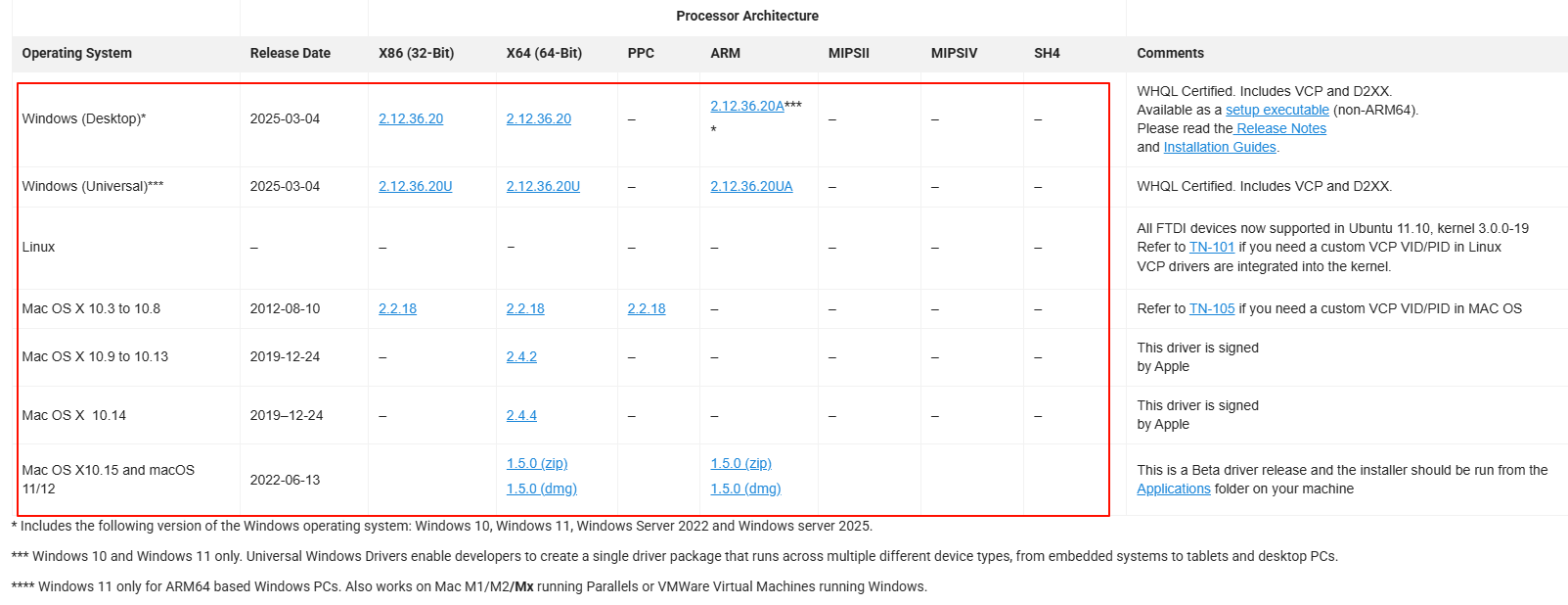
Installation Method:
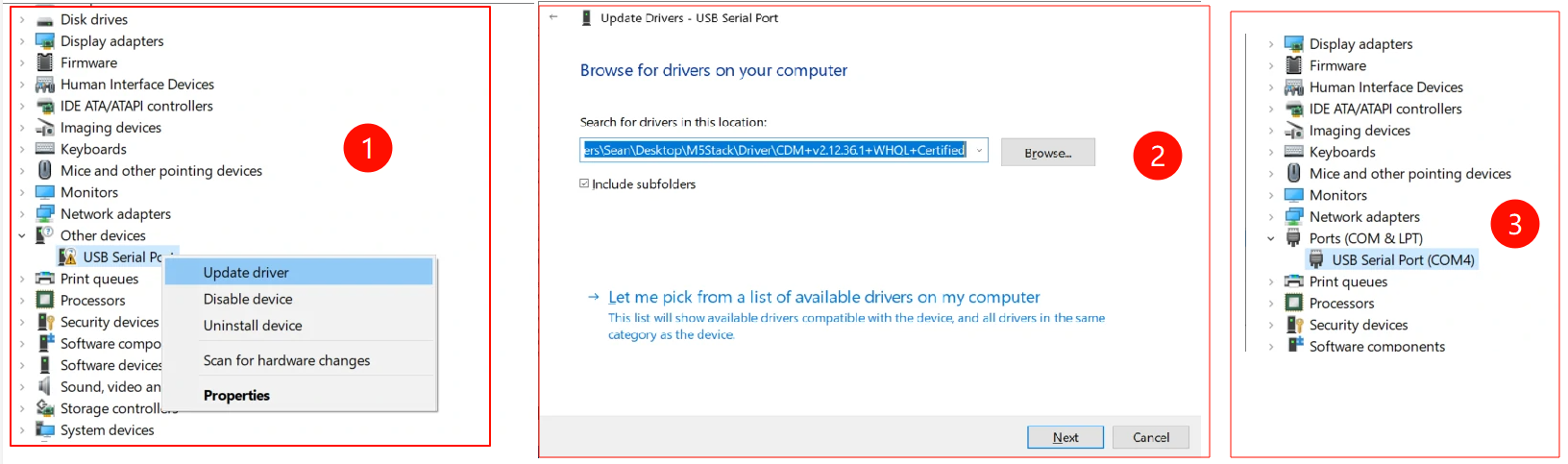
EasyLoader
| Easyloader | Download Link | Notes |
|---|---|---|
| TimerCamera-X Firmware Easyloader | download | / |
Video
- Connect to the Unit TimerCAM hotspot, password 12345678, and open 192.168.4.1 in a browser to view the image. For timed photography, refer to the Quick Start Guide.
- Focus Adjustment
Product Comparison
To compare information on the TimerCamera series products, you can visit the Product Selection Table, check the target products, and get the comparison results. The selection table covers key information such as core parameters and functional features, and supports comparison of multiple products simultaneously.