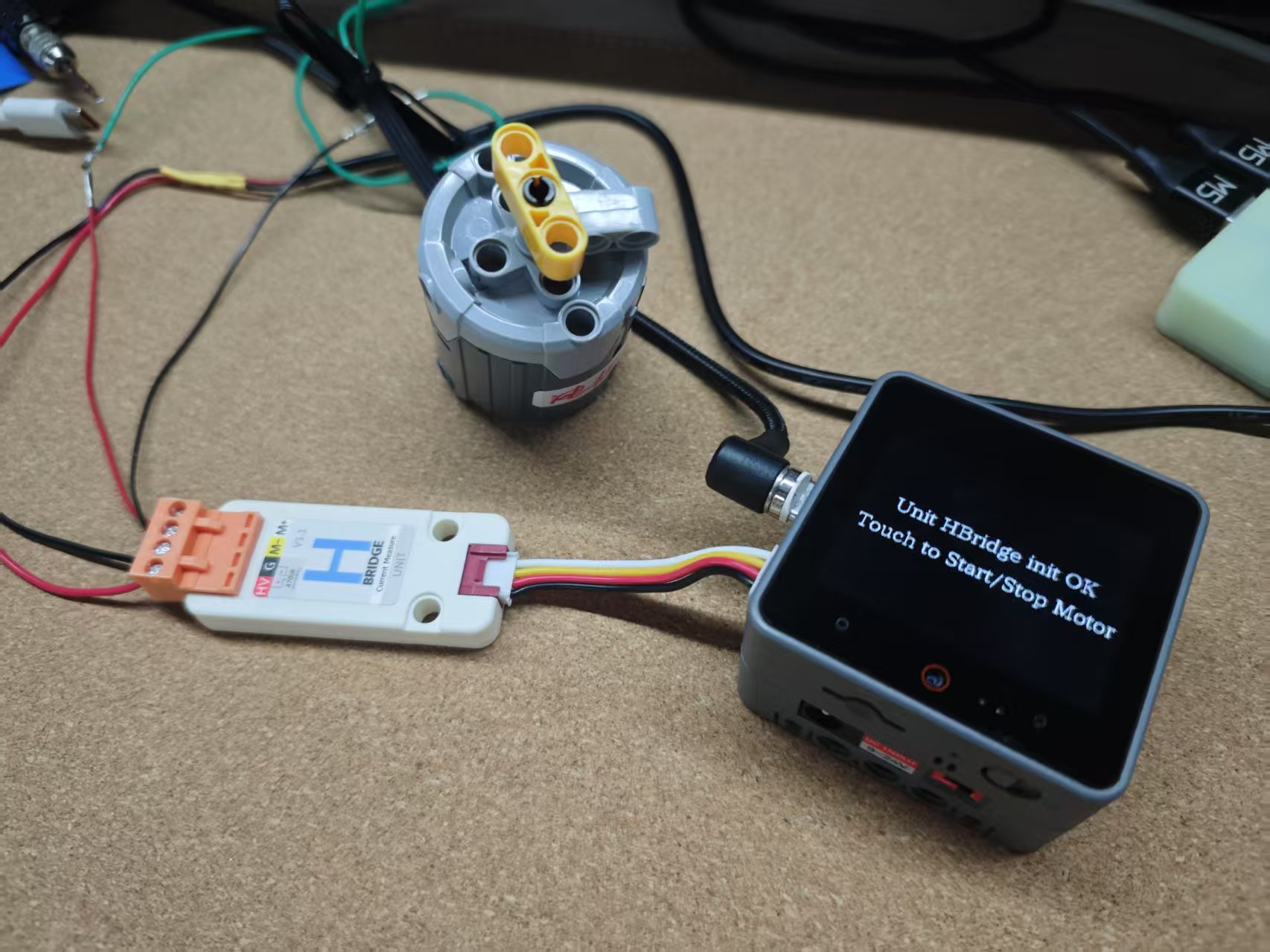Unit HBridge Arduino 使用教程
1.准备工作
1.环境配置: 参考Arduino IDE上手教程完成IDE安装, 并根据实际使用的开发板安装对应的板管理, 与需要的驱动库。
2.使用到的驱动库:
3.使用到的硬件产品:


2.案例程序
案例说明
Unit HBridge 是一款直流电机驱动模块,支持配置电机速度,方向,电压等。
Unit HBridge v1.1版本还支持读取当前电流值。电源开关
电机电源选择
Unit HBridge 内部集成DC/DC降压电路,可以将外部3.96端子输入的 6 ~ 12V 降低至 5V 用于适配不同电机的电源需求。同时提供了一个电源切换开关,可用于选择电机电源使用外部输入的 6 ~ 12V 或 DC/DC 降压后的5V。开关切至 HPWR 表示使用外部输入电压,切至5V表示使用DC/DC降压后的5V电压。 实际使用时,请根据电机的规格选择适合的驱动电压。

电机接线
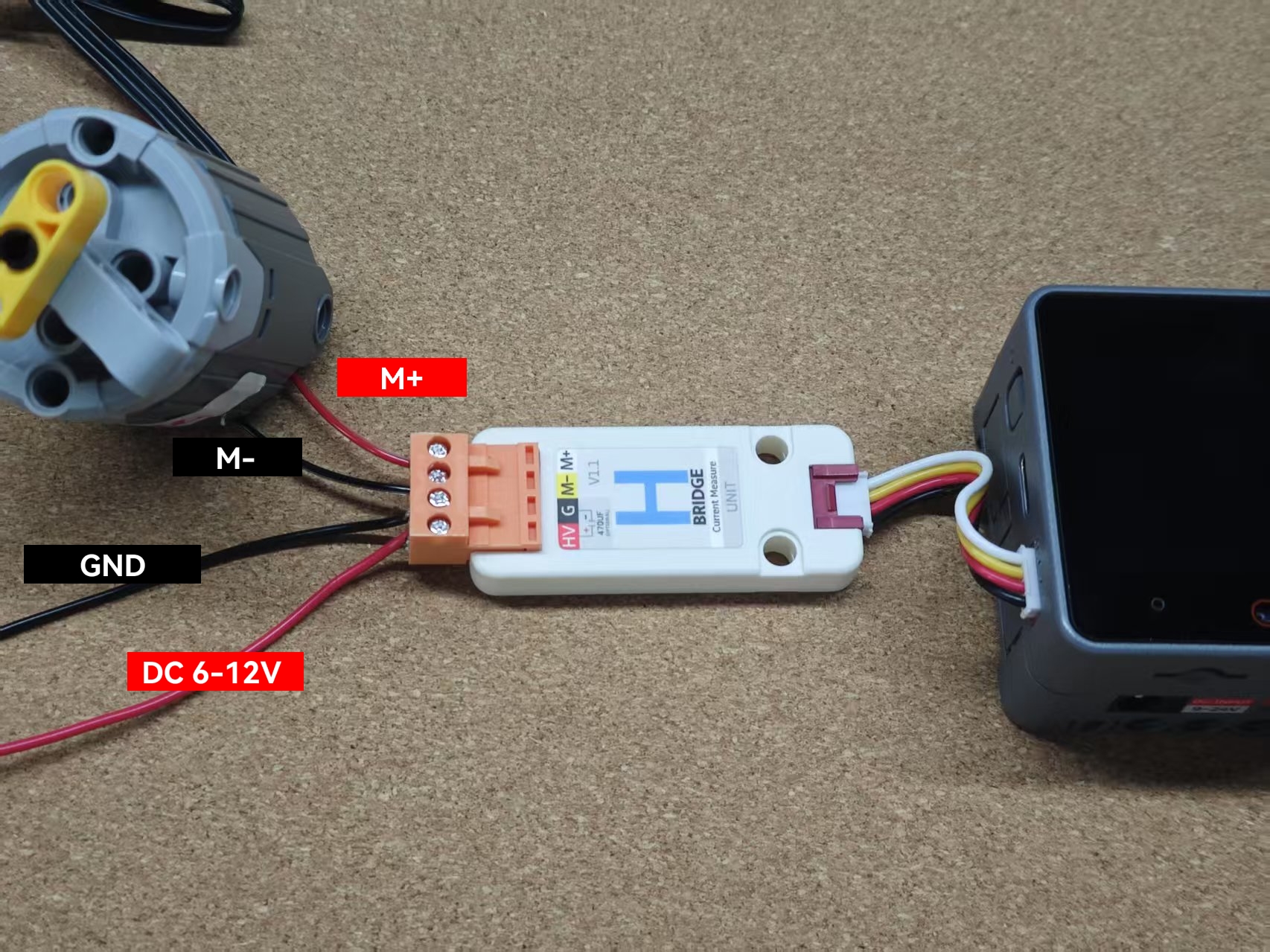
完整程序
cpp
1 2 3 4 5 6 7 8 9 10 11 12 13 14 15 16 17 18 19 20 21 22 23 24 25 26 27 28 29 30 31 32 33 34 35 36 37 38 39 40 41 42 43 44 45 46 47 48 49 50 51 52 53 54 55 56 57 58
#include "M5Unified.h"#include "Wire.h"#include "M5UnitHbridge.h" M5UnitHbridge driver;uint8_t fw_version = 0;bool motor_run = false; void get_current_voltage(){ // getMotorCurrent() function only support in Hbridge V1.1 version if (fw_version >= 2) { Serial.printf("%.2fA\r\n", driver.getMotorCurrent()); } Serial.printf("%.2fV\r\n", driver.getAnalogInput(_12bit) / 4095.0f * 3.3f / 0.09f);} void setup(){ M5.begin(); Serial.begin(115200); M5.Display.setTextDatum(middle_center); M5.Display.setFont(&fonts::lgfxJapanMinchoP_24); while (!driver.begin(&Wire, HBRIDGE_I2C_ADDR, 2, 1, 100000L)) { M5.Display.drawString("Unit HBridge init Fail!", M5.Display.width() / 2, M5.Display.height() / 2); delay(1000); } fw_version = driver.getFirmwareVersion(); Serial.printf("Hbridge Firmware Version: %d\r\n", fw_version); M5.Display.clear(); M5.Display.drawString("Unit HBridge init OK", M5.Display.width() / 2, M5.Display.height() / 2 - 20); M5.Display.drawString("Touch to Start/Stop Motor", M5.Display.width() / 2, M5.Display.height() / 2 + 20);} void loop(){ M5.update(); auto t = M5.Touch.getDetail(); if (t.wasClicked() || M5.BtnA.wasClicked()) { motor_run = !motor_run; M5.Display.clear(); if (motor_run) { driver.setDriverDirection(HBRIDGE_FORWARD); // driver.setDriverDirection(HBRIDGE_BACKWARD); driver.setDriverSpeed8Bits(127); M5.Display.drawString("Motor Running", M5.Display.width() / 2, M5.Display.height() / 2); } else { driver.setDriverDirection(HBRIDGE_STOP); driver.setDriverSpeed8Bits(127); M5.Display.drawString("Motor Stop", M5.Display.width() / 2, M5.Display.height() / 2); } } get_current_voltage(); delay(10);}3.编译上传
1.下载模式: 不同设备进行程序烧录前需要下载模式, 不同的主控设备该步骤可能有所不同。详情可参考Arduino IDE上手教程页面底部的设备程序下载教程列表, 查看具体的操作方式。
CoreS3长按复位按键(大约2秒)直到内部绿色LED灯亮起,便可松开,此时设备已进入下载模式,等待烧录。
.gif)
- 2.选中设备端口, 点击Arduino IDE左上角编译上传按钮, 等待程序完成编译并上传至设备。
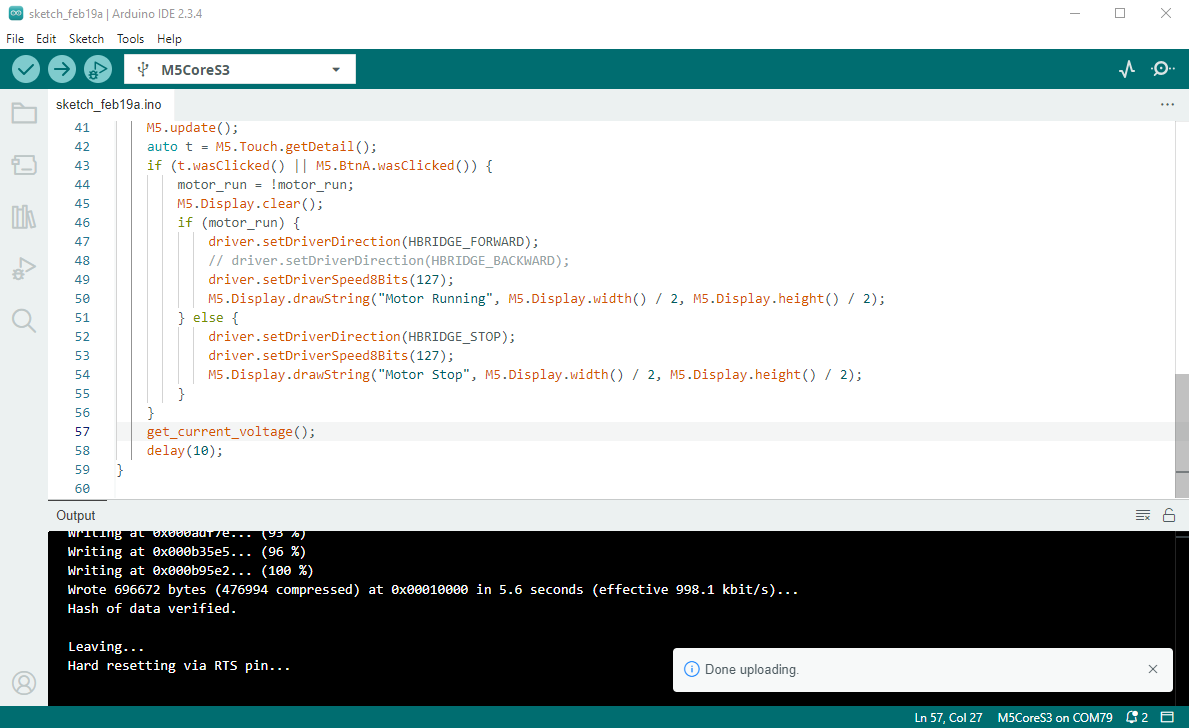
4.电机控制
使用 Unit HBridge 控制电机旋转与停止。