LLM630 Compute Kit Image Update
Image Update
For system upgrade of the whole machine or when the system is damaged, this method can be used for flashing or upgrading. The burning tool currently only supports the Windows platform. Please refer to the following operations.
Flashing Tool & Driver
Firmware Version
1.Download the updated firmware package (.axp)
| Firmware Version | Download Link |
|---|---|
| M5_LLM_ubuntu22.04_20250328 | Download |

2.Download the flashing tool and driver, then complete the driver installation.
3.Open the flashing tool and click the “Load” button in the upper-left corner to load the firmware package.


4.Click the “Start” button. At this point, it enters flashing wait mode, waiting for the module to be detected.

Firmware Flashing
- 1.Before powering the module, keep the download button pressed.
- 2.Connect the module’s USB-OTG port to the computer.
- 3.The device will enter download mode, and the flashing software will automatically begin flashing the firmware.
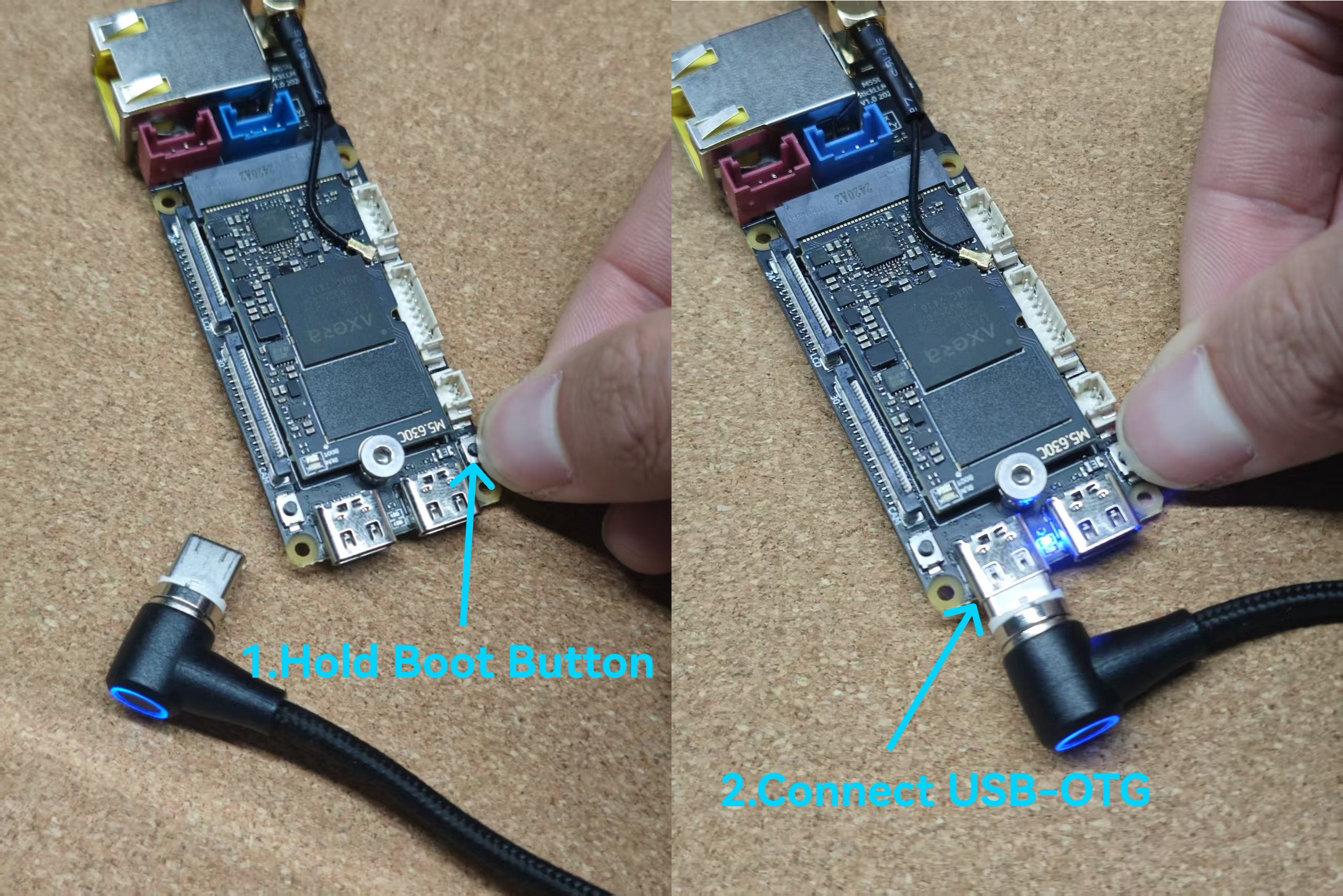


Notes
Do Not Attempt to Partition /dev/mmcblk0
Do not attempt to partition
/dev/mmcblk0. This is the onboard eMMC, which by default is used as the system disk. When there is no partition, the ax630c treats it as the eMMC boot item, reads data from the partition map, and boots from it. Once partitioned, it will be treated as an SD card and boot in SD card mode. Due to its higher priority, if an error occurs, there is almost no possibility of online repair, and even flashing may be impossible. You would have to remove the eMMC and forcibly erase the sectors.Non-standard U-Boot
Due to the special nature of the Axera firmware format, it does not conform to the standard U-Boot boot item, making it almost impossible to use standard U-Boot boot operations. This firmware includes a
before_boot_cmd that automatically runs before ax_boot. Currently, it turns on the module’s LED.