Module LLM Image Base Package Update
Image Base Package Update
Used for upgrading the whole system or in case of system damage. This method can be used for flashing or upgrading. The flashing tool currently only supports the Windows platform. Please refer to the following steps.
Flashing Tool & Driver
Firmware Version
- Download the updated firmware package (
.axp)
| Firmware Version | Download Link |
|---|---|
| M5_LLM_ubuntu_v1.3_20241203-mini | Download |
| M5_LLM_ubuntu_v1.6_20250612 | Download |
| M5_LLM_ubuntu22.04_20251121 | Download |

- Download the flashing tool and driver, and complete the driver installation.
- Open the flashing tool, click the "load" button on the top left to load the firmware package.

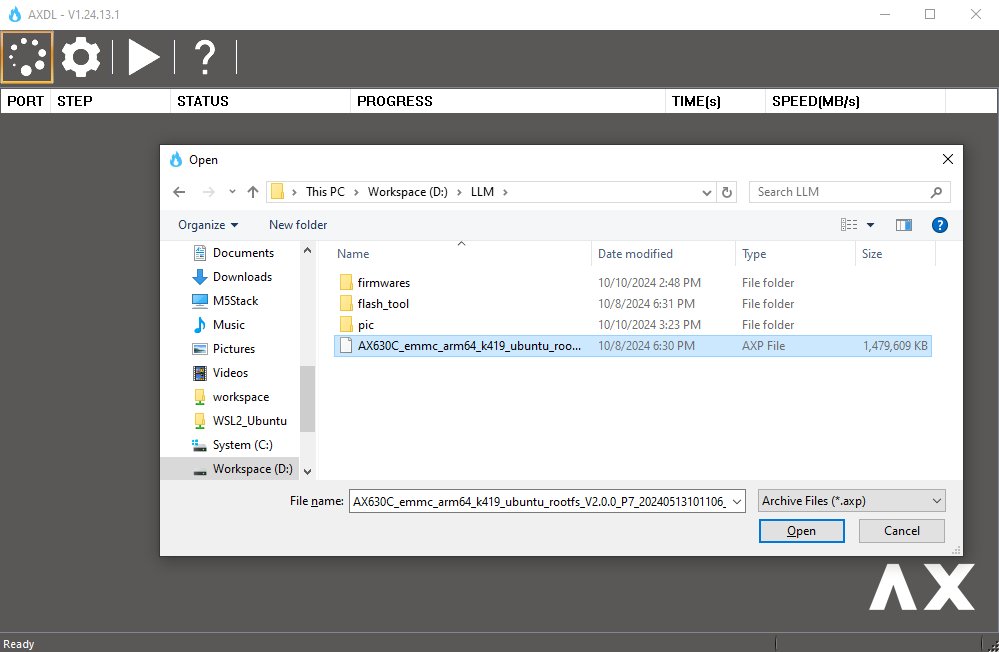
- Click the "start" button to enter flashing standby mode, and wait for the module to be detected.

Firmware Flashing
- Press and hold the download button before powering on the module.
- Connect the module's Type-C port to the computer.
- The device will enter download mode, and the flashing software will automatically start firmware flashing.



Notes
Do Not Attempt to Partition /dev/mmcblk0
Do not attempt to partition /dev/mmcblk0. /dev/mmcblk0 is the onboard eMMC, which is used as the system disk by default. Without partitioning, the ax630c recognizes it as an eMMC boot option, reads data from the partition mapping, and boots. Once partitioned, it will be treated as an SD card and boot in SD card mode. Due to its higher priority, if an error occurs at this point, it is almost impossible to repair it online. Even flashing operations cannot be completed. The only way to fix it would be to remove the eMMC and forcibly erase its sectors.
Non-standard uboot
Due to the special firmware format of AXERA, it does not conform to standard uboot boot options, so it is almost impossible to use standard uboot boot operations. In this firmware,
before_boot_cmd is added as an automatic operation before ax_boot. Currently, it is used to turn on the module's indicator light.