Atomic Display Base Arduino 使用教程
1.准备工作
1.环境配置:参考Arduino IDE上手教程完成IDE安装, 并根据实际使用的开发板安装对应的板管理, 与需要的驱动库。
2.使用到的驱动库:
3.使用到的硬件产品:


2.案例程序
参考M5Unified库中的Displays示例程序,根据本教程实际使用的设备修改了示例程序中相应的配置选项。你可以根据要使用的外接显示器分辨率修改程序中的13、14行。
显示器兼容性
Atomic Display Base需搭配具备自适应分辨率缩放功能的显示器,在一些不支持自适应分辨率的显示器上可能会出现显示异常现象。
cpp
1 2 3 4 5 6 7 8 9 10 11 12 13 14 15 16 17 18 19 20 21 22 23 24 25 26 27 28 29 30 31 32 33 34 35 36 37 38 39 40 41 42 43 44 45 46 47 48 49 50 51 52 53 54 55 56 57 58 59 60 61 62 63 64 65 66 67 68 69 70 71 72 73 74 75 76 77
#include <Arduino.h>
#include <M5AtomDisplay.h>
#include <M5Unified.h>
void setup() {
auto cfg = M5.config();
// external display setting. (Pre-include required)
cfg.external_display.atom_display = true; // default=true. use AtomDisplay
// Set individual parameters for external displays.
// (※ Use only the items you wish to change. Basically, it can be omitted.)
cfg.atom_display.logical_width = 1920;
cfg.atom_display.logical_height = 1200;
// cfg.atom_display.output_width = 1920;
// cfg.atom_display.output_height = 1080;
// cfg.atom_display.refresh_rate = 60;
// cfg.atom_display.scale_w = 2;
// cfg.atom_display.scale_h = 2;
// cfg.atom_display.pixel_clock = 74250000;
// begin M5Unified.
M5.begin(cfg);
// Get the number of available displays
int display_count = M5.getDisplayCount();
for (int i = 0; i < display_count; ++i) {
// All displays are available in M5.Displays.
// ※ Note that the order of which displays are numbered is the order in which they are detected, so the order may change.
M5.Displays(i).clear();
int textsize = M5.Displays(i).height() / 120;
if (textsize < 5) { textsize = 3; }
M5.Displays(i).setTextSize(textsize);
M5.Displays(i).printf("\n\nNo.%d\n\n", i);
}
// If an external display is to be used as the main display, it can be listed in order of priority.
M5.setPrimaryDisplayType({
m5::board_t::board_M5AtomDisplay,
// m5::board_t::board_M5ModuleDisplay,
});
// The primary display can be used with M5.Display.
M5.Display.print("primary display\n\n");
// Examine the indexes of a given type of display
int index_atom_display = M5.getDisplayIndex(m5::board_t::board_M5AtomDisplay);
if (index_atom_display >= 0) {
M5.Displays(index_atom_display).print("This is Atom Display\n");
}
M5.delay(2500);
}
void loop() {
M5.delay(100);
int x = rand() % M5.Displays(0).width();
int y = rand() % M5.Displays(0).height();
int r = (M5.Displays(0).width() >> 2) + 2;
uint16_t c = rand();
M5.Displays(0).fillCircle(x, y, r, c);
draw_function(&M5.Displays(1));
}
// When creating a function for drawing, it can be used universally by accepting a LovyanGFX type as an argument.
void draw_function(LovyanGFX* gfx) {
int x = rand() % gfx->width();
int y = rand() % gfx->height();
int r = (gfx->width() >> 6) + 2;
uint16_t c = rand();
gfx->fillRect(x - r, y - r, r * 2, r * 2, c);
}3.编译上传
1.下载模式:主控设备进行程序烧录前需要进入下载模式,不同的主控设备该步骤可能有所不同。详情可参考Arduino IDE上手教程页面底部的设备程序下载教程列表,查看具体的操作方式。
AtomS3R 长按复位按键(大约2秒)直到内部绿色LED灯亮起,便可松开,此时设备已进入下载模式,等待烧录。

- 2.选中设备端口,点击Arduino IDE左上角的编译上传按钮,等待程序完成编译并上传至设备。
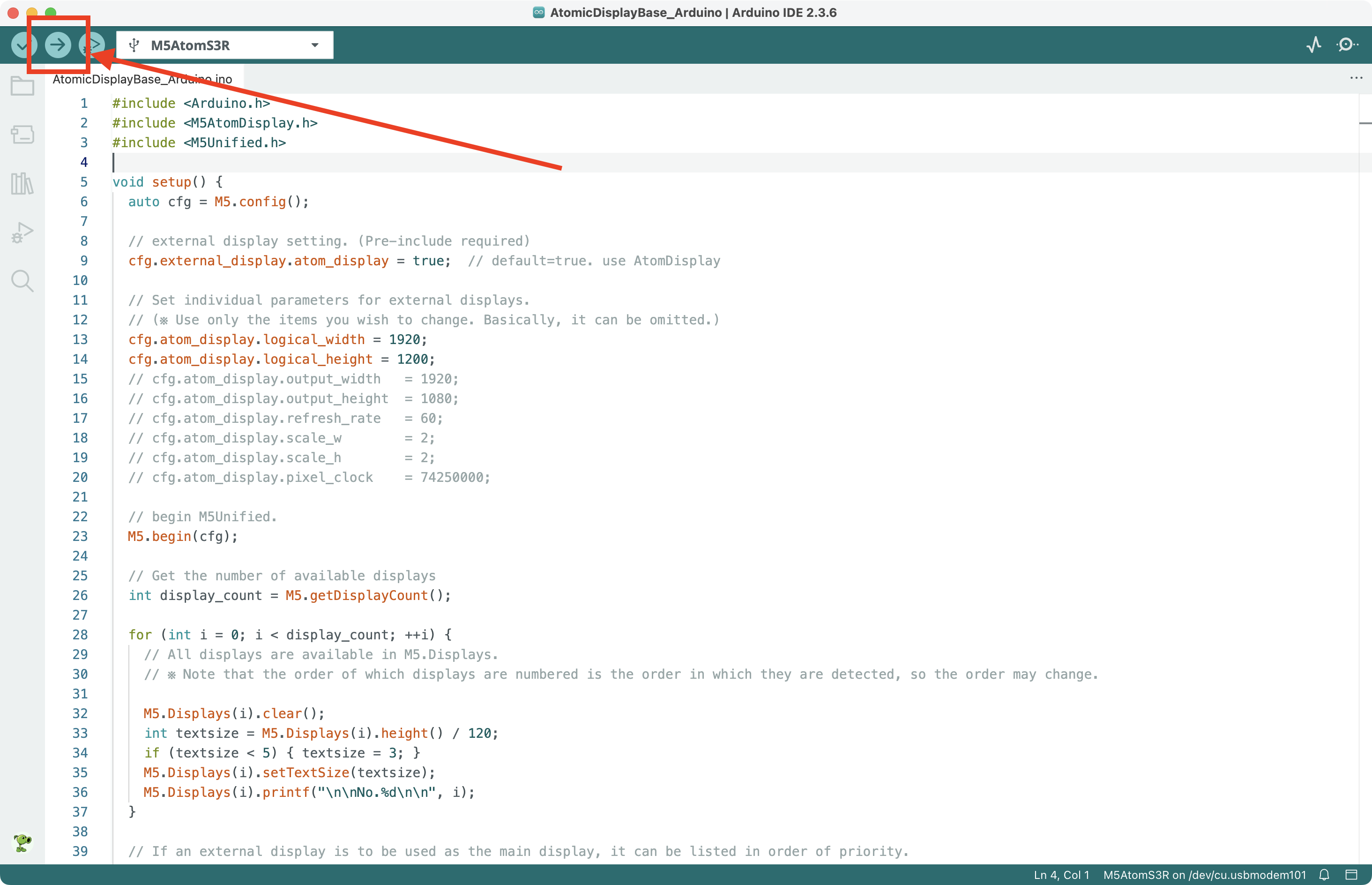
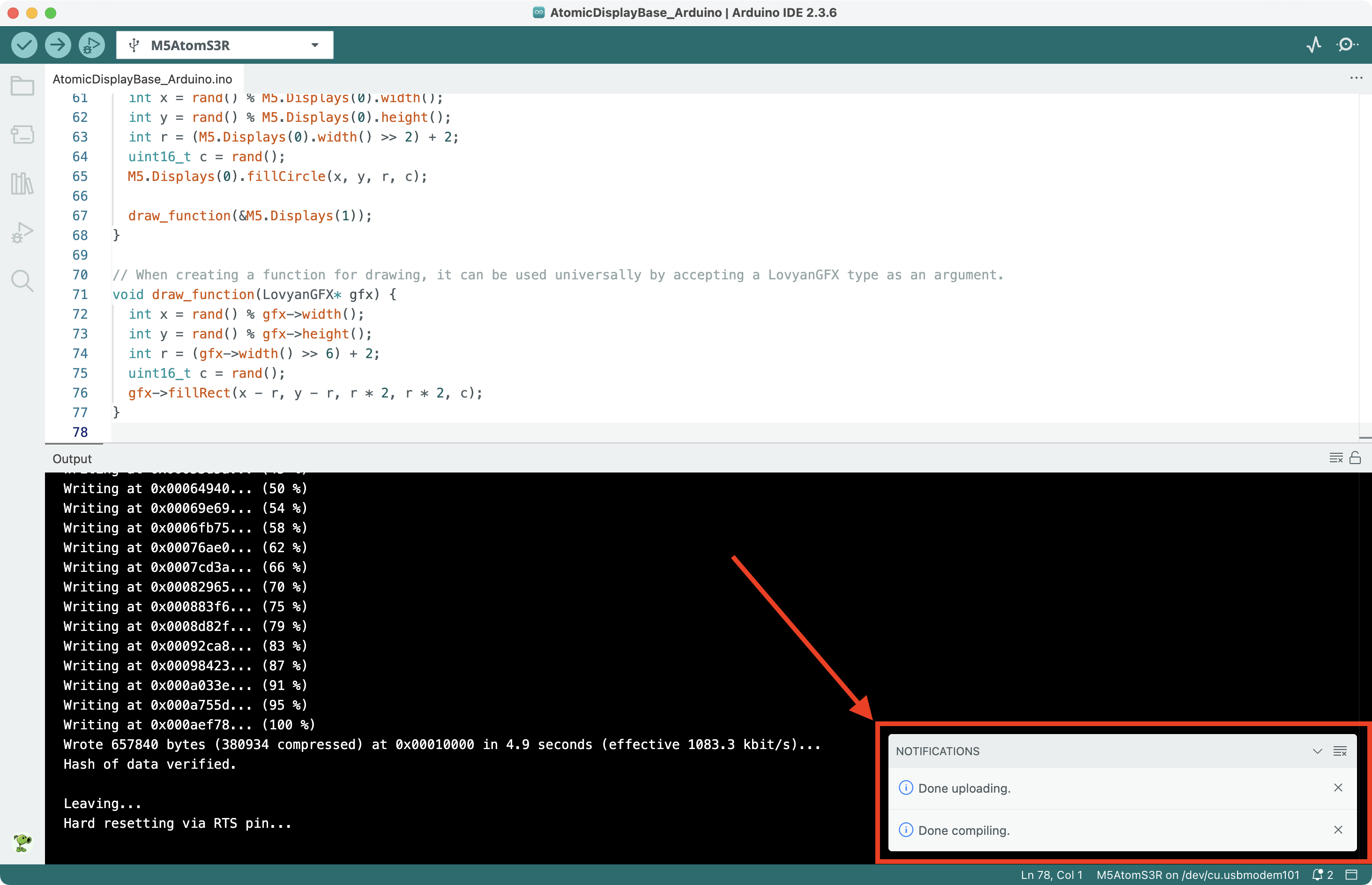
4.开始运行
将AtomS3R、Atomic Display Base组合起来,并通过HDMI接口连接至显示器后,短按一次复位按钮。AtomS3R自带屏幕上会出现许多彩色圆圈,而外接屏幕上会出现许多彩色方块。效果如下:

