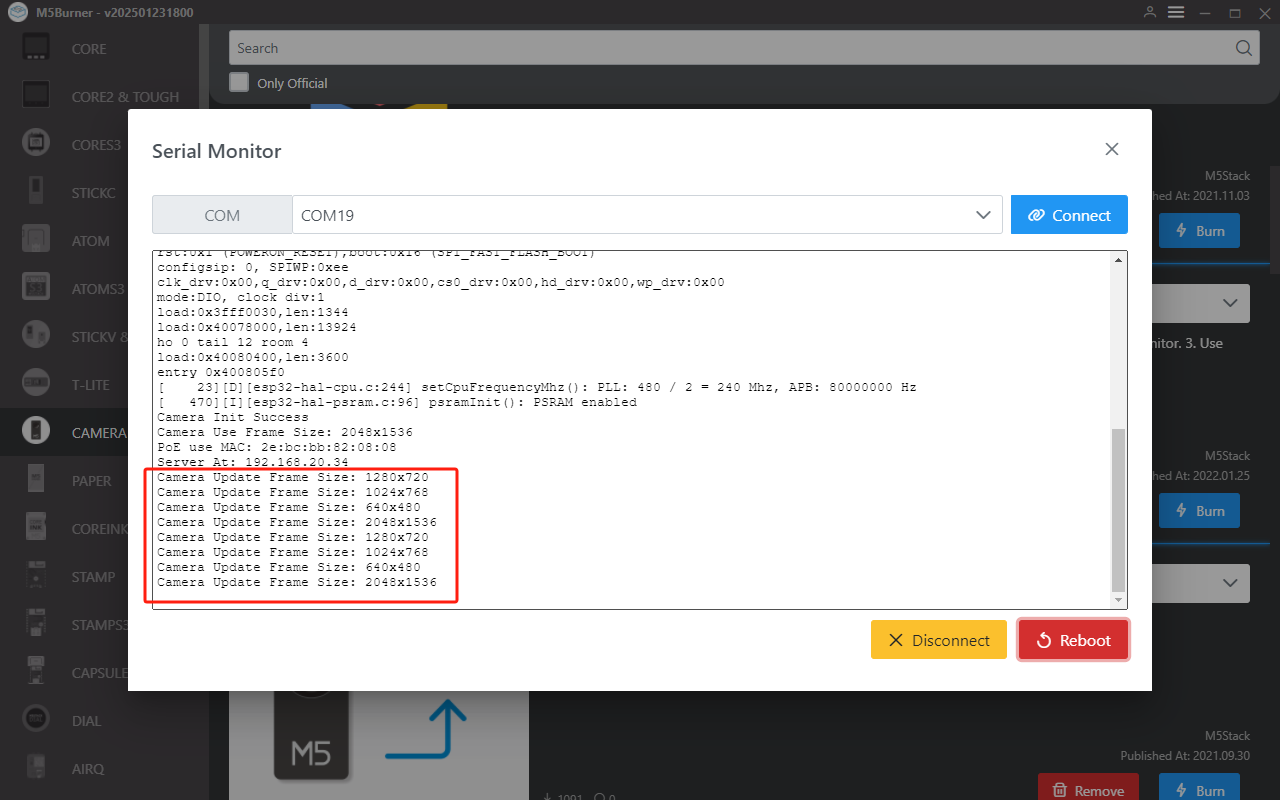Product Guide
Linux PC
AI Accelerator Card
LLM-8850 Card
Large Language Models
LLM
Real-Time AI Voice Assistant
XiaoZhi Voice Assistant
AtomS3R-M12 Volcengine Kit
Offline Voice Recognition
Industrial Control
IoT Measuring Instruments
Air Quality
PowerHub
Module13.2 PPS
VAMeter
T-Lite
Input Device
Ezdata
Ethernet Camera
PoECAM
Wi-Fi Camera
Unit CamS3/-5MP
AI Camera
LoRa & LoRaWAN
Motor Control
Restore Factory Firmware
DIP Switch Usage Guide
Unit PoE CAM-W v1.1 User Guide
This tutorial demonstrates how to flash the Web Camera firmware for the Unit PoE CAM-W v1.1 and achieve real-time image preview on a LAN webpage. This tutorial is applicable to Unit PoE CAM / Unit PoE CAM-W / Unit PoE CAM-W v1.1 devices.
1. Preparations
- Hardware products used:


- Follow the M5Burner Tutorial to download the flashing tool, and refer to the image below to download the corresponding firmware.
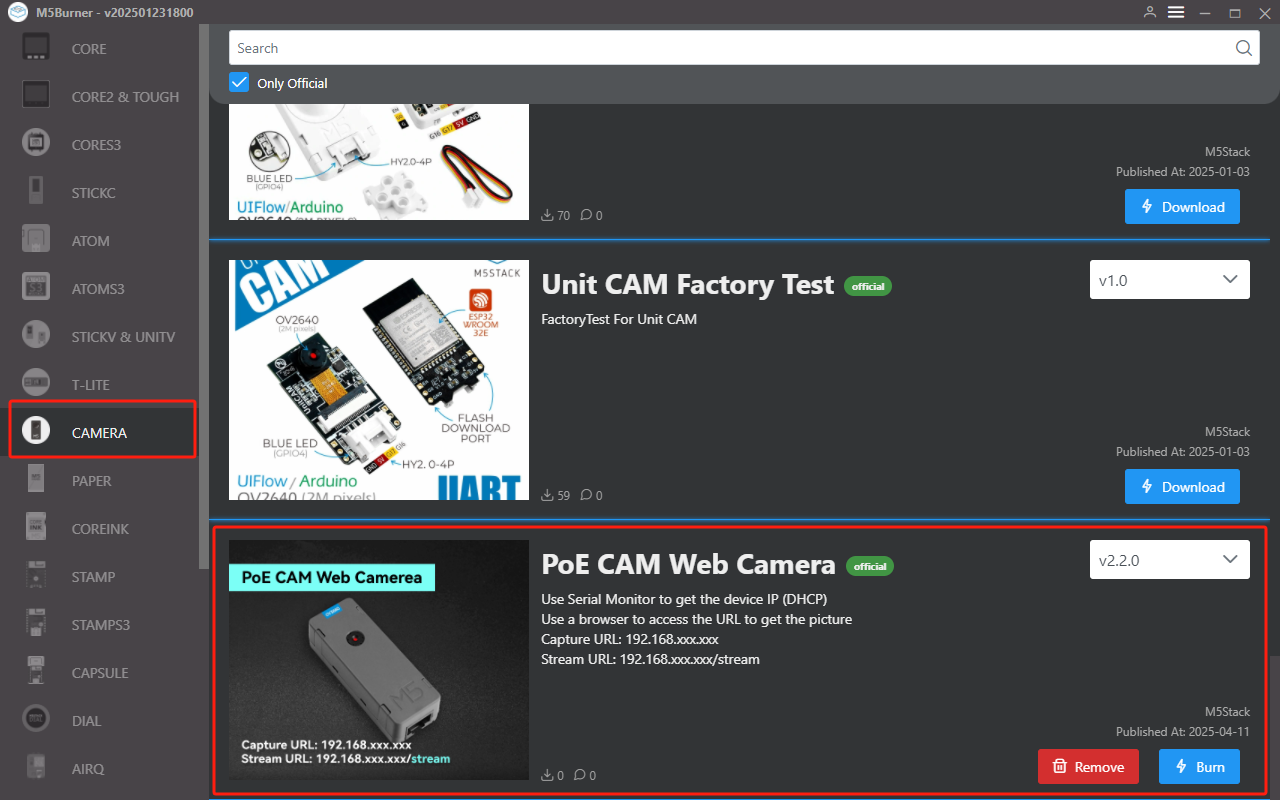
2. Firmware Flashing
Using the adapter board provided with the ESP32 Downloader, connect to the programming download interface reserved on the Unit PoE CAM-W v1.1. Follow the steps below to flash the firmware.

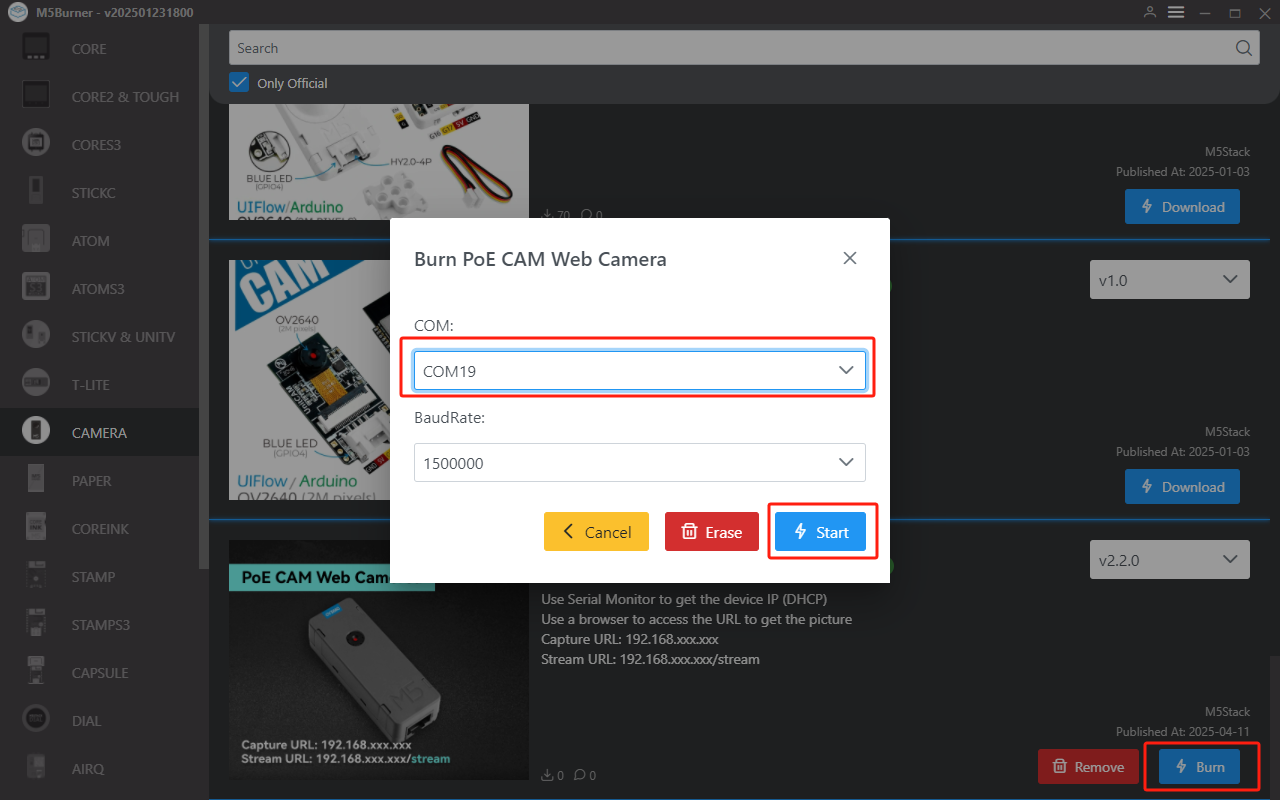
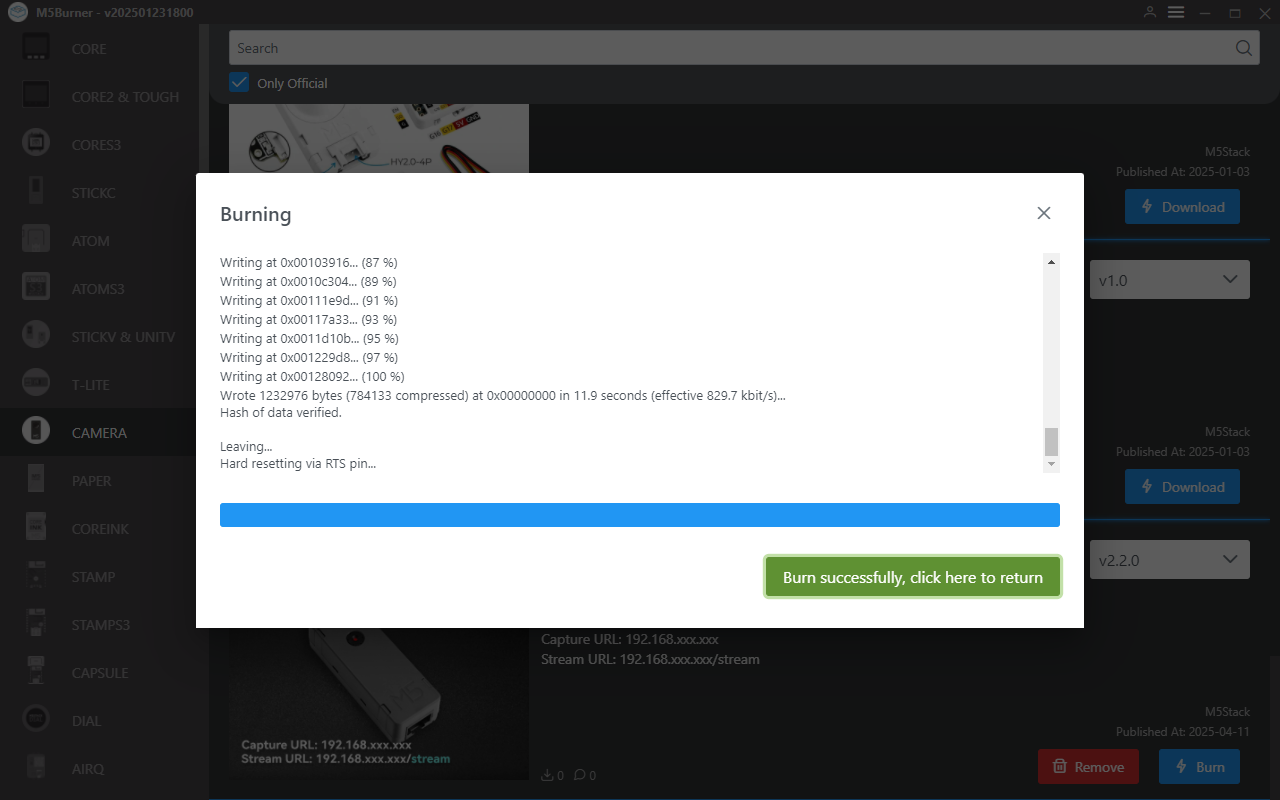
3. Obtaining the Device IP
Power Supply
The Unit PoE CAM-W v1.1 can be powered through a 5V supply via the Grove interface or directly via the PoE switch Ethernet cable. When the device's network LED is flashing, it indicates that the network is working properly.

Using M5Burner or another serial tool, reset the device and check its IP address.

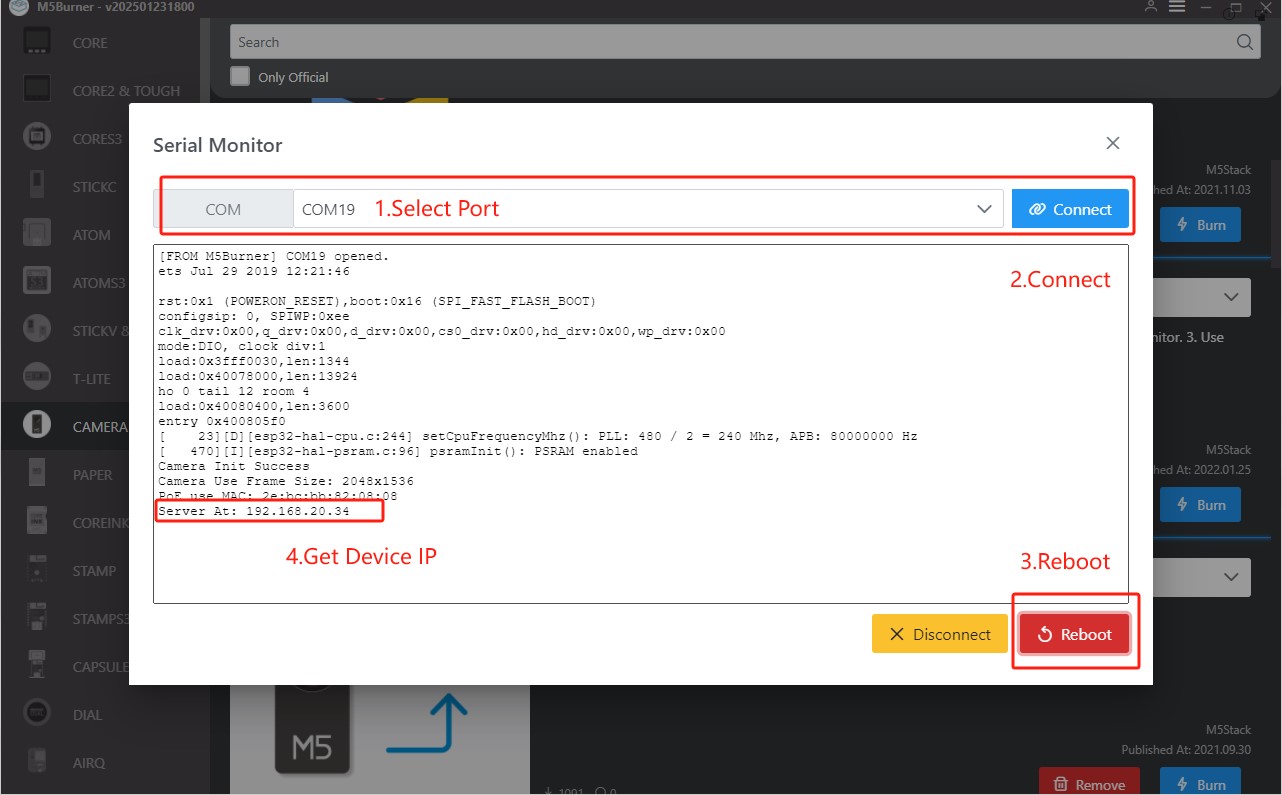
4. Real-Time Image Preview
Within the same local network, you can retrieve the device image in real time via the following URLs.
- Capture URL:
192.168.xxx.xxx - Stream URL:
192.168.xxx.xxx/stream
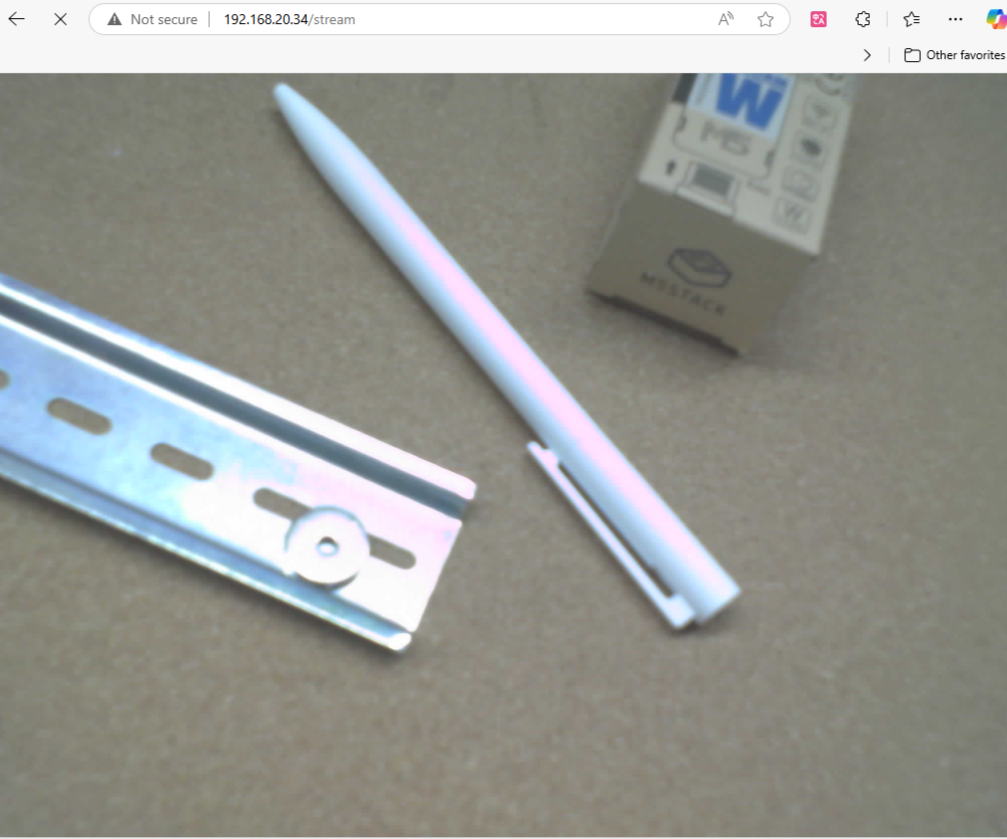
Press the side button on the device to switch the image resolution.