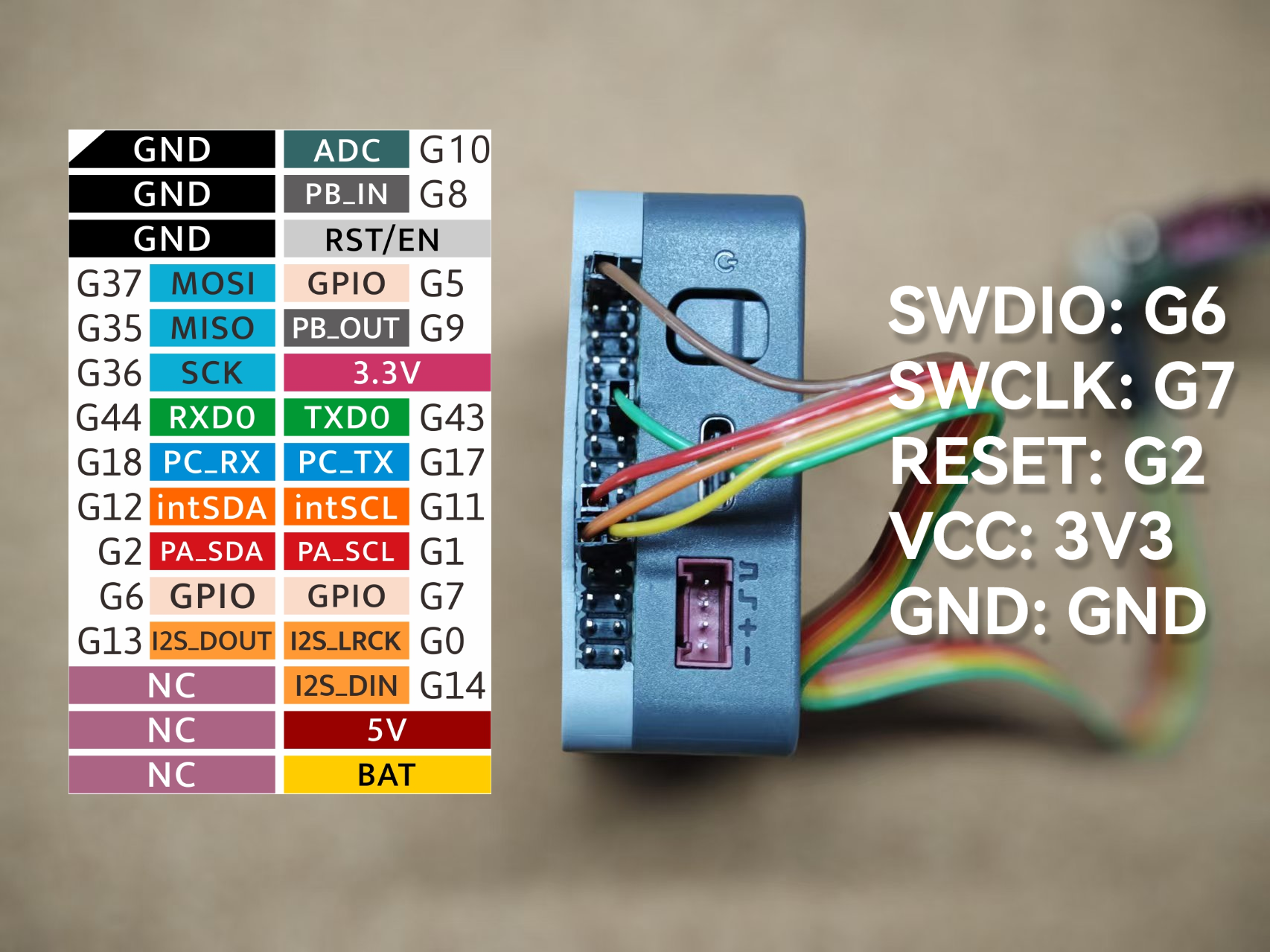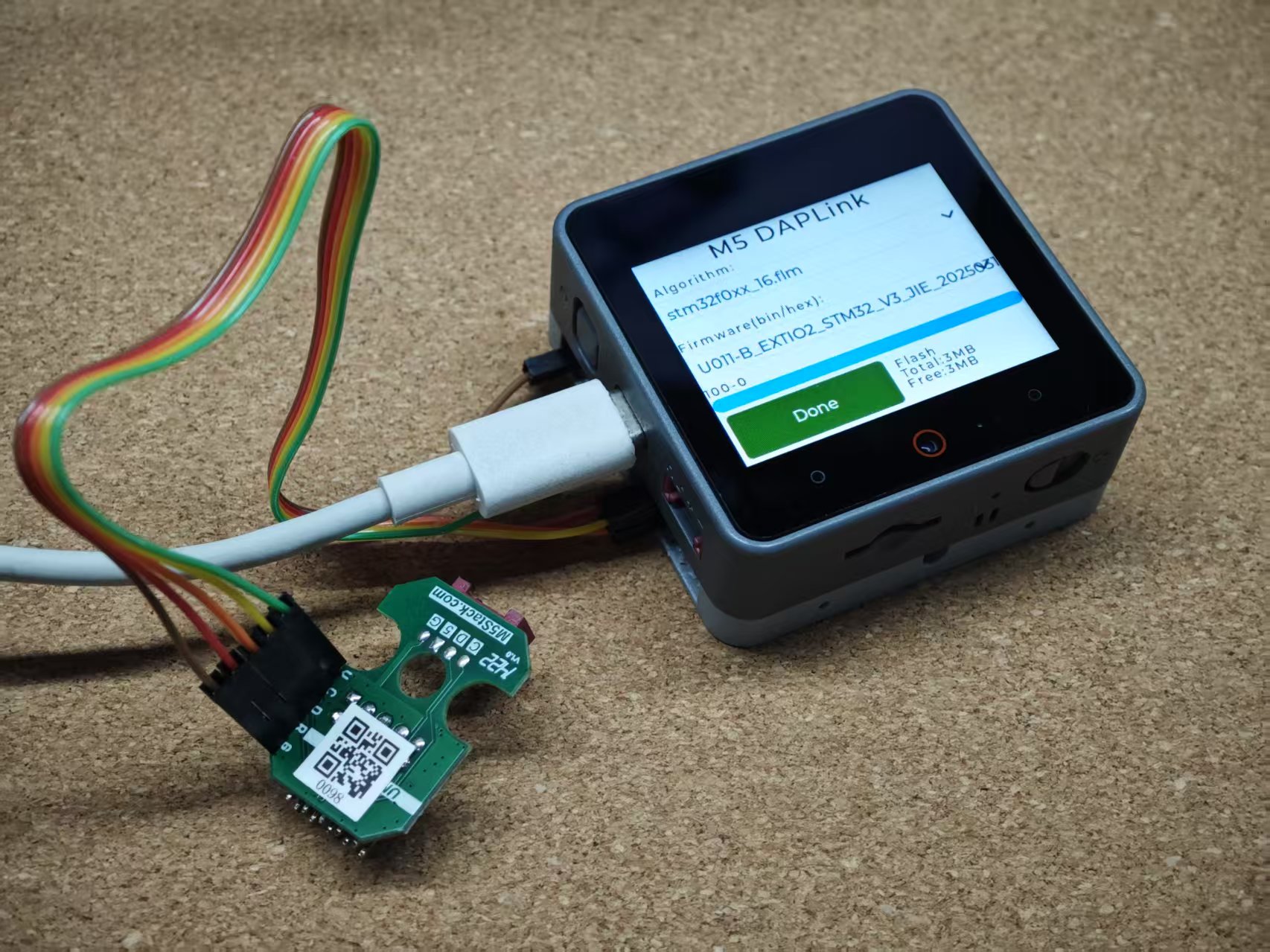M5 DAPLink
This tutorial will guide you through flashing the M5 DAPLink firmware onto a Core2 or CoreS3 device, transforming it into an offline programmer for convenient firmware updates on other STM32-based products.
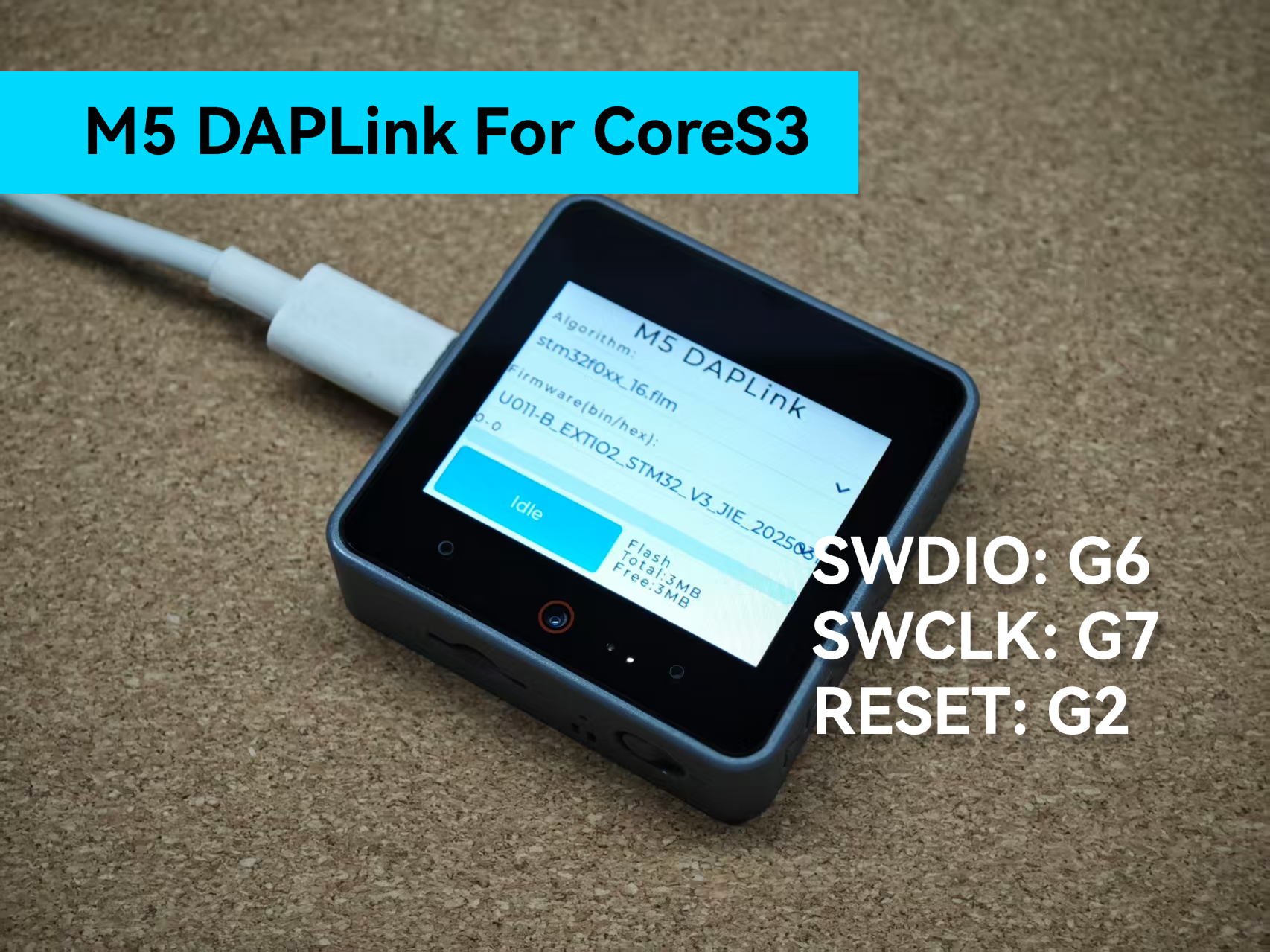
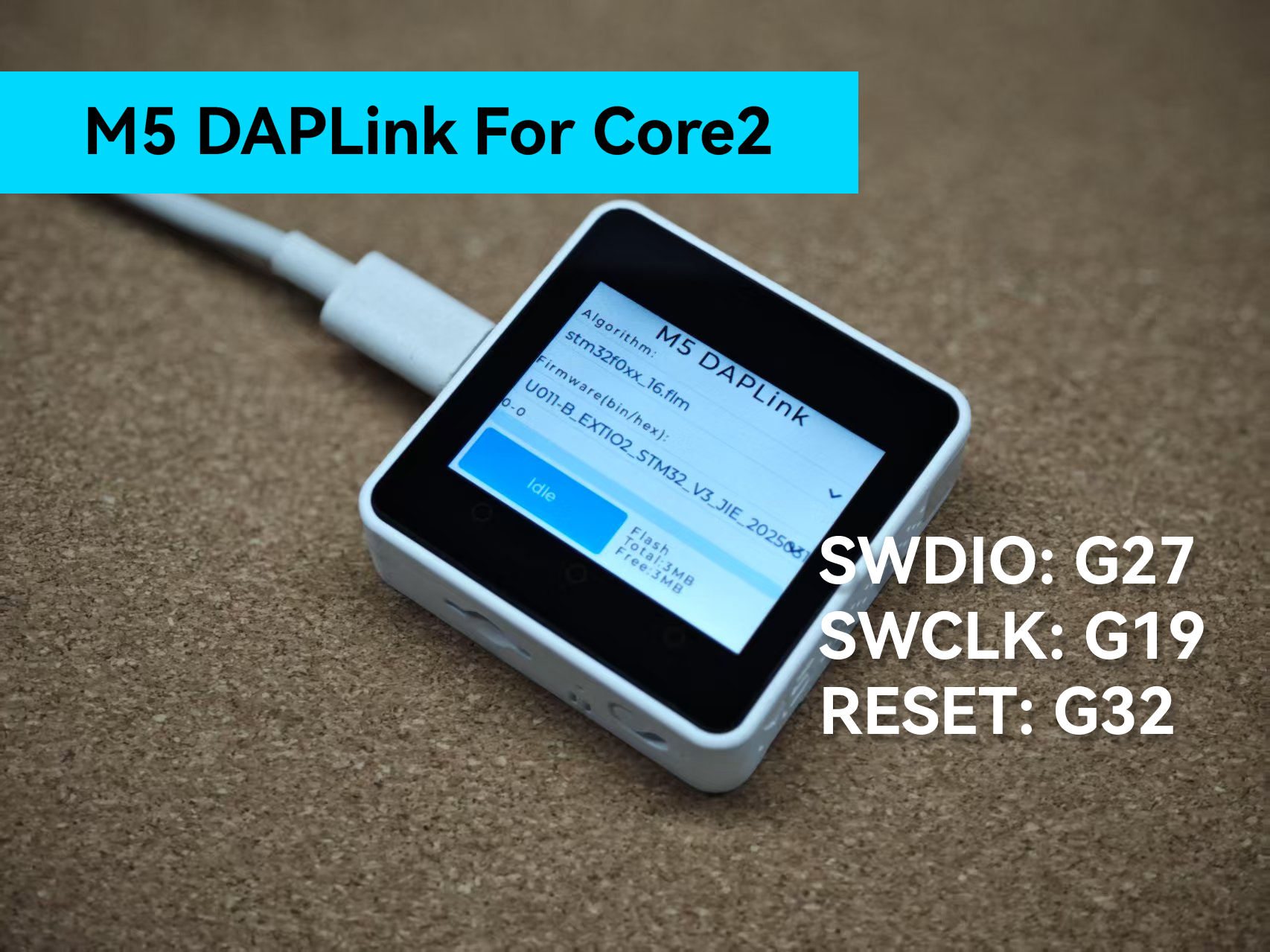
1. Preparations
- Required hardware:
- Core2 / CoreS3
- Module Bus
- microSD card
- Card reader
- Male-to-female Dupont wires
- Female-to-female Dupont wires
2. Flashing the DAPLink Firmware
M5Burner
- Download the M5Burner firmware flashing tool for your operating system from the links below. Extract and launch the application.
| Software Version | Download Link |
|---|---|
| M5Burner_Windows | Download |
| M5Burner_MacOS | Download |
| M5Burner_Linux | Download |
- Open the burner tool, select the corresponding device type from the left menu, and download the matching firmware for your device.
CoreS3 DAPLink
- Download the firmware for CoreS3:
CoreS3→CoreS3 DAPLink. Refer to the CoreS3 documentation to learn how to enter download mode. Once the device is detected by your computer, proceed with flashing.
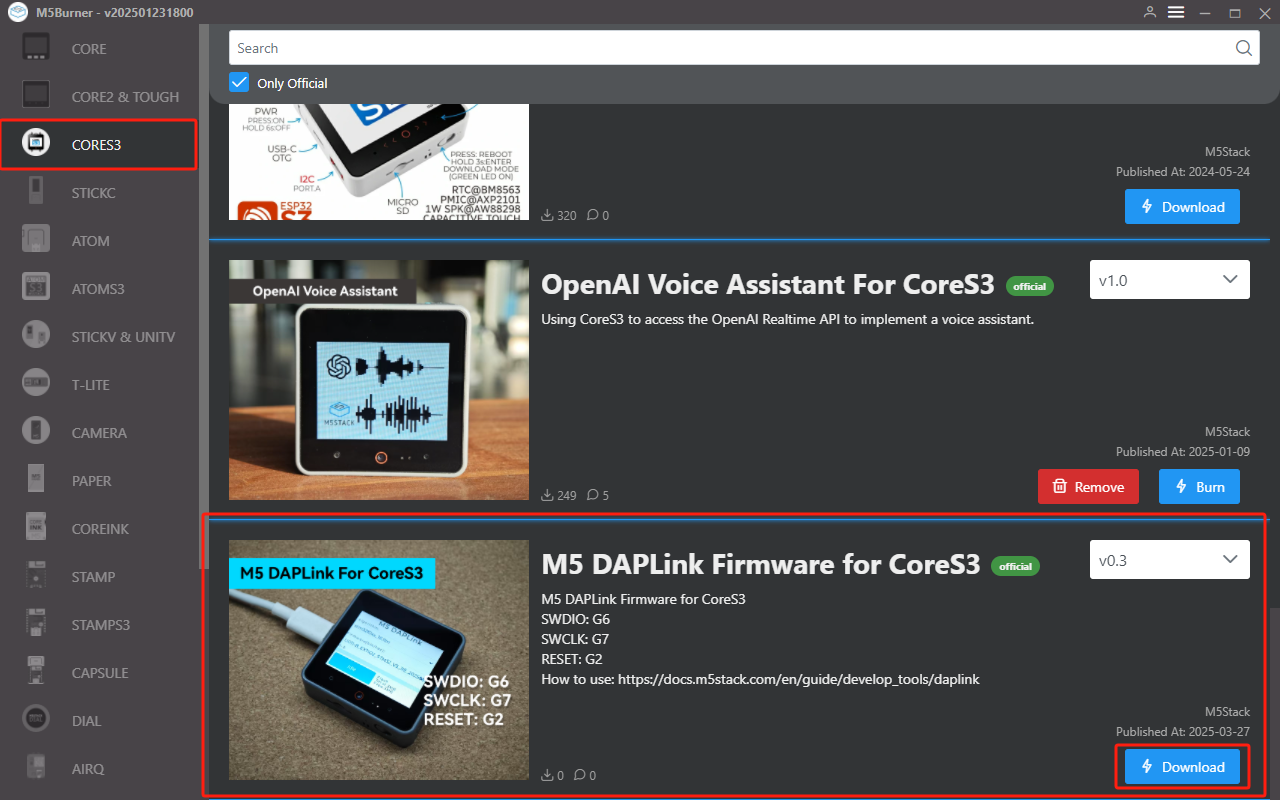
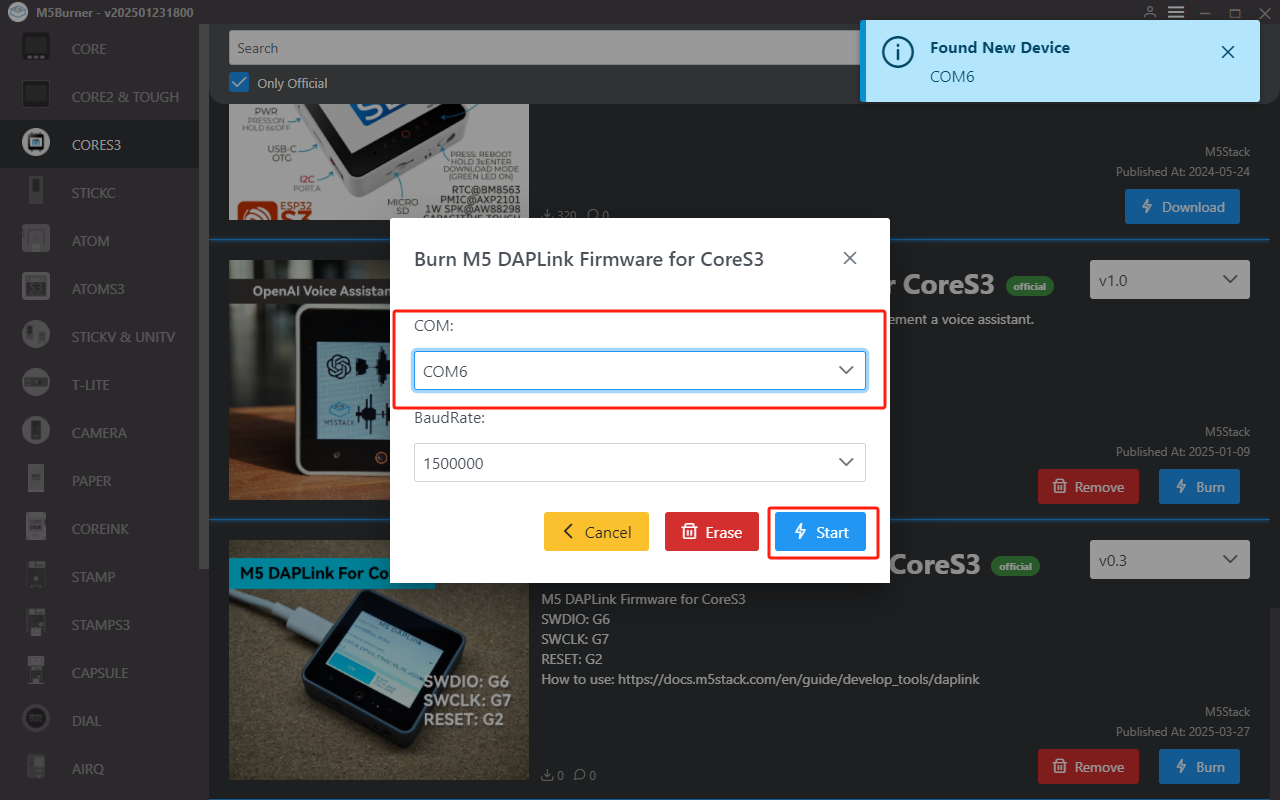
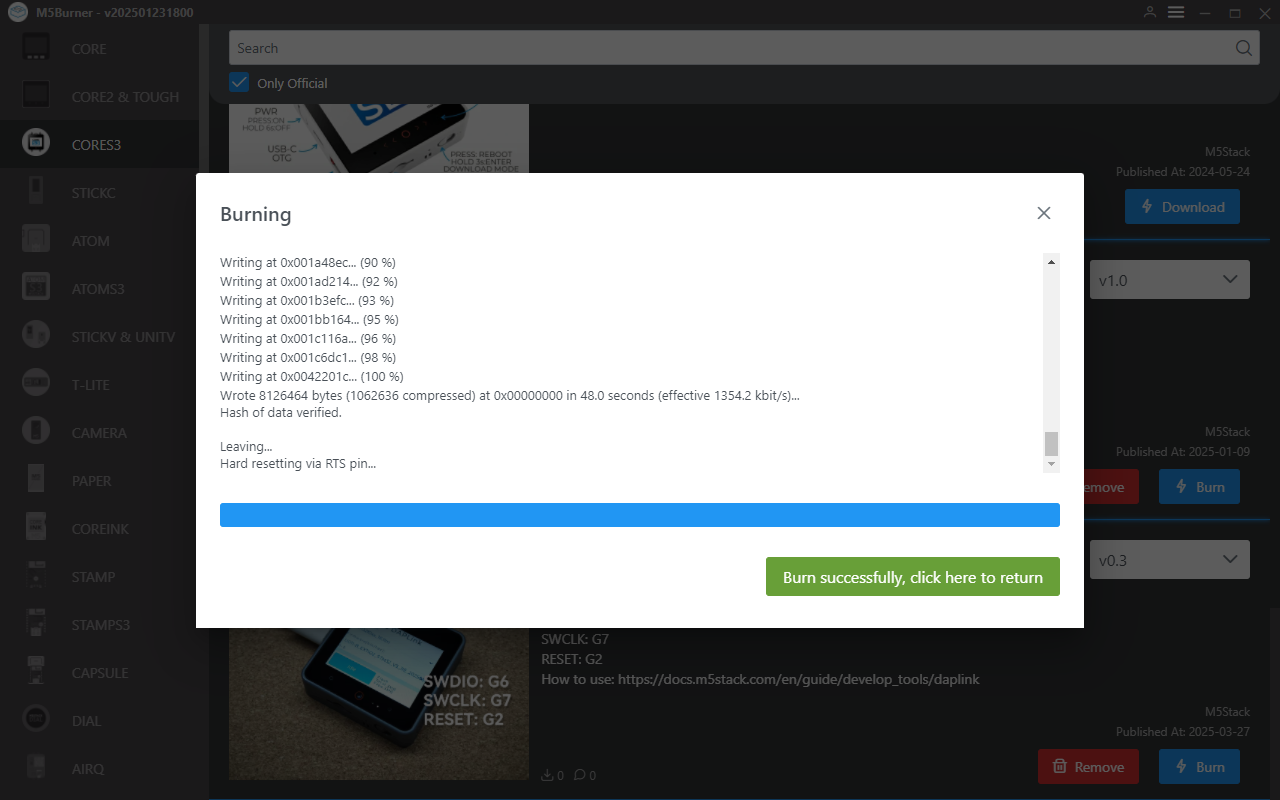

Core2 DAPLink
- Download the firmware for Core2:
Core2→Core2 DAPLink. Refer to the Core2 documentation to install the required USB driver. Once the device is detected, proceed with flashing.
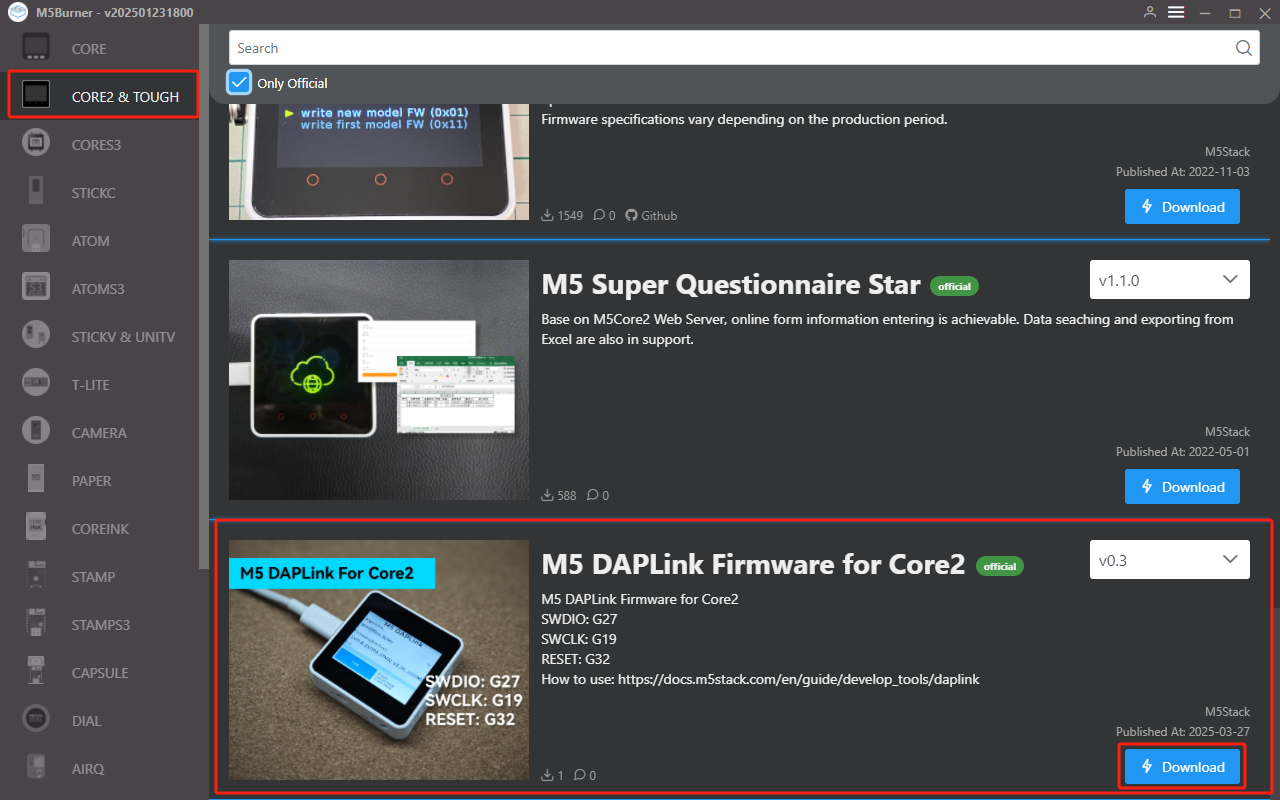

3. Importing Flashing Algorithms and Firmware
Download the algorithm package below. This package, along with the firmware, is imported into the host device and used to match different chip models during flashing. Some algorithms are preloaded in the firmware, while manual import allows for additional algorithm support. Import methods vary by device—refer to the details below.
Virtual USB Drive Import
Extract the algorithm package and copy it to the CoreS3 virtual USB drive. Create a program folder in the root directory to store the firmware files (hex/bin) for flashing.
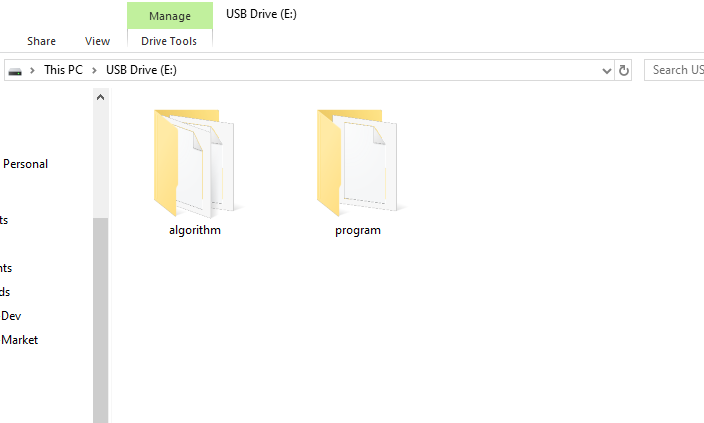
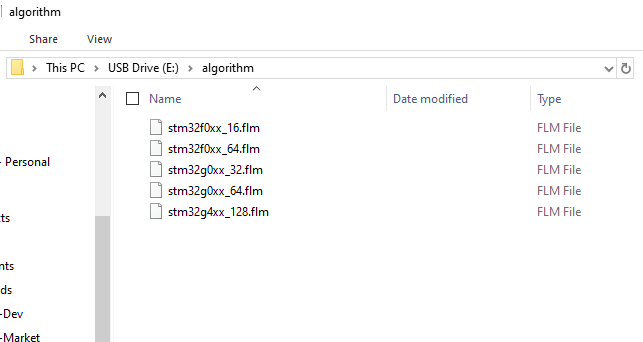
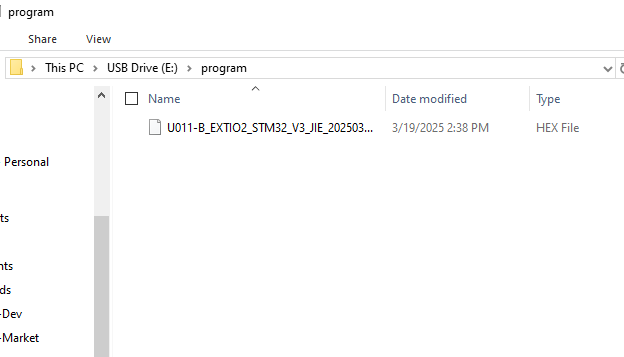
microSD Import
Extract the algorithm package and copy it to the microSD card. Create a program folder in the root directory to store the firmware files (hex/bin). The directory structure is the same as the CoreS3 virtual USB method.
Web Import
Power on the device to enable its AP hotspot. Connect your computer to the hotspot and visit 192.168.4.1 in a browser. Click Program to navigate to the file upload page, then upload the algorithm and firmware files.
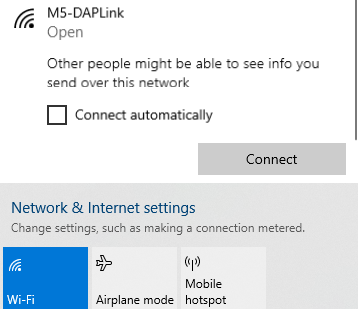
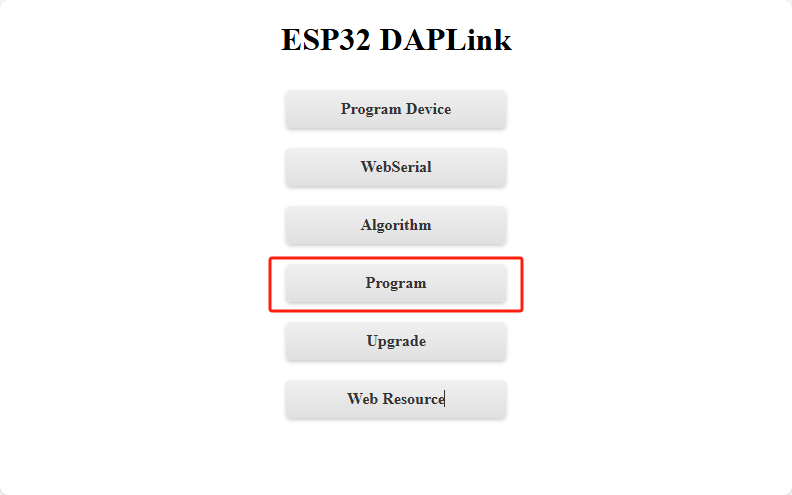
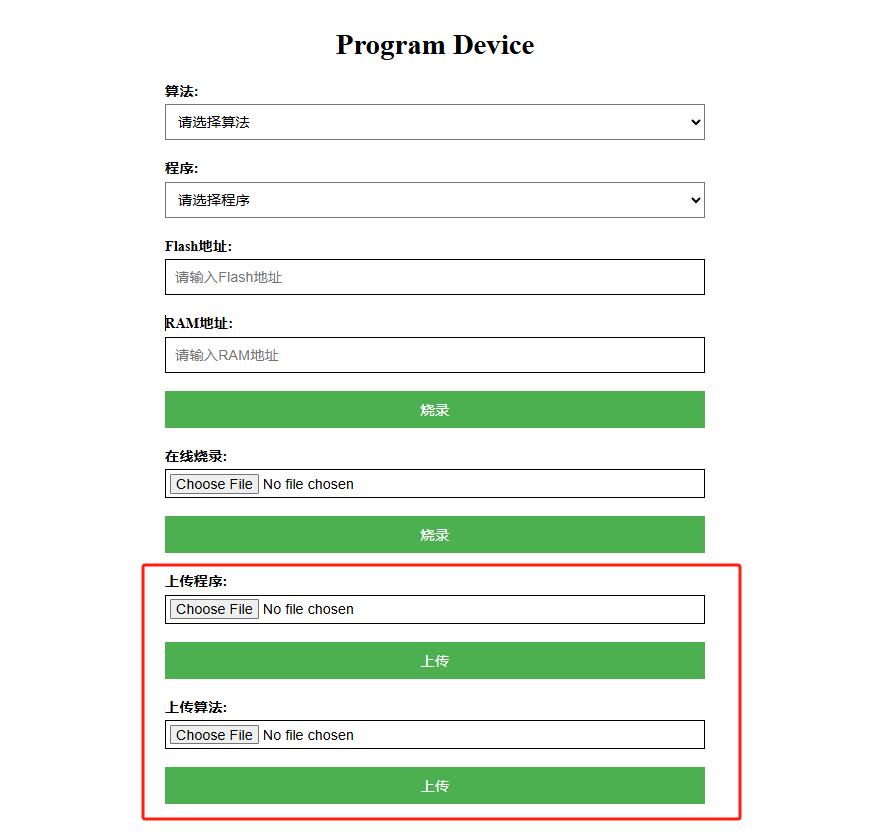
4. Device Connection
The DAPLink pin mappings for the firmware are as follows:
| DAPLink | SWDIO | SWCLK | RESET | 3V3 | GND |
|---|---|---|---|---|---|
| Core2 | G27 | G19 | G32 | 3V3 | GND |
| CoreS3 | G6 | G7 | G2 | 3V3 | GND |
For example, to update the firmware of a Unit EXT.IO2, locate the programming pads after opening the device casing and connect them according to the pin mapping above. If contact is unstable, tilt the Dupont wire pins to ensure proper connection.

5. Starting the Flashing Process
After importing the algorithms and firmware, the device will display available options upon startup. Select the algorithm and firmware matching your target device. Click Idle, then Busy to begin flashing. (Note: Some chips, like STM32F0xx series, may require pressing Busy twice.)
| Algorithm | Supported Chips | Flash Size |
|---|---|---|
| STM32F0xx_16 | STM32F0xx | 16K |
| STM32F0xx_64 | STM32F0xx | 64K |
| STM32G0xx_32 | STM32G0xx | 32K |
| STM32G0xx_64 | STM32G0xx | 64K |
| STM32G4xx_128 | STM32G4XX | 128K |
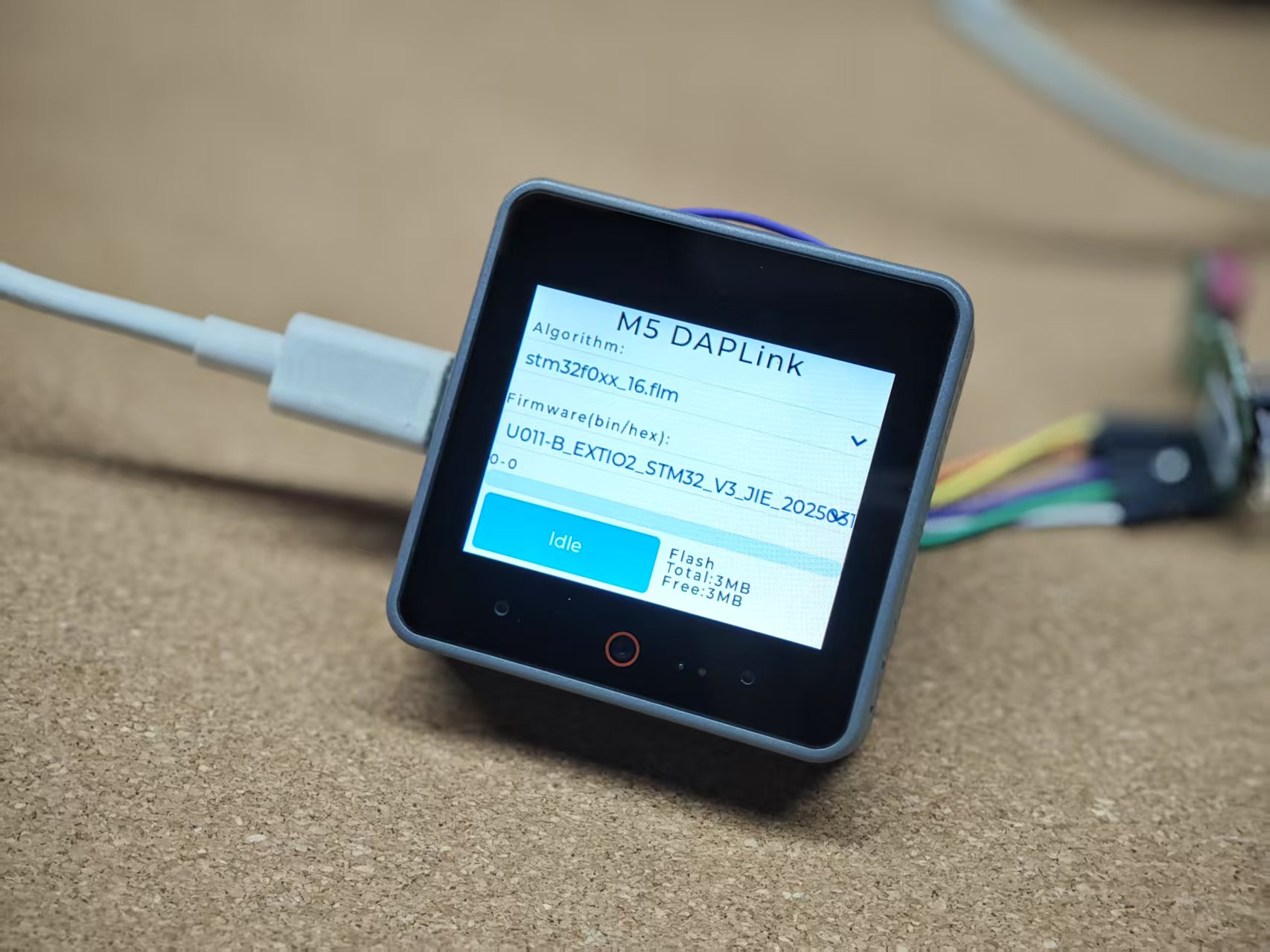
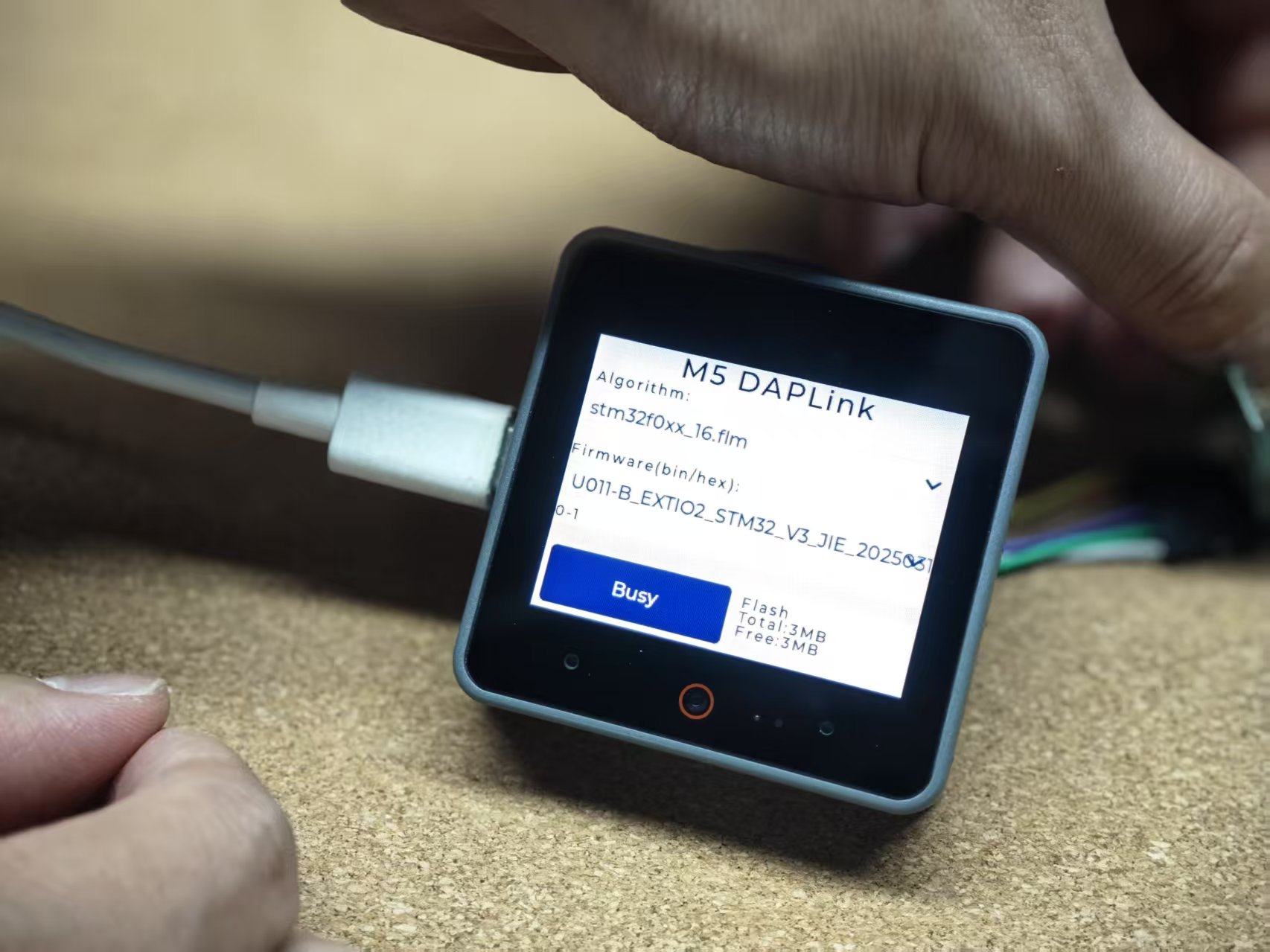
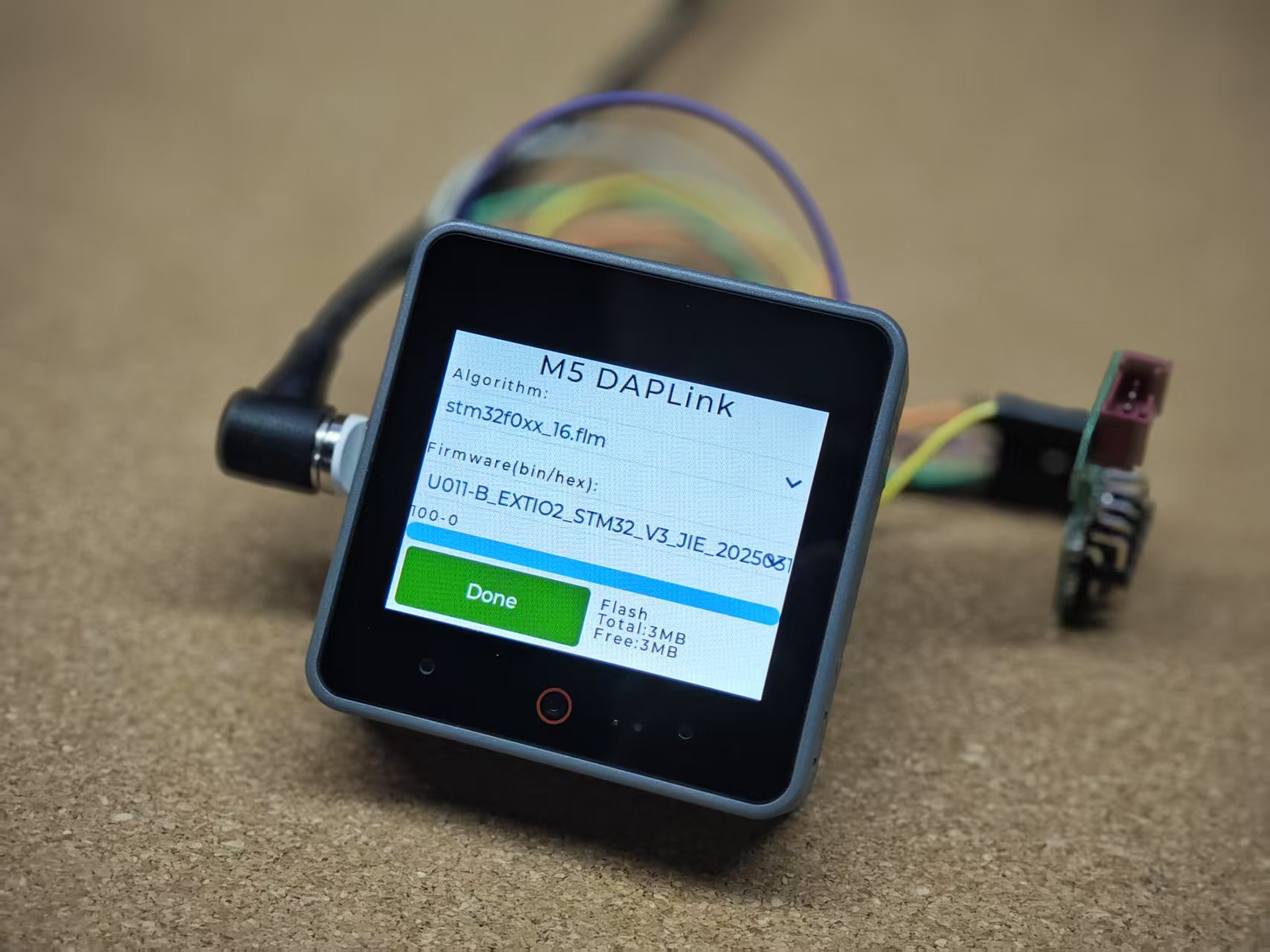
6. Using with Module Bus