Unit ASR Custom Firmware Generation and Flashing
Based on the actual command words and diverse language requirements used by the user, the Unit ASR offline speech recognition module can flexibly and efficiently adjust command words and responses with the help of the Smart Pi online platform, and regenerate the adapted firmware.
1. Preparations
Account Registration: Visit Smart Pi Platform to complete account registration and login, then open the product management page.
Download the product configuration template file (.json)
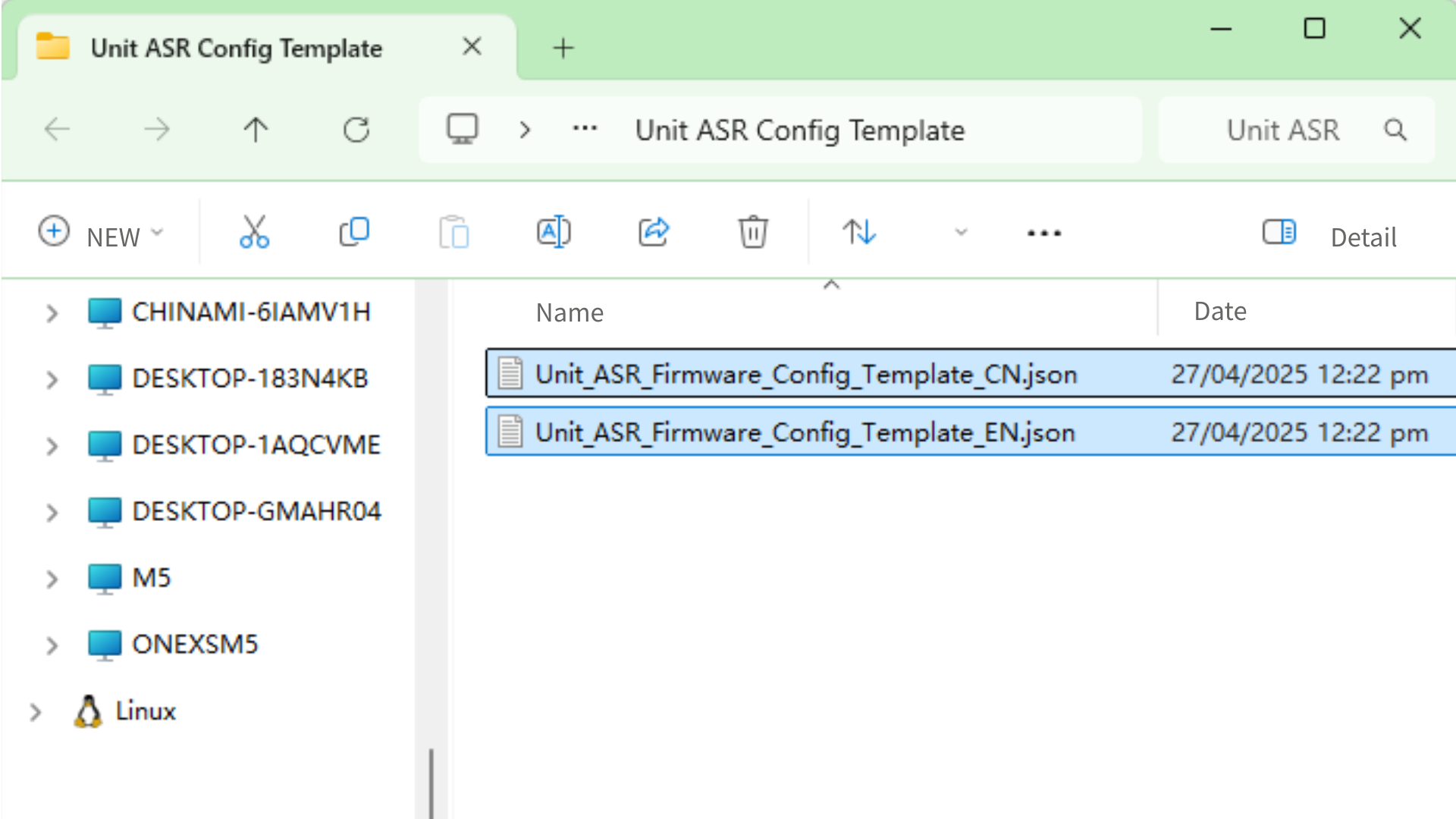
Language Support
The current version does not support mixed languages. Only one language can be used at a time. To configure different languages, download the relevant version of the
configuration template file or regenerate it via the platform.- Hardware products used:



- Software tools used:
2. Configuration Template
- Click
Import Product, then import the previously downloadedproduct configuration template file (.json).
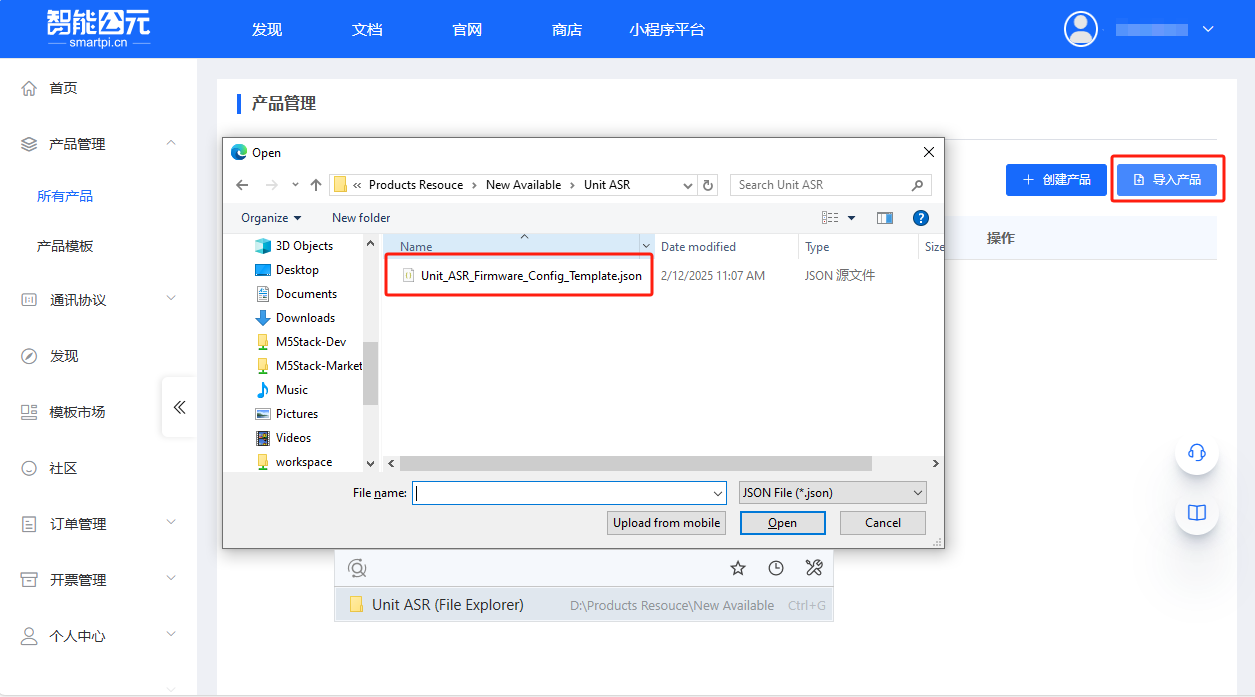
- Click
View Details, and select the template for inheritance. This will generate a new version based on the factory firmware template for modification.
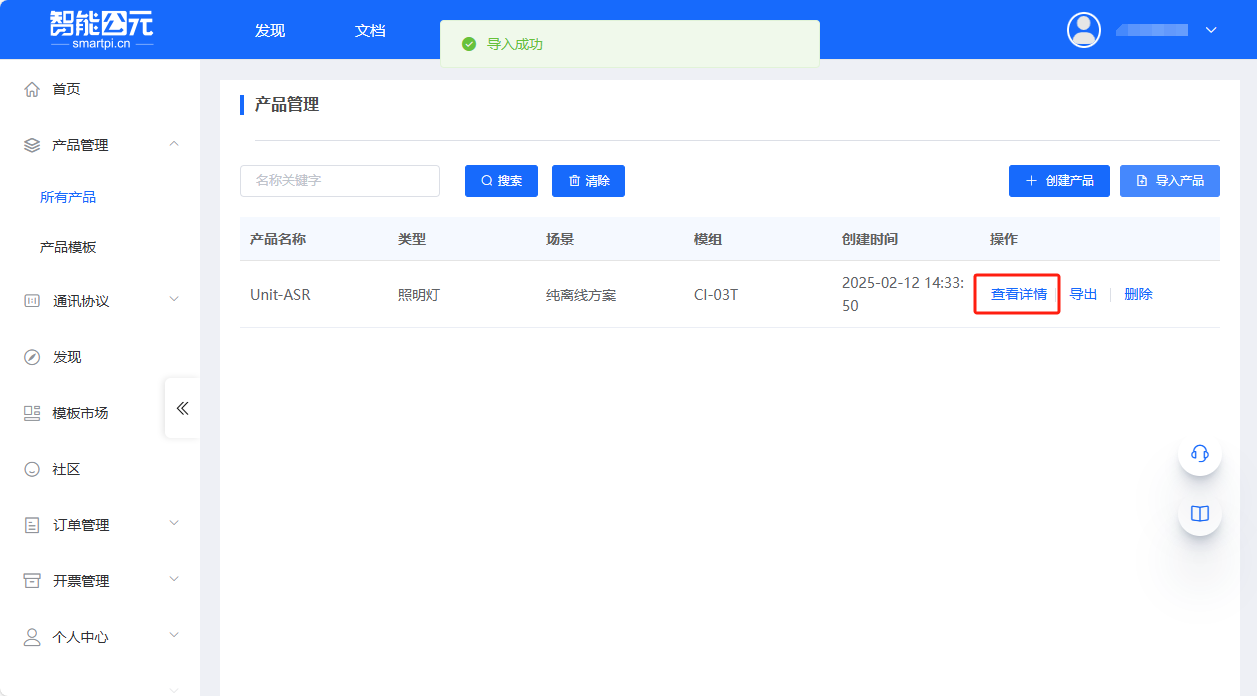
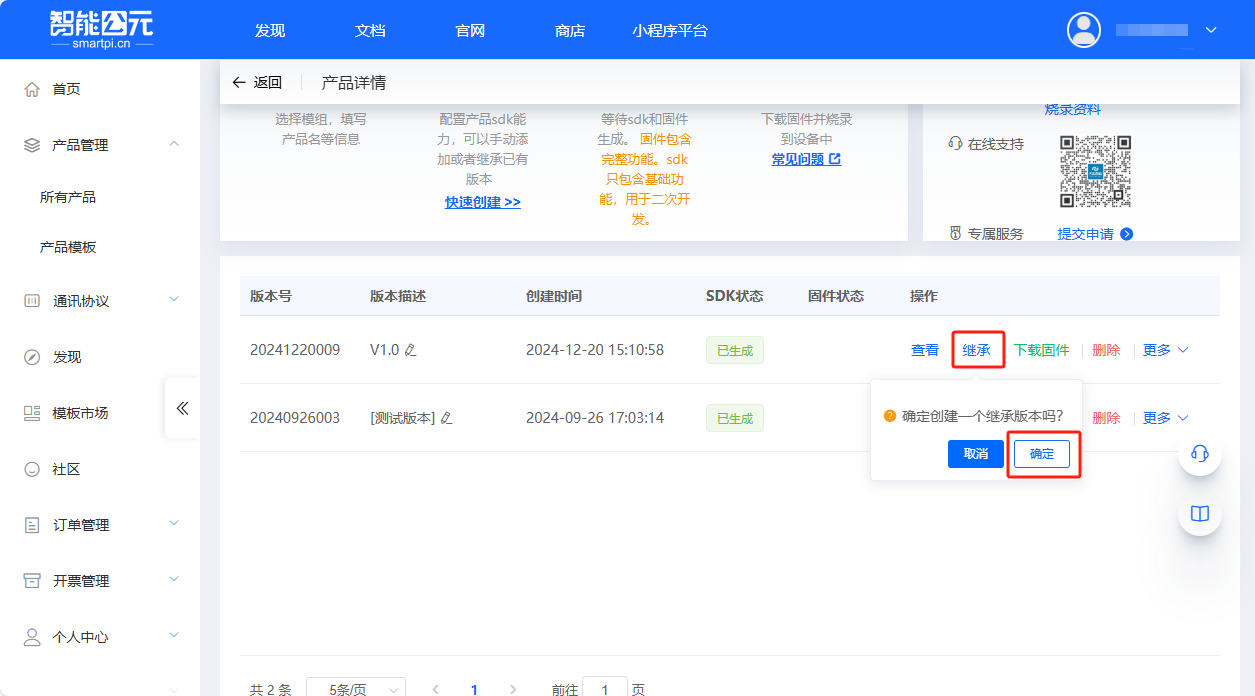
- Click the
Editbutton to enter the firmware configuration interface. Scroll to theCustom Command Wordsoption, select an existing command word, and copy it to create a new command.
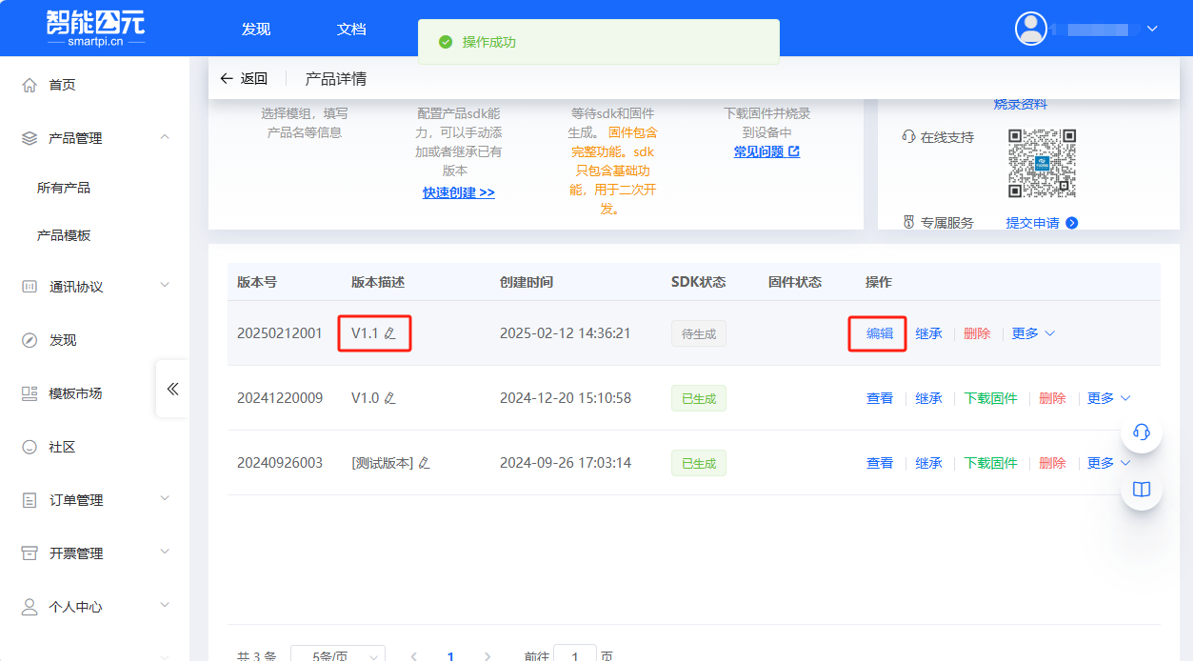
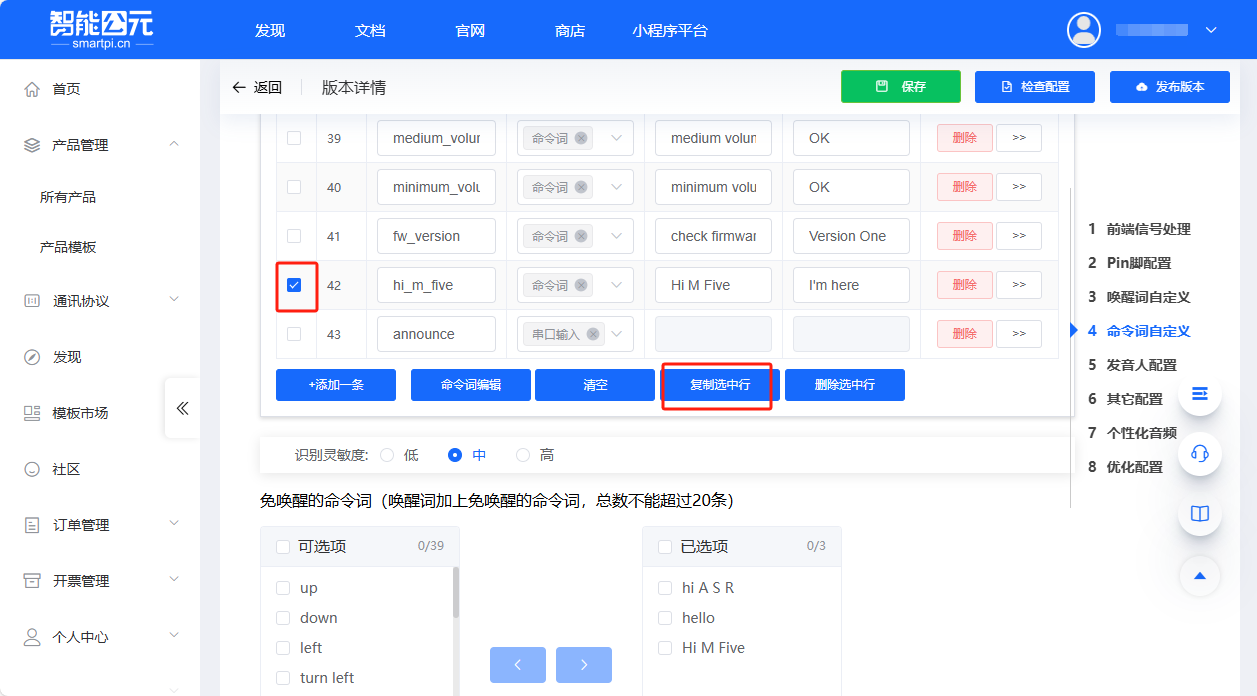
- Fill in the trigger command and response command according to the actual language type. Note that mixing Chinese and English is not allowed; configurations must be based on the language enabled. Once done, click the arrow button to configure the detailed parameters for the current command.
Wake Word Settings
In the template file, certain commands from the general command list are selected by default as wake-free words (e.g., Hi M Five, Hi ASR) for device wake-up interaction. This feature conflicts with the regular custom wake word setting. If both are used at the same time, only the custom wake word will trigger a response during wake-up. Therefore, when setting wake words, please select commands directly from the command list as wake-free words. There is no need to set a custom wake word.
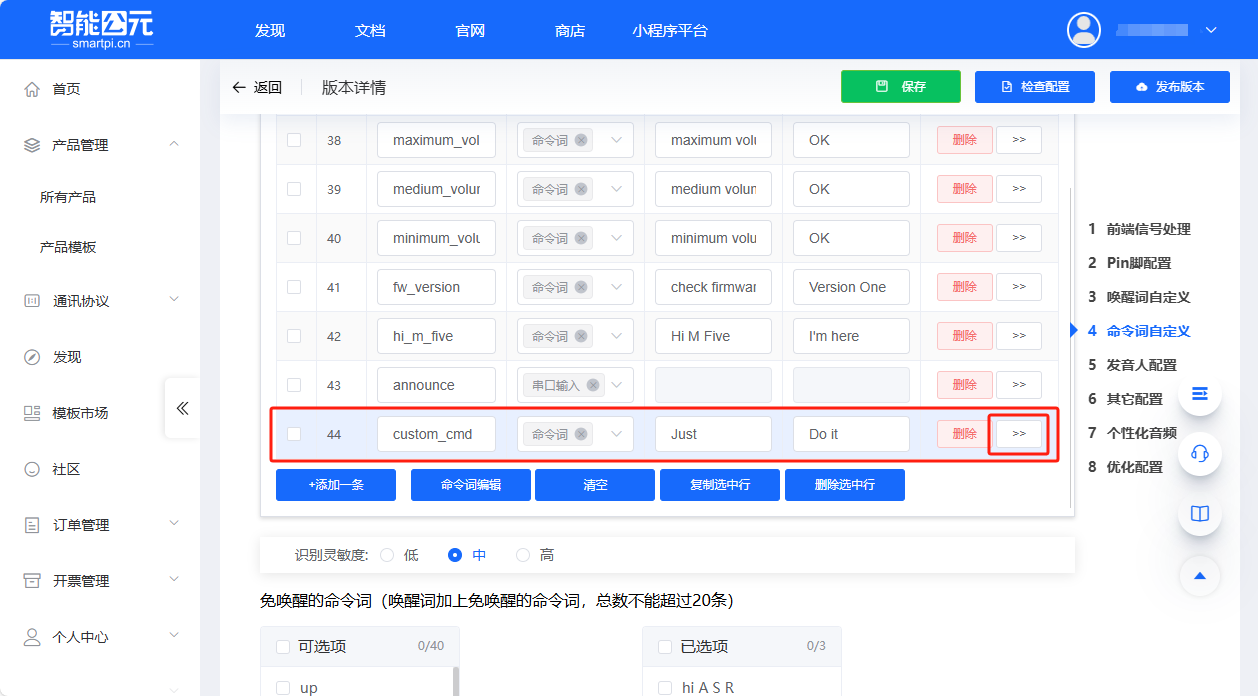
- Use parameter configuration to enable the Unit ASR to respond with the data content via UART after the command is triggered. To ensure compatibility with the M5Unit-ASR Arduino library, modify according to the original format. The format rule is
AA 55 ID 55 AA, where the command code ID should not repeat with other commands.
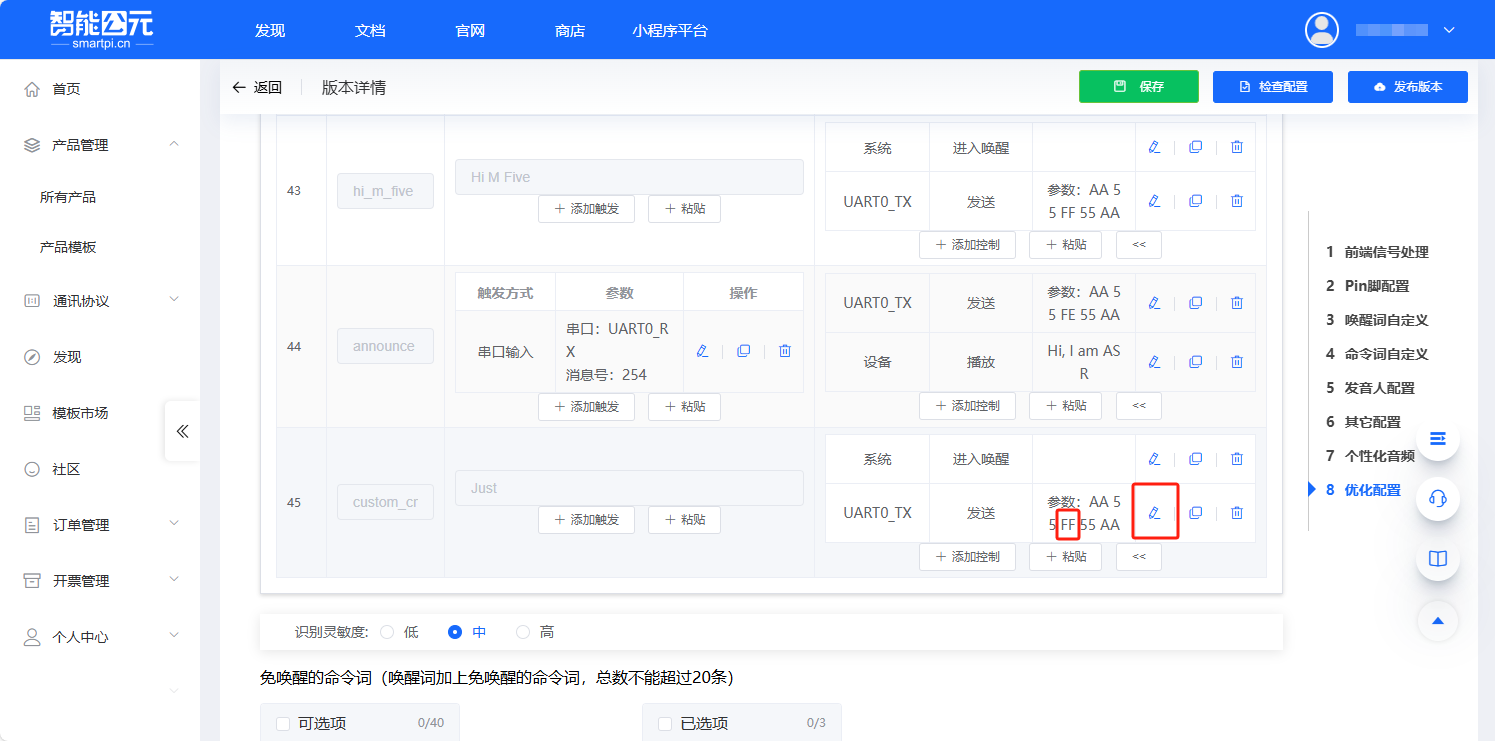

- After completing the above configurations, a new command
Justhas been added. Next, click theConfiguration Checkoption in the menu to check for errors. Once confirmed to be correct, clickPublish Versionto package the firmware.
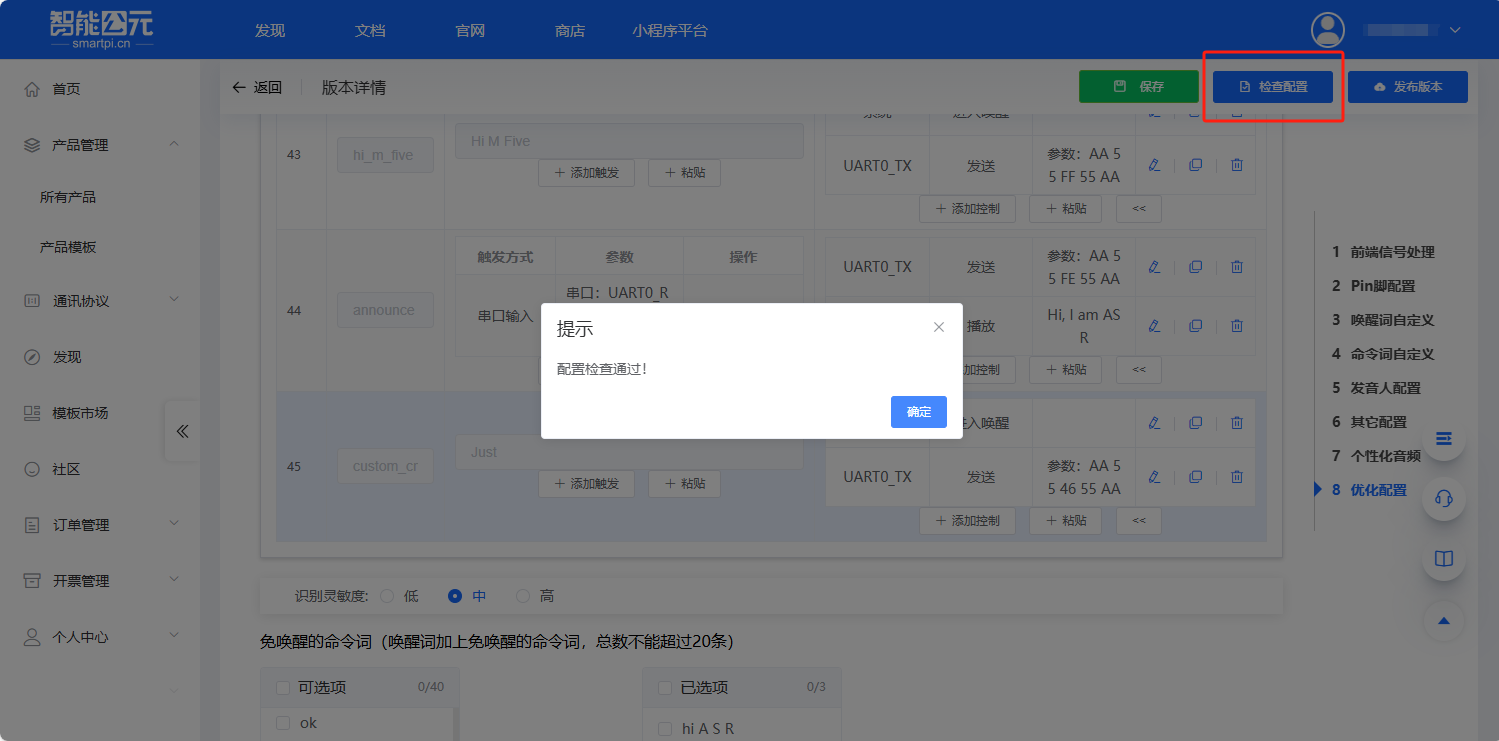
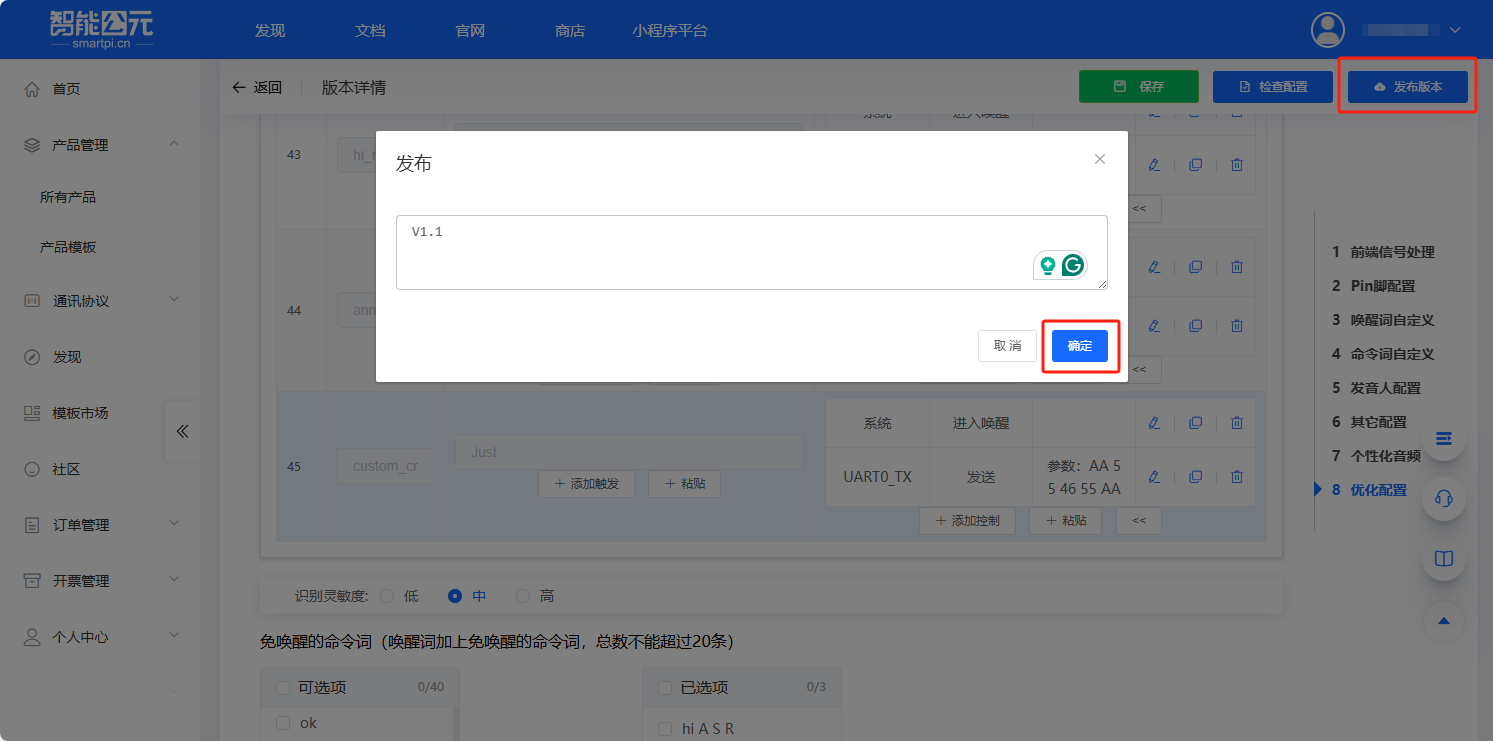
- Wait for the firmware generation to complete, then click download.
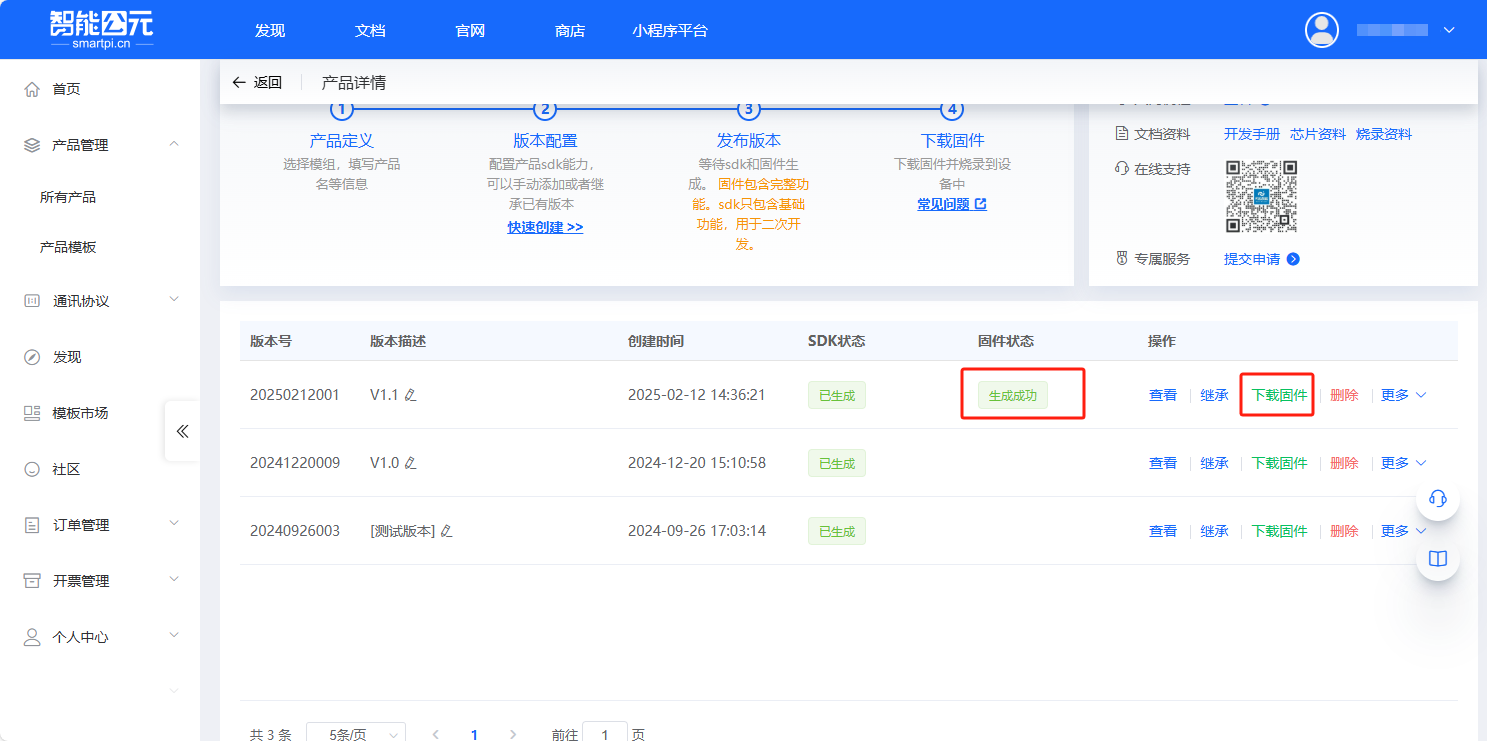
3. Firmware Flashing
- Open the previously downloaded Unit ASR firmware flashing tool, ensure the module model is configured correctly, and click
Updateto start the tool.
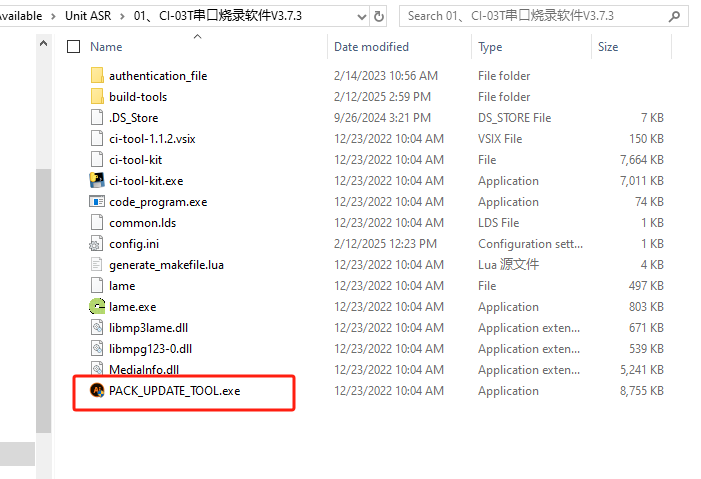
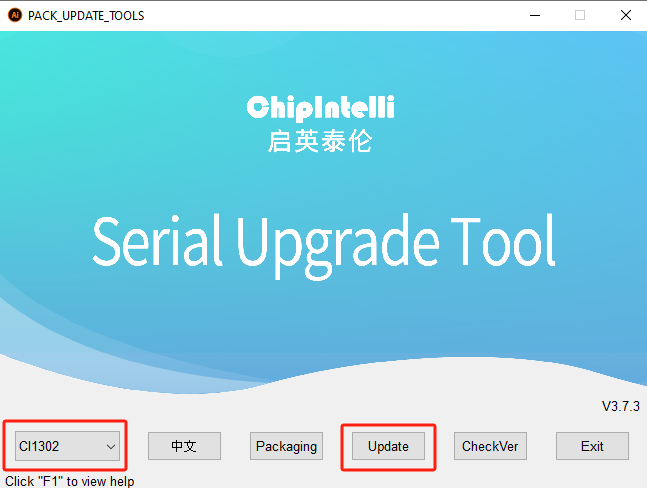
- Import the unzipped firmware file (.bin)
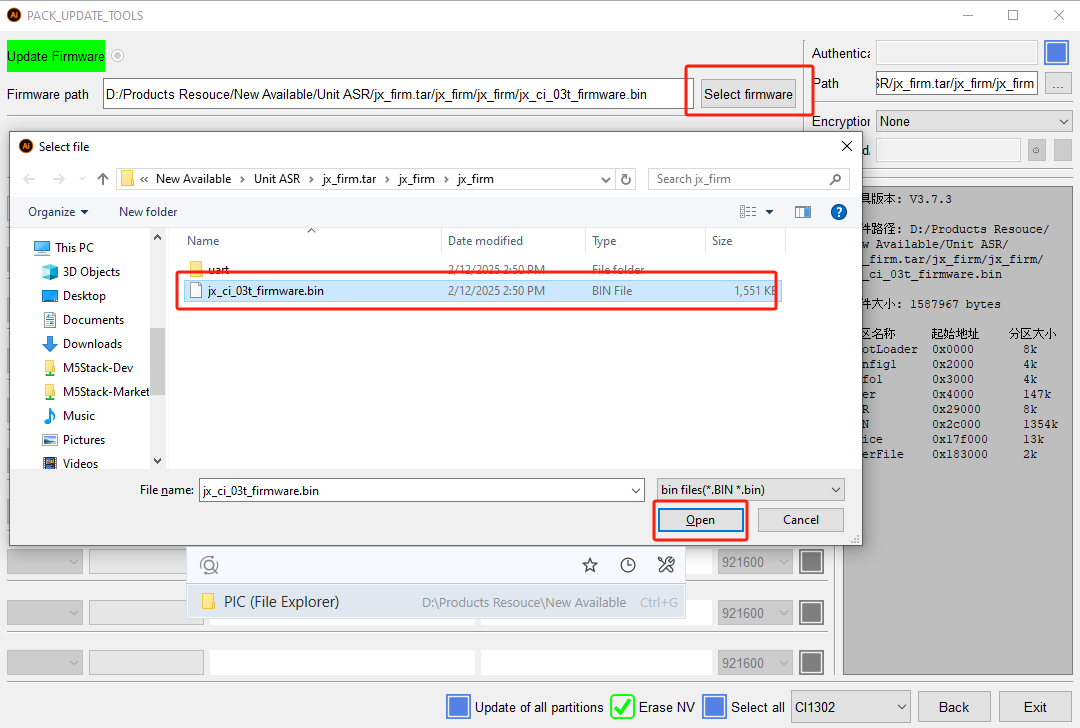
- The Unit ASR communication interface is also the flashing interface. The program uses UART for downloading. This tutorial uses the ESP32 Downloader for operation, with the following pinout:
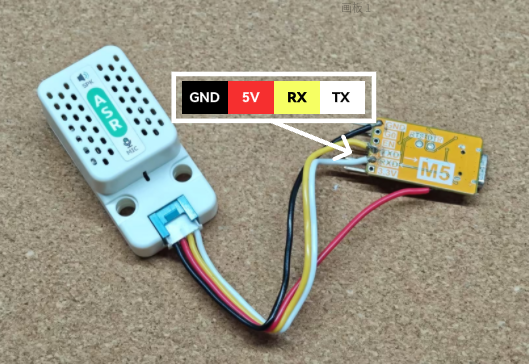

- First, connect the ESP32 Downloader to the computer. Once the flashing tool detects the corresponding port, select the port to activate downloading. Then connect the Unit ASR and begin downloading the program.
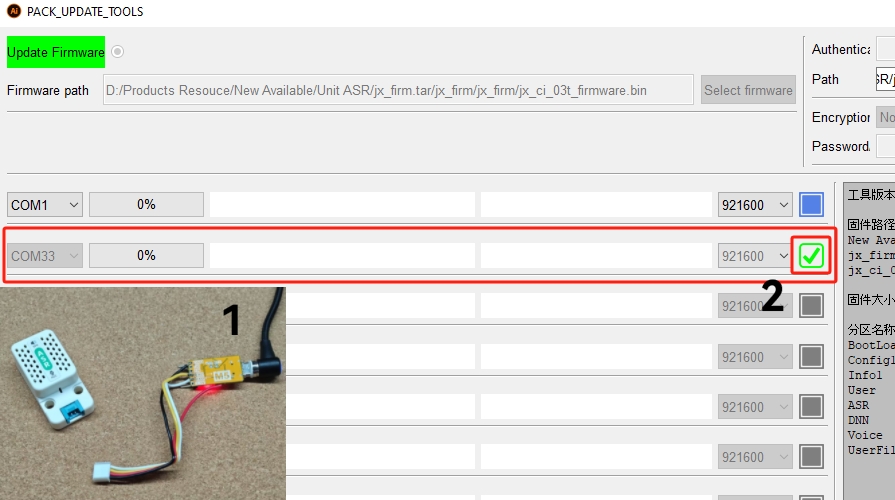

- The program download is complete.
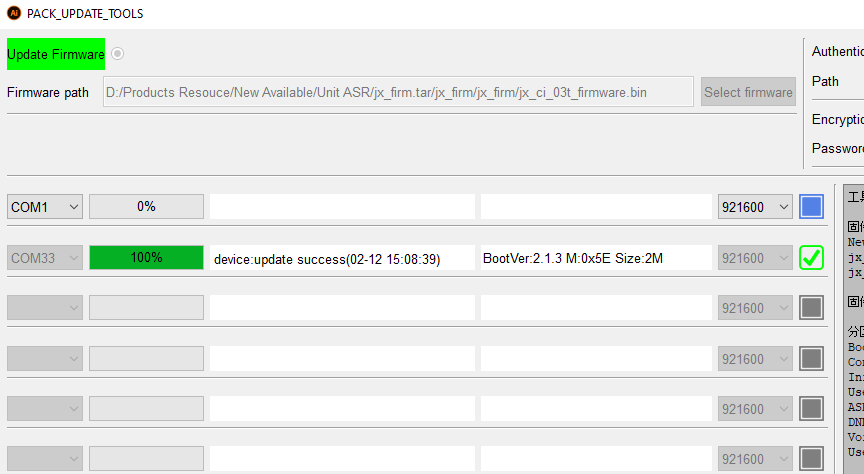
4. Command Testing
- Power on the Unit ASR.
- Use the
Hi M Fivecommand to wake it up, with a response ofI'm here. - Use the
Justcommand, with a response ofDo it.
