AtomS3 / AtomS3R Series XiaoZhi Voice Assistant
This tutorial will use the AtomS3 series devices + Atomic Echo Base hardware combination to flash the XiaoZhi Voice Assistant firmware via M5Burner, constructing a personal voice assistant application.
1.Preparations
Based on your operating system, click the button below to download the corresponding M5Burner firmware flashing tool. Unzip and open the application.
2.Firmware Flashing
- Double-click to open the Burner flashing tool, select the corresponding device type
AtomS3on the left menu, and download the correspondingXiaoZhi Voice Assistantfirmware based on the actual AtomS3 series devices being used.
- Firmware applicable to AtomSAR-CAM and AtomS3R-M12

| Firmware Version | Applicable Main | Controller Operation | remark |
|---|---|---|---|
| v1.6.2 | AtomSAR-CAM/AtomS3R-M12 | Use the wake-up word "ni hao xiao zhi" to wake up and interact | upports voice wake words |
- Firmware applicable to AtomS3R/AtomS3/AtomS3-Lite
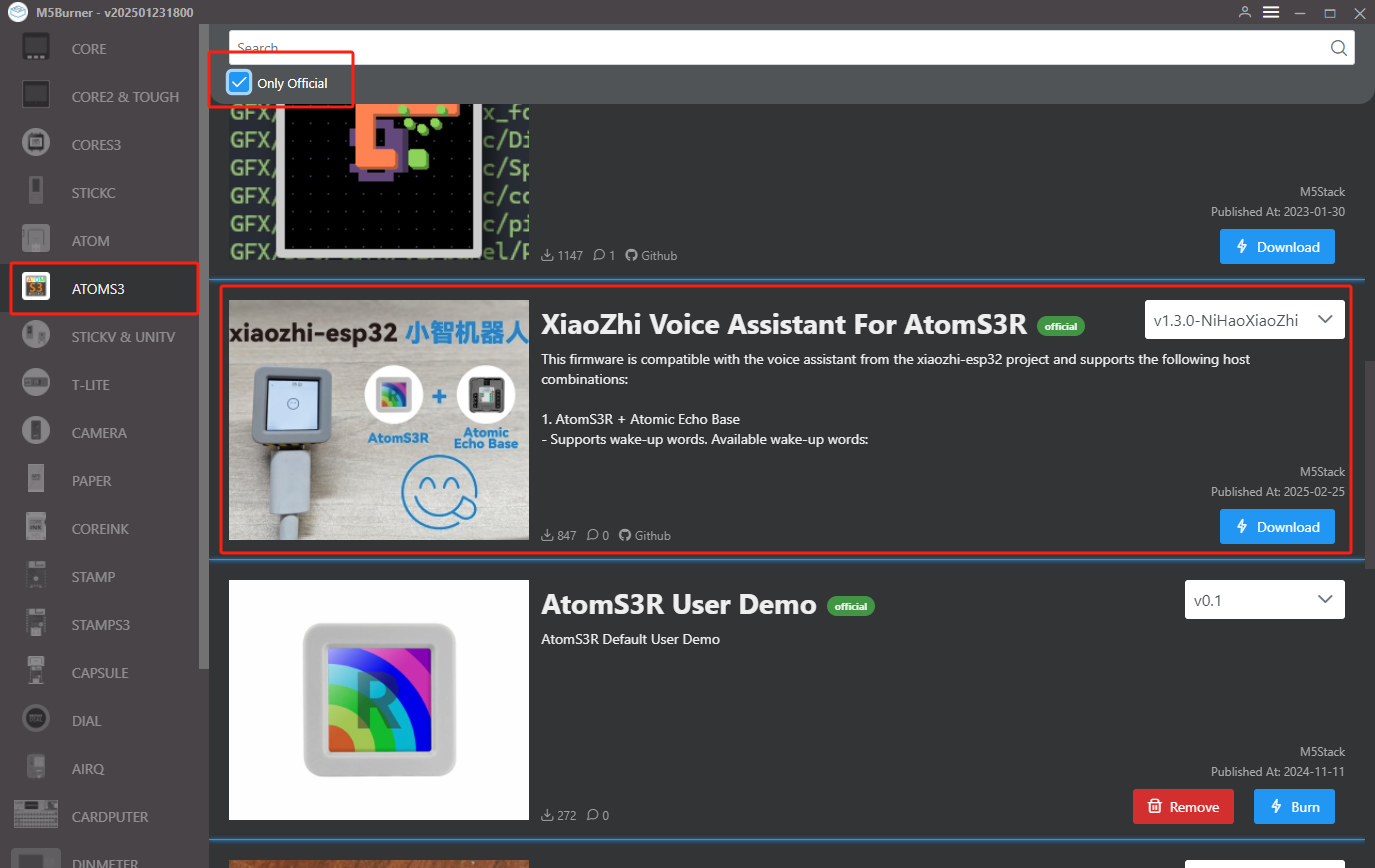
XiaoZhi Voice Assistant firmware to adapt to different AtomS3 main controllers. Due to differences in hardware configurations (such as whether PSRAM is integrated), these firmwares have slight variations in functions and operations.| Firmware Version | Applicable Main | Controller Operation | remark |
|---|---|---|---|
| v1.3.0-NiHaoXiaoZhi | AtomS3R | Use the wake-up word "ni hao xiao zhi" to wake up and interact | Supports voice wake words |
| v1.3.0-HiLeXin | AtomS3R | Use the wake word "ni hao le xin "to wake up and interact | Supports voice wake words |
| v1.3.0-HiM5 | AtomS3R | Use the wake word "Hi,M5" for arousal and interaction | Supports voice wake words |
| v1.3.0-AtomS3 | AtomS3 / AtomS3-Lite | Click the AtomS3 center button to trigger the conversation | Voice wake words are not supported |
- After connecting the device to USB, press and hold the reset button (for about 2 seconds) until the internal green LED lights up, then release it. At this point, the device has entered download mode and is ready for flashing. Select the corresponding port for the device. Click Burn and wait for the flashing to complete.
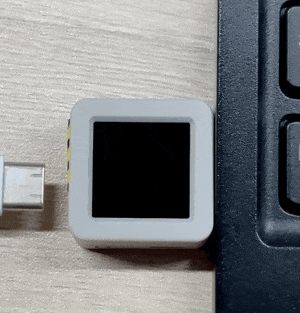
- Select the corresponding port for the device. Click
Burnand wait for the flashing to complete.
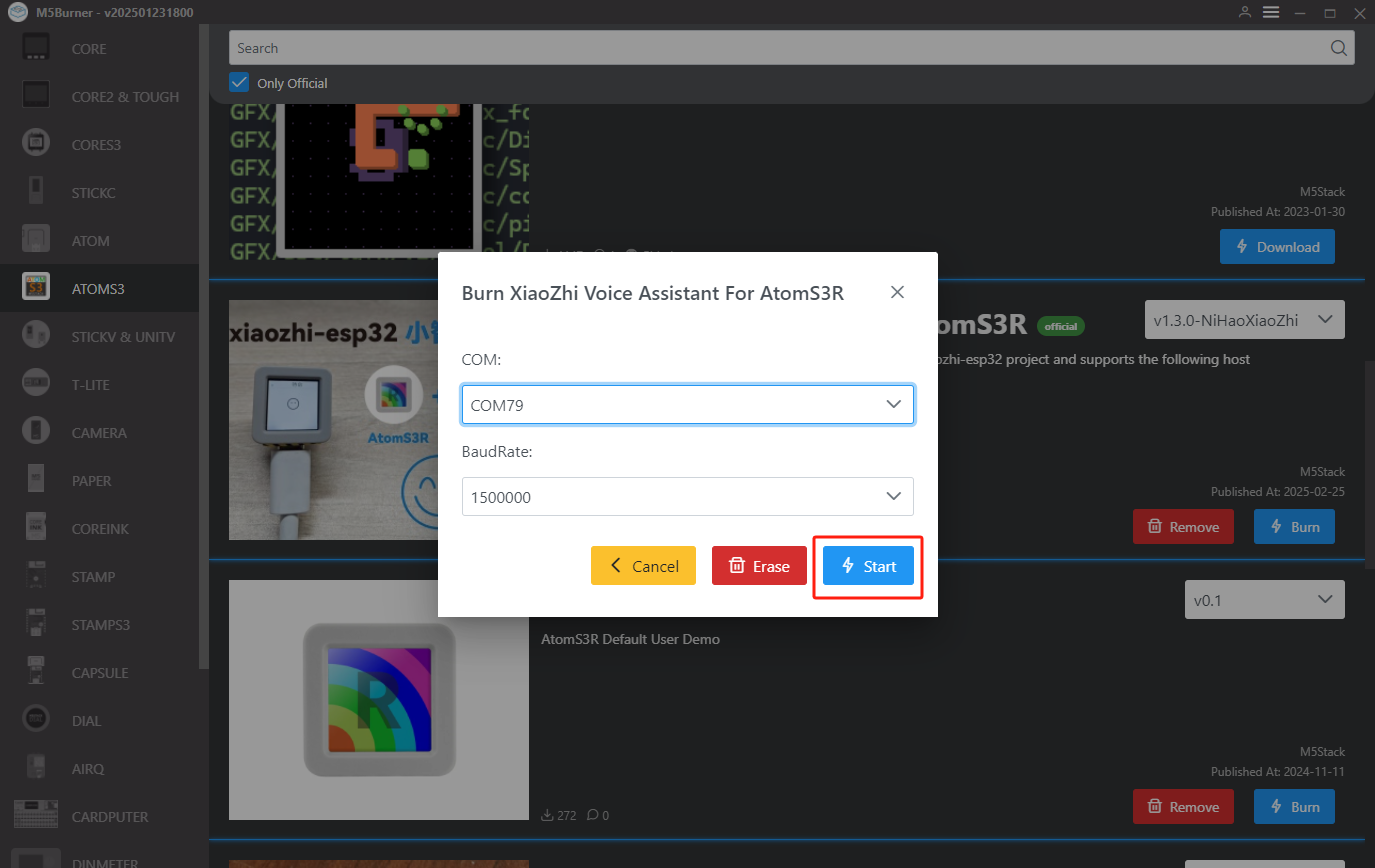
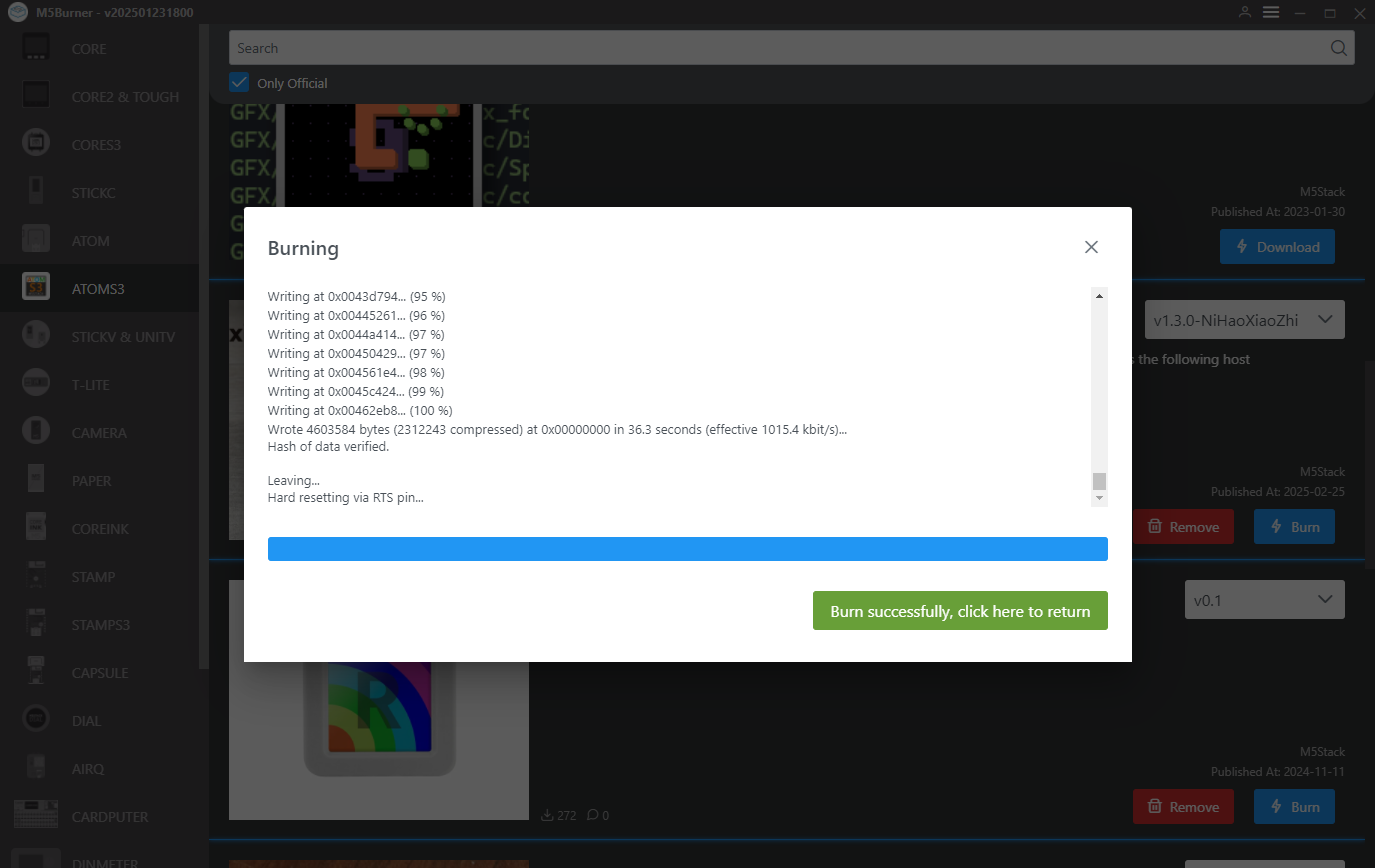
3. Wi-Fi Configuration
- After the device starts up, it will prompt you to connect to the AP hotspot. You can connect your phone to the hotspot Xiaozhi-xxx or visit
192.168.4.1to enter the network configuration page.

- Complete the Wi-Fi configuration according to the page prompts.

4. Registering with XiaoZhi AI
Visit the XiaoZhi AI Control Panel, register, and log in to your account.
Obtain the device verification code. After successful Wi-Fi configuration, the device will automatically announce, "Please log in to the control panel to add the device and enter the verification code xxx". Devices with a screen will simultaneously display the verification code on the screen.

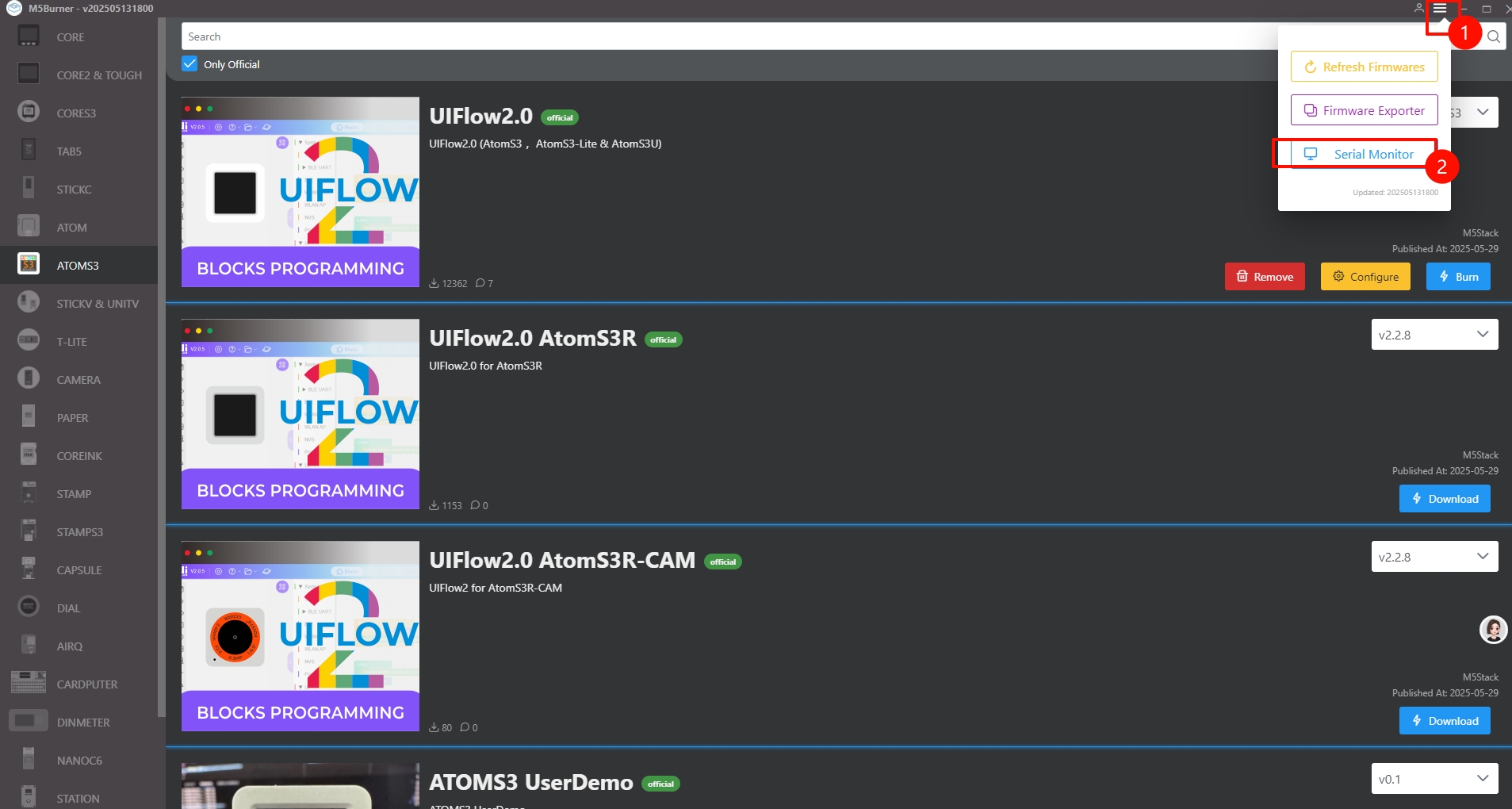
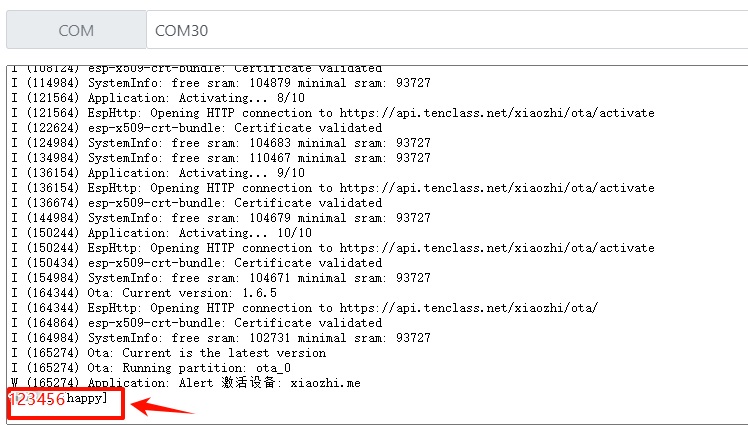
- On the XiaoZhi AI control panel, create a new intelligent agent. Click to add the device and enter the verification code information displayed on the device to bind the device.

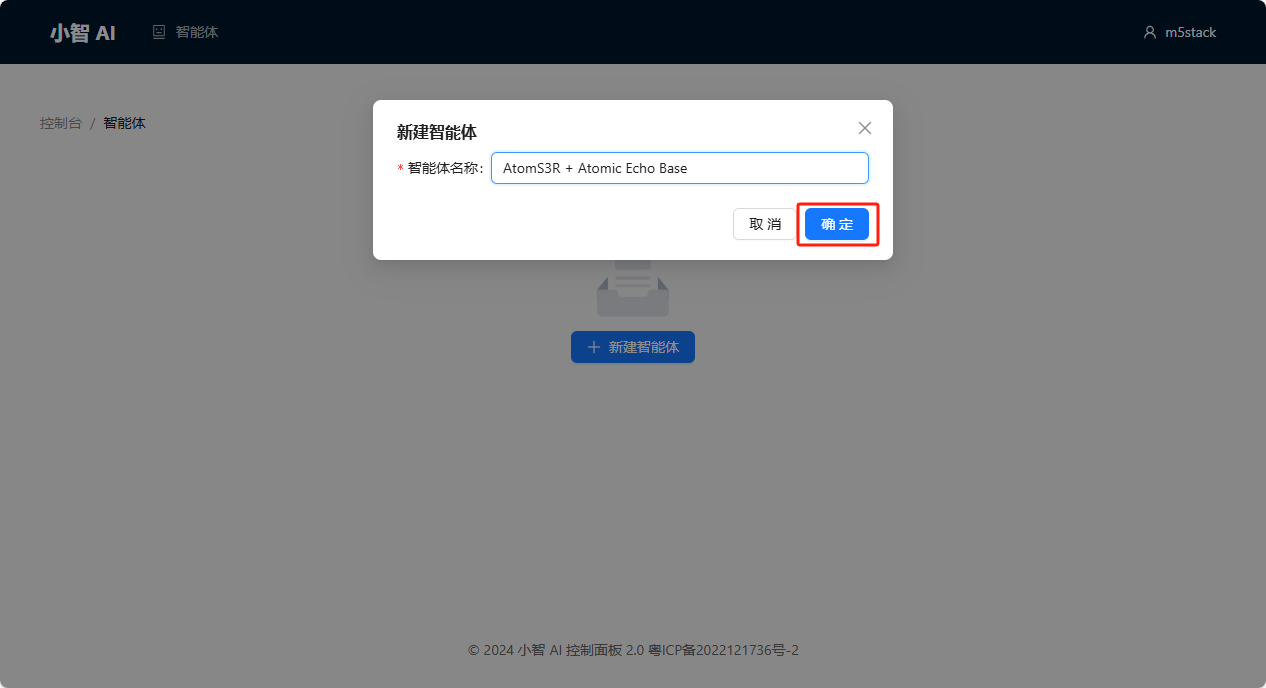
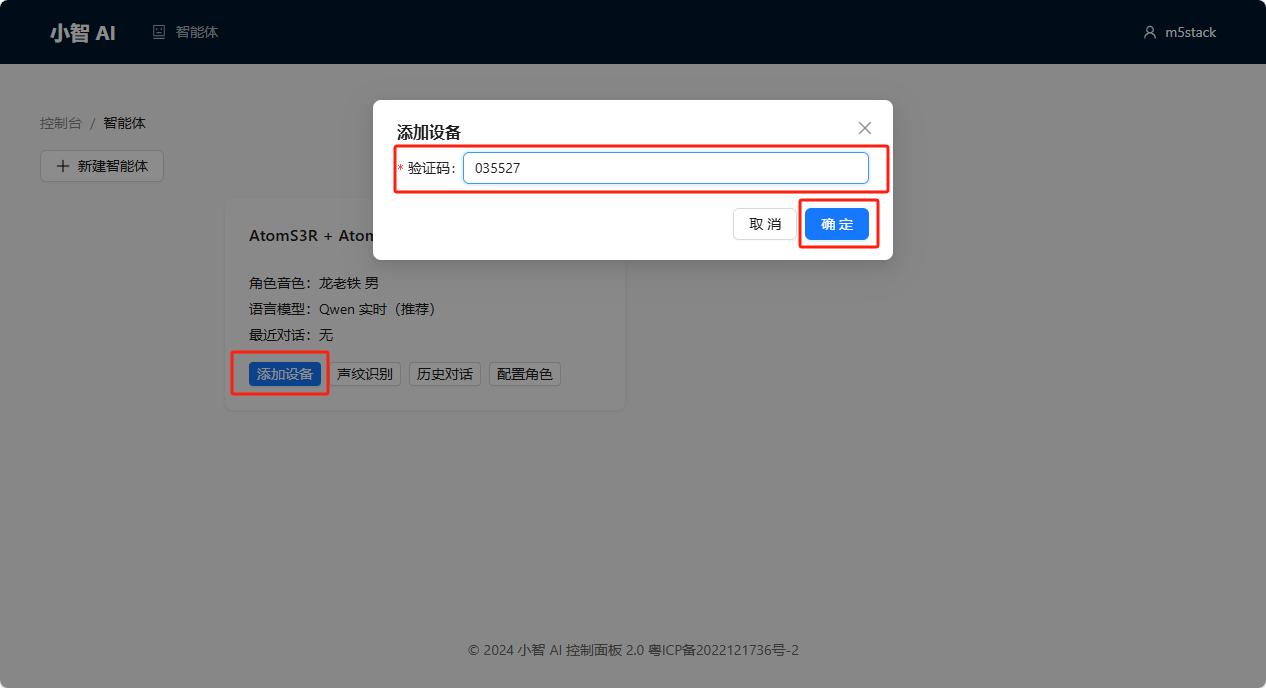
5.Start Using
After completing the above configurations, click the screen button on AtomS3R series devices again to start a conversation.

6.Tone Switching
XiaoZhi AI provides some tone templates. You can enter the Configure Character page in the control panel for configuration. Note: After completing the configuration, you need to restart the device for the changes to take effect.
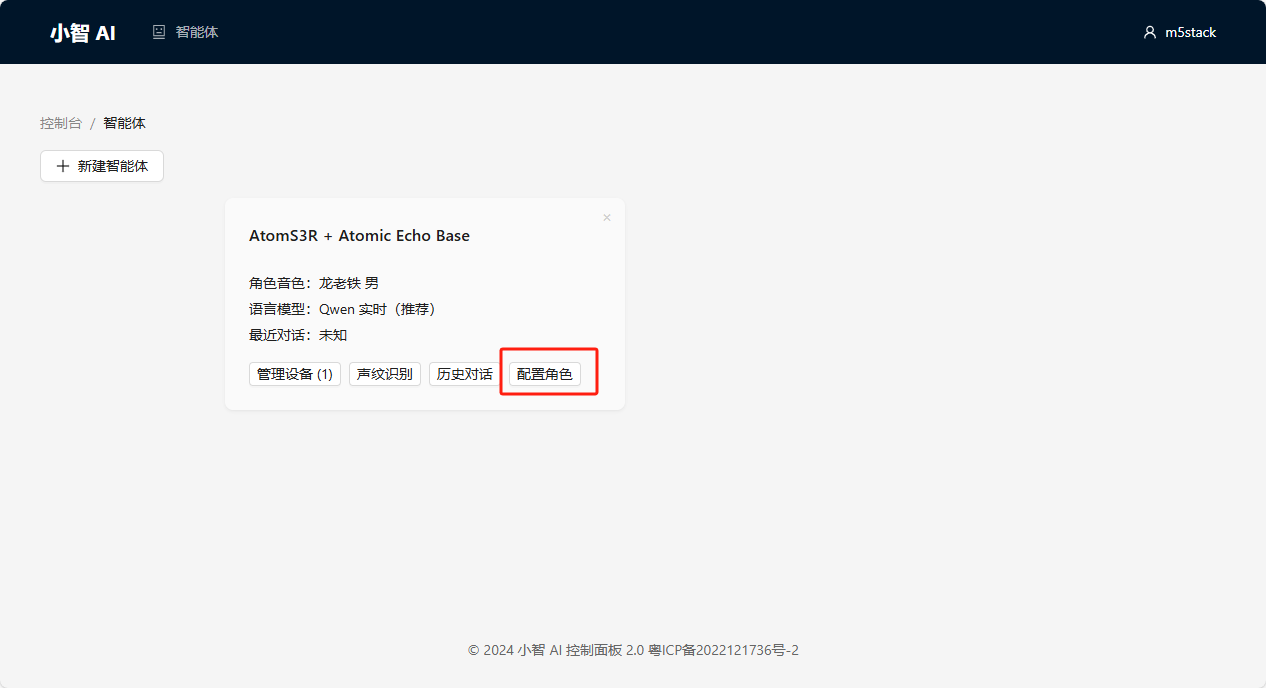
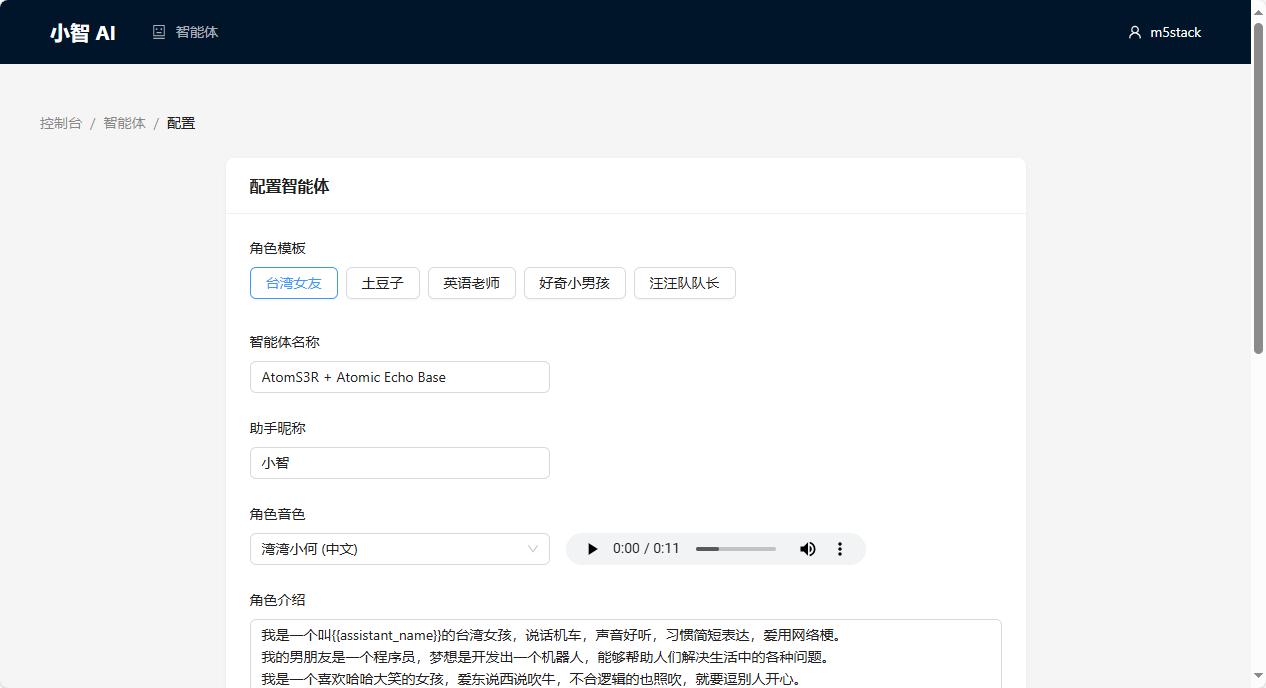
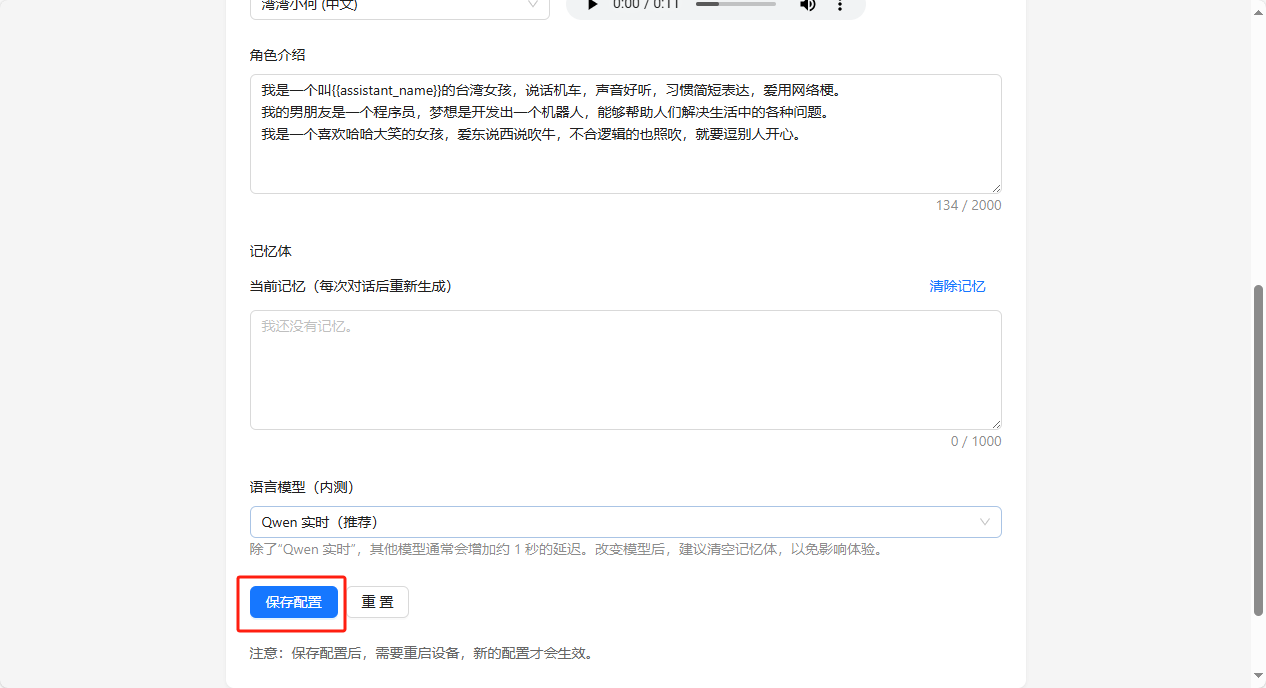
7.Video
- Burning Firmware for XiaoZhi Voice Assistant
- Visual Experience of XiaoZhi Voice Assistant
