Module LLM Firmware Upgrade
The Module LLM offers two software upgrade solutions: one is firmware flashing (system upgrade, used for flashing the entire device package), and the other is software upgrade (application upgrade, using the apt package management tool to download and update the functional units).
Software Upgrade
- Copy the following commands to add the GPG key and include the M5Stack software source information in the system's software source list.
wget -qO /etc/apt/keyrings/StackFlow.gpg https://repo.llm.m5stack.com/m5stack-apt-repo/key/StackFlow.gpg
echo 'deb [arch=arm64 signed-by=/etc/apt/keyrings/StackFlow.gpg] https://repo.llm.m5stack.com/m5stack-apt-repo jammy ax630c' > /etc/apt/sources.list.d/StackFlow.list- Execute the
apt updatecommand to update the package index.
apt update- View the list of available LLM Debian packages. those named in the format of
llm-model-nameare model packages, and namedllm-nameare functional unit packages.
apt list | grep llm- Install software packages using
aptcommands as needed. For example, to install thellm-whisperpackage. Note: The model will take up a large amount of space. It is recommended to install it according to your needs.
apt install llm-whisperFor detailed information about the software packages, you can check the package list on StackFlow Github. It includes model configuration JSON files, which will show the model's source (homepage), functionality, and data format.
Flashing Upgrade
Flashing Upgrade
Used for full system upgrades or to recover from system damage. Flashing tools are currently only supported on Windows. Follow the steps below.
Flashing Tool & Driver
Firmware Version
- Download the firmware package (
.axp).
| Firmware Version | Download Link |
|---|---|
| M5_LLM_ubuntu_v1.3_20241203-mini | Download |

- Download the flashing tool and Driver
- Open the flashing tool, click the Load button at the top left to load the firmware package.

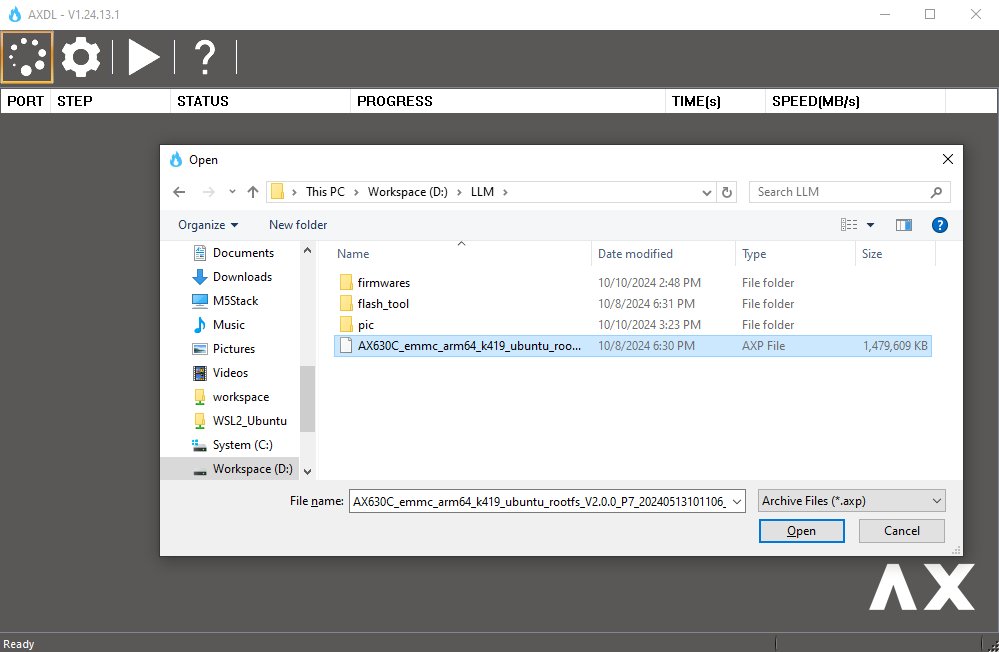
- Click the Start button to enter the flashing wait mode and wait for the module to be detected.

Firmware Flashing
- Press and hold the download button before powering on the module.
- Connect the Type-C interface on the module to the computer.
- The device will enter download mode, and the flashing software will automatically start the firmware flashing.



Important Notes
Do not attempt to partition /dev/mmcblk0
Do not attempt to partition /dev/mmcblk0. The onboard eMMC is used as the system disk by default, and if unpartitioned, the AX630C will recognize it as the eMMC boot item, read data from the partition mapping, and start. Once partitioned, it will be recognized as an SD card in SD card mode. Due to its high priority, any error in this state makes online repair nearly impossible, even preventing flashing. Forced sector erasure of the eMMC is required to recover.
Non-standard uboot
Due to the unique format of the firmware by AXIN, it does not conform to standard uboot startup, making standard uboot operations nearly impossible. This firmware includes a
before_boot_cmd command that automatically executes before ax_boot. Currently, it activates the module’s light upon startup.