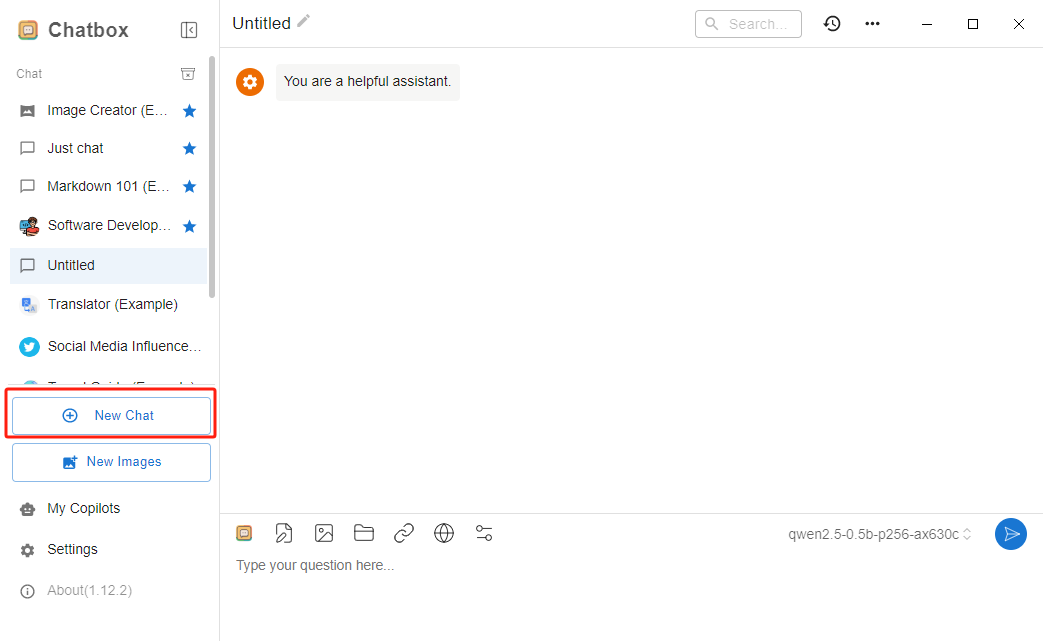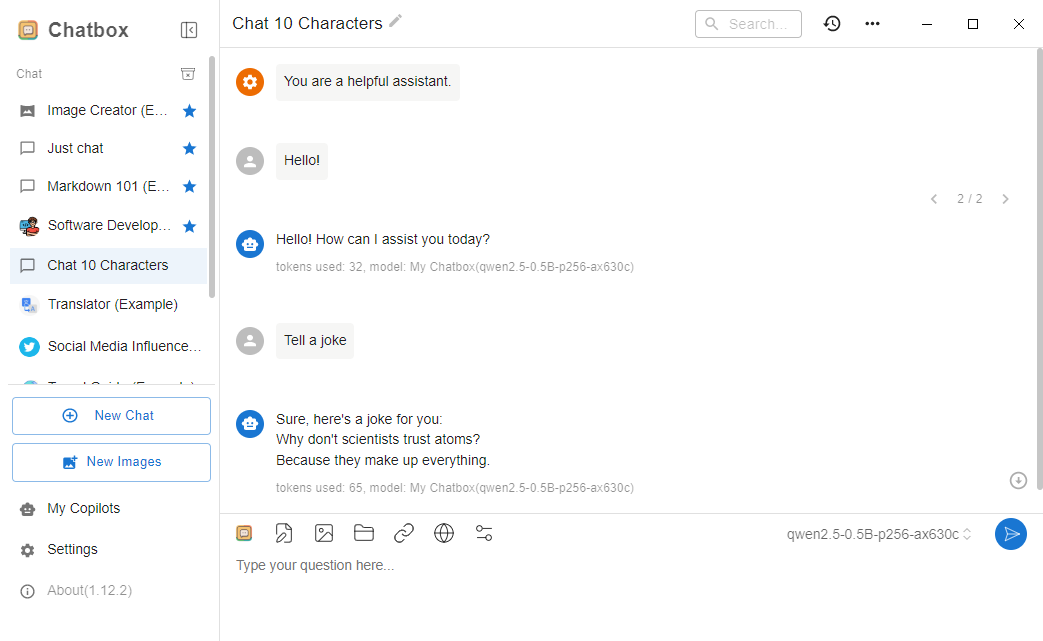Product Guide
Linux PC
AI Accelerator Card
LLM-8850 Card
Large Language Models
LLM
Real-Time AI Voice Assistant
XiaoZhi Voice Assistant
AtomS3R-M12 Volcengine Kit
Offline Voice Recognition
Industrial Control
IoT Measuring Instruments
Air Quality
PowerHub
Module13.2 PPS
VAMeter
T-Lite
Input Device
Ezdata
Ethernet Camera
PoECAM
Wi-Fi Camera
Unit CamS3/-5MP
AI Camera
LoRa & LoRaWAN
Motor Control
Restore Factory Firmware
DIP Switch Usage Guide
Chatbox
Install Chatbox
Visit the Chatbox official website to download the installer for your operating system and install it.
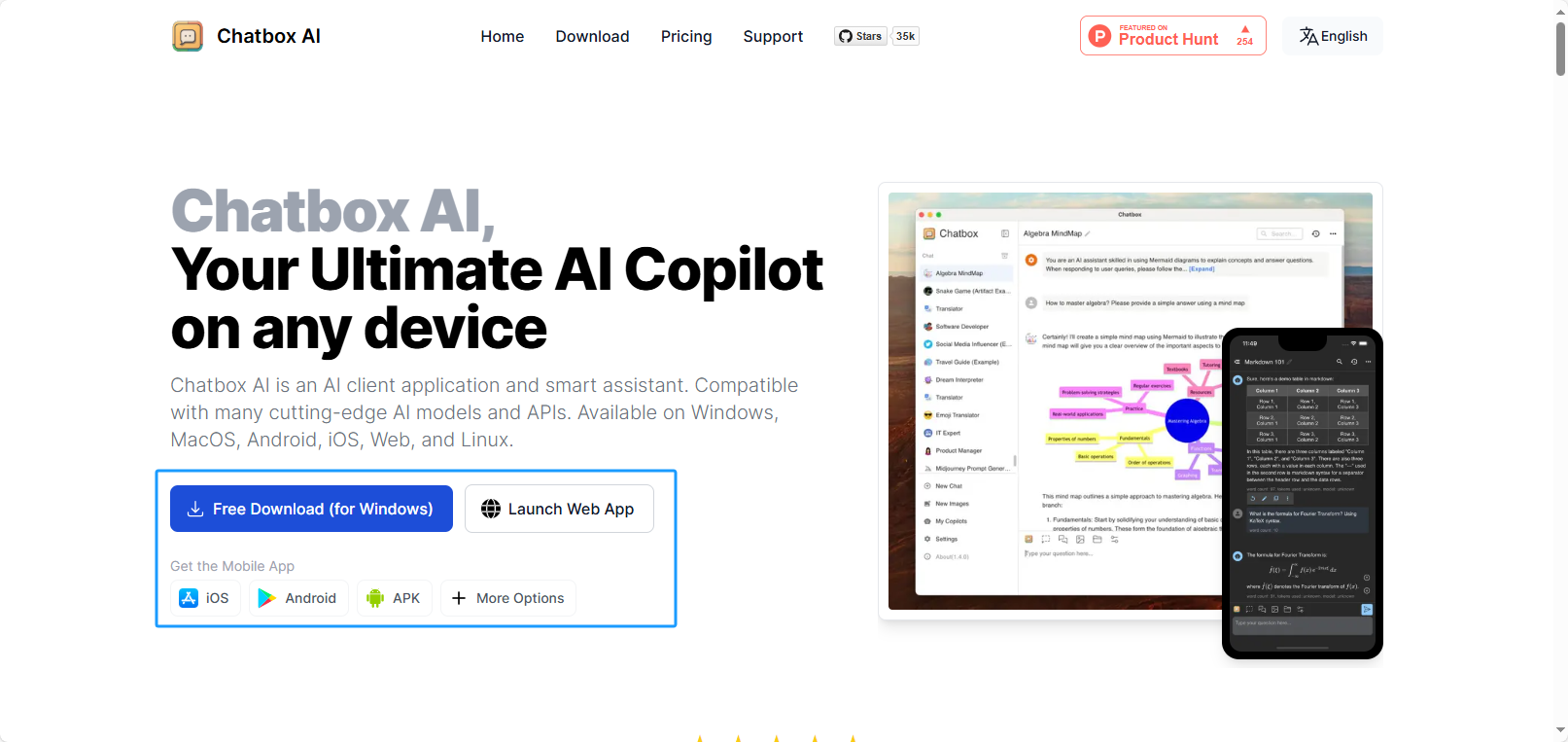
Configure Chatbox
- After installation, launch Chatbox. Click Settings, then click the Model Provider dropdown and select Add Custom Provider.
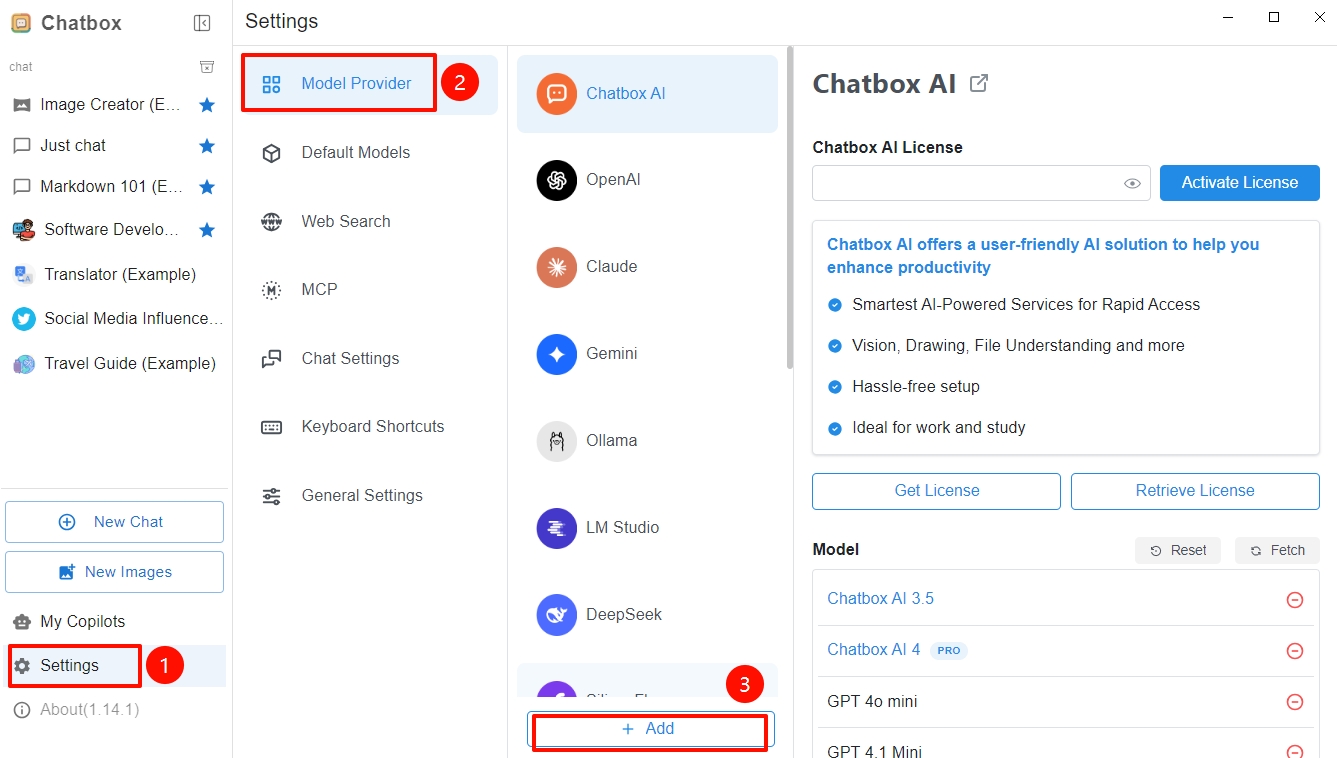
- In the MODEL tab, fill in the service configuration information.
- API Mode: select
OpenAI API Compatible - API Host: enter the IP address of your locally deployed device, in the format
http://IP:8000/v1 - API Path: set to
/chat/completions - API Key: not required at this time
- Model: the model name (eg: qwen2.5-0.5B-p256-ax630c)
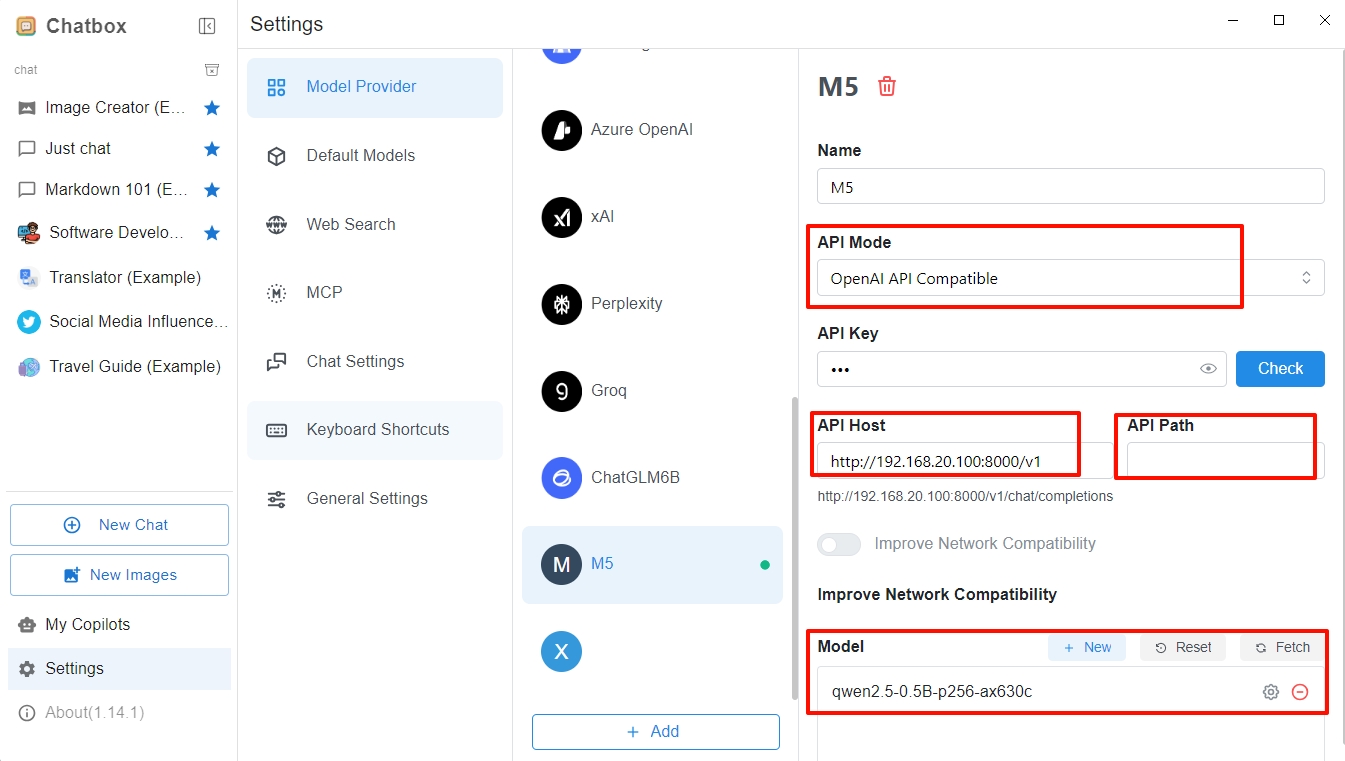
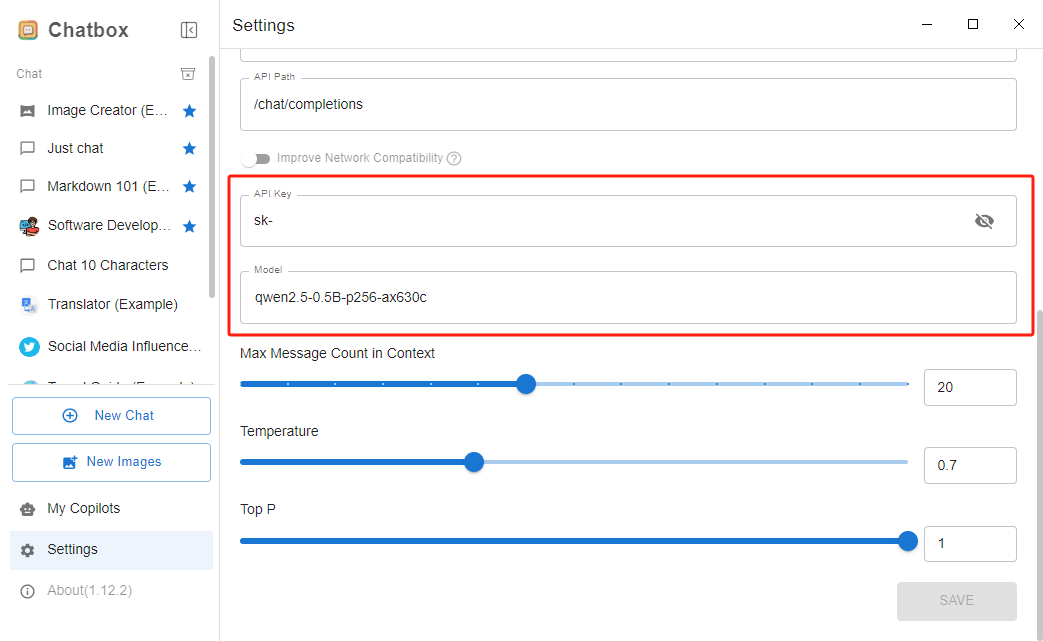
- Click the CHAT tab and disable the following options:
- Disable
Auto Generate Chat Titles - Disable
Inject default metadata under the CHAT tab
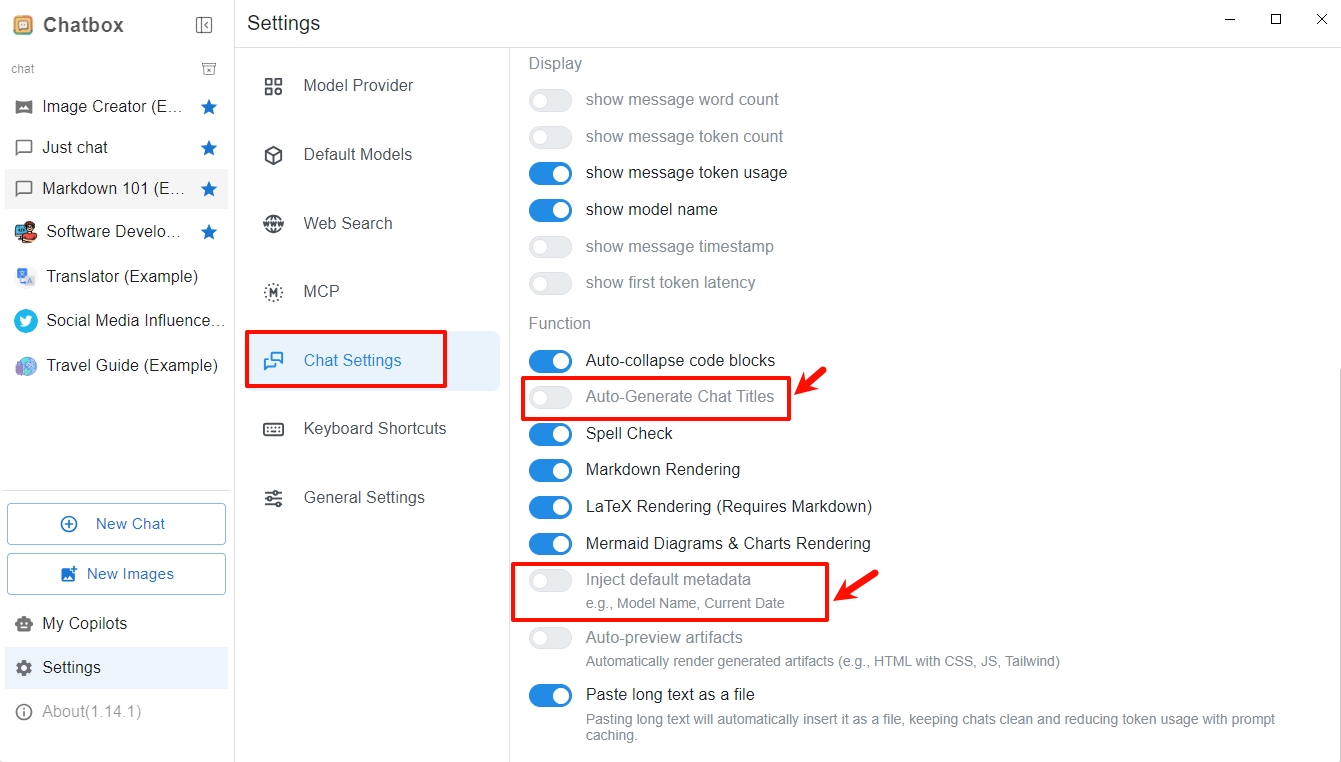
Start Chatting
Click New Chat to create a new conversation, enter your message and send to receive a response from the model.
Text length notes
The input text length must not exceed the maximum supported by the model. For model packages with
p256 in the name, the maximum token input per request is 256; for other models without special markings, it is 128.