BalaC-Plus Getting Started Experience
Note
This tutorial will demonstrate how to flash the balance car firmware for BalaC-Plus and explain the calibration procedure to enable BalaC-Plus to balance upright.
1. Preparation
- Refer to the M5Burner tutorial to complete the download of the burning tool, and as shown in the picture below, download the corresponding firmware.
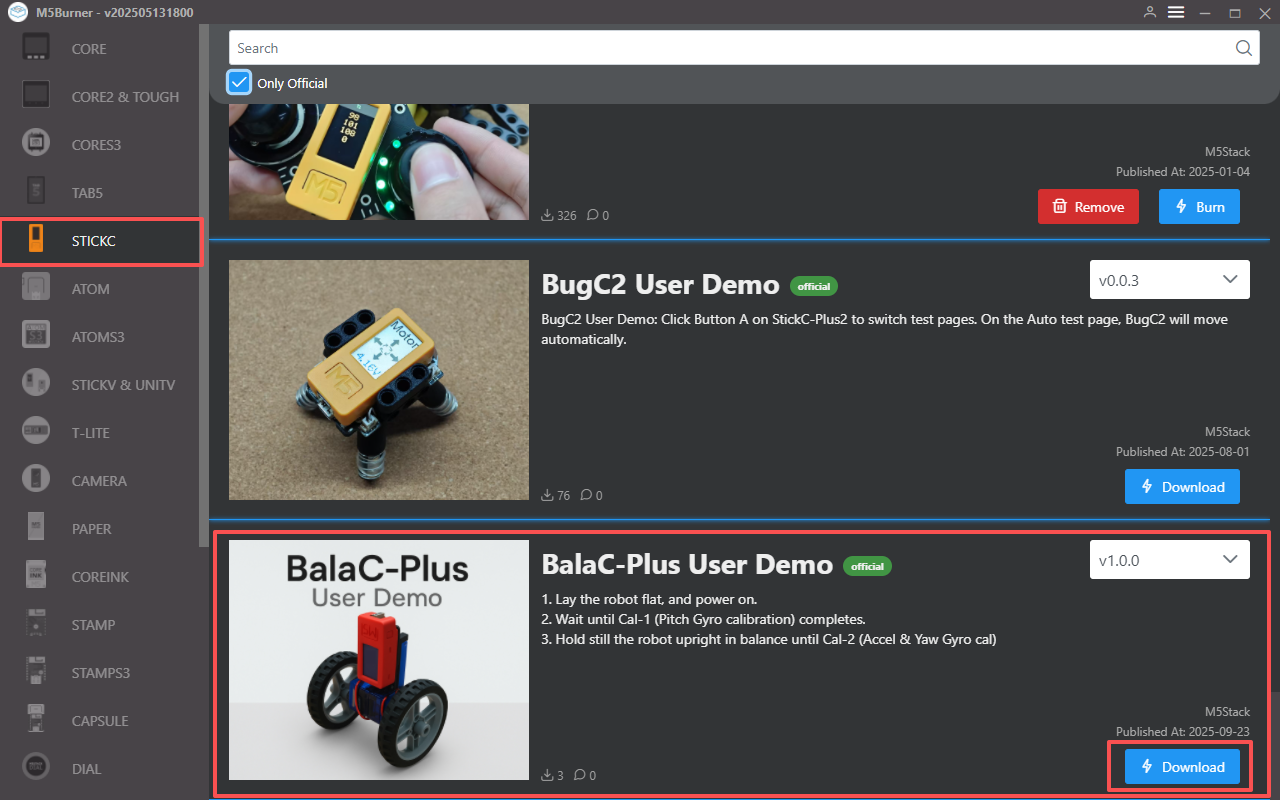
2. USB Driver Installation
Driver Installation Prompt
Connect the device to the PC, open the Device Manager to install the FTDI driver for the device. Taking the Win10 environment as an example, download the driver file that matches your operating system, extract it, and install it through the Device Manager. (Note: In some system environments, it may be necessary to install it twice for the driver to take effect. Unrecognized device names are usually
M5Stack or USB Serial. For Windows systems, it is recommended to install the driver file directly through Device Manager (custom update); the executable file installation method may not work properly). Click here to download the FTDI driver


For MacOS users, before installation, please go to
System Preferences -> Security & Privacy -> General -> Allow apps downloaded from -> select App Store and identified developers.3. Firmware Burning
Connect the device to the computer via a USB cable, select the corresponding device port in M5Burner, and click Start to burn the balance car firmware to the BalaC-Plus.
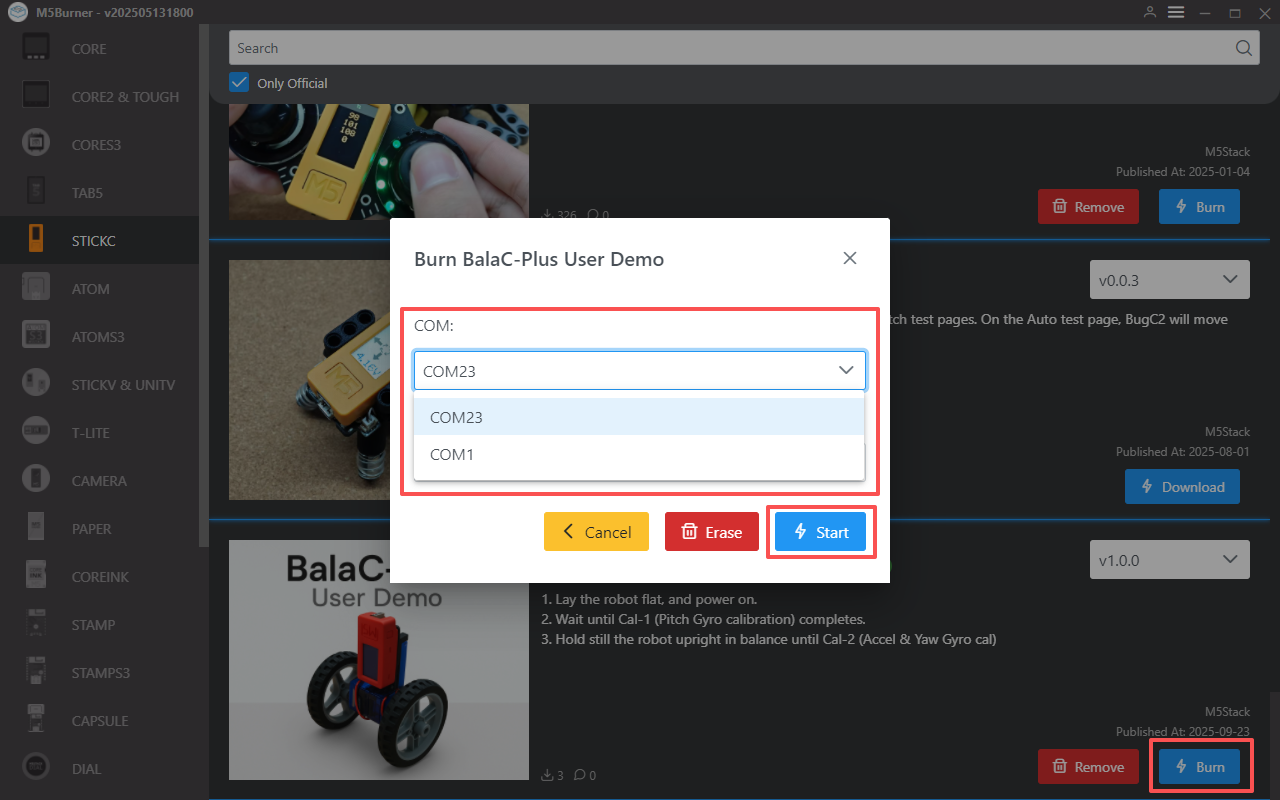
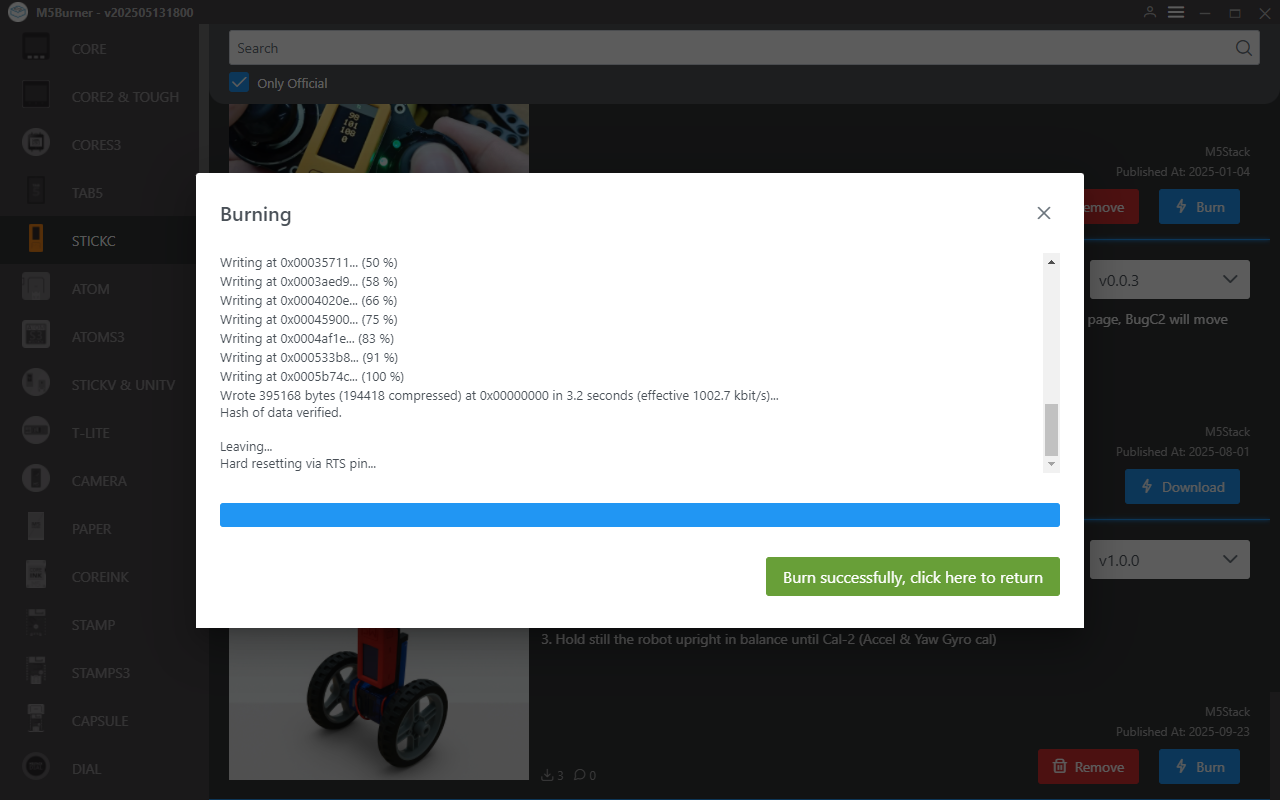
4. Calibration and Balancing
- Switch the BalaC-Plus power switch to
ON, place the unit flat, and press the power button on the left side of StickC-Plus once. - Wait for the prompt Cal-1 (pitch gyroscope calibration) to complete.
- Stand the BalaC-Plus upright and tilt it slightly forward, keeping it still until Cal-2 (accelerometer and yaw gyroscope calibration) is complete.
- Begin balancing upright. Note: This case is only for function testing; external interference or pushing will prevent continued balancing. If the motor rotates and the screen turns off, it may be due to insufficient power supply. You can try switching the power switch to
ONand charging via the StickC-Plus USB Type-C.

