
UiFlow Tutorial
UiFlow1 Quick Start
2. Firmware & Program 1.0
UiFlow1 Development Guide
Project Management
Use LTE network
UiFlow1 Blockly
Event
UI
Unit
Module
Hat
UiFlow2 Quick Start
2. Firmware & Program 2.0
UiFlow2 Development Guide
UI Editor
Device Security & Sharing
UiFlow2 Video Column
Publish Firmware
Function Description
This tutorial will introduce how to upload and
share your firmware via M5Burner. Note: Before using this feature, please click the login button at the top right corner and log in with your M5Stack community account.- After opening the M5Burner software, click
USER CUSTOMat the bottom left, and select thePublishoption.
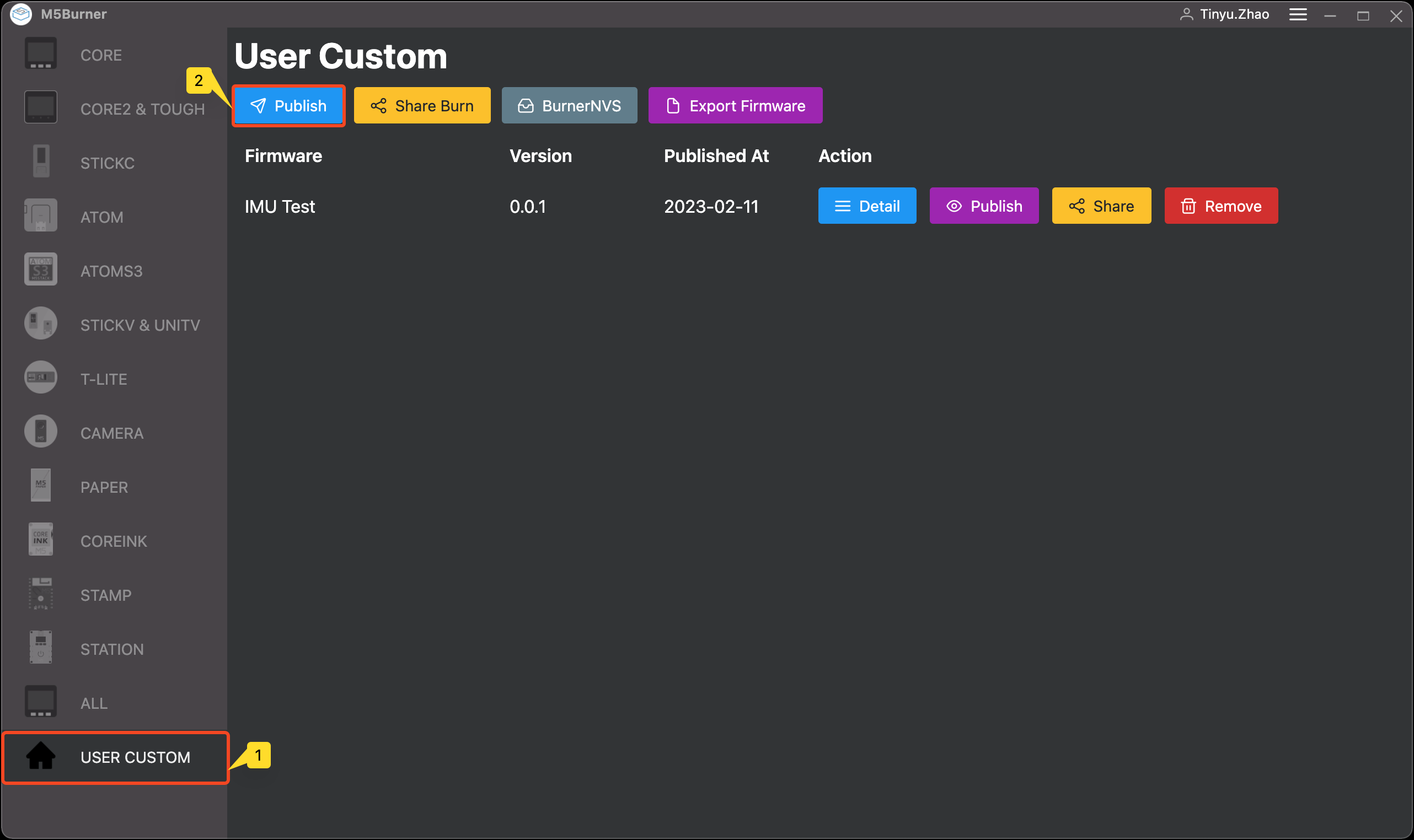
- Fill in the relevant information for publishing the firmware and click
Upload.
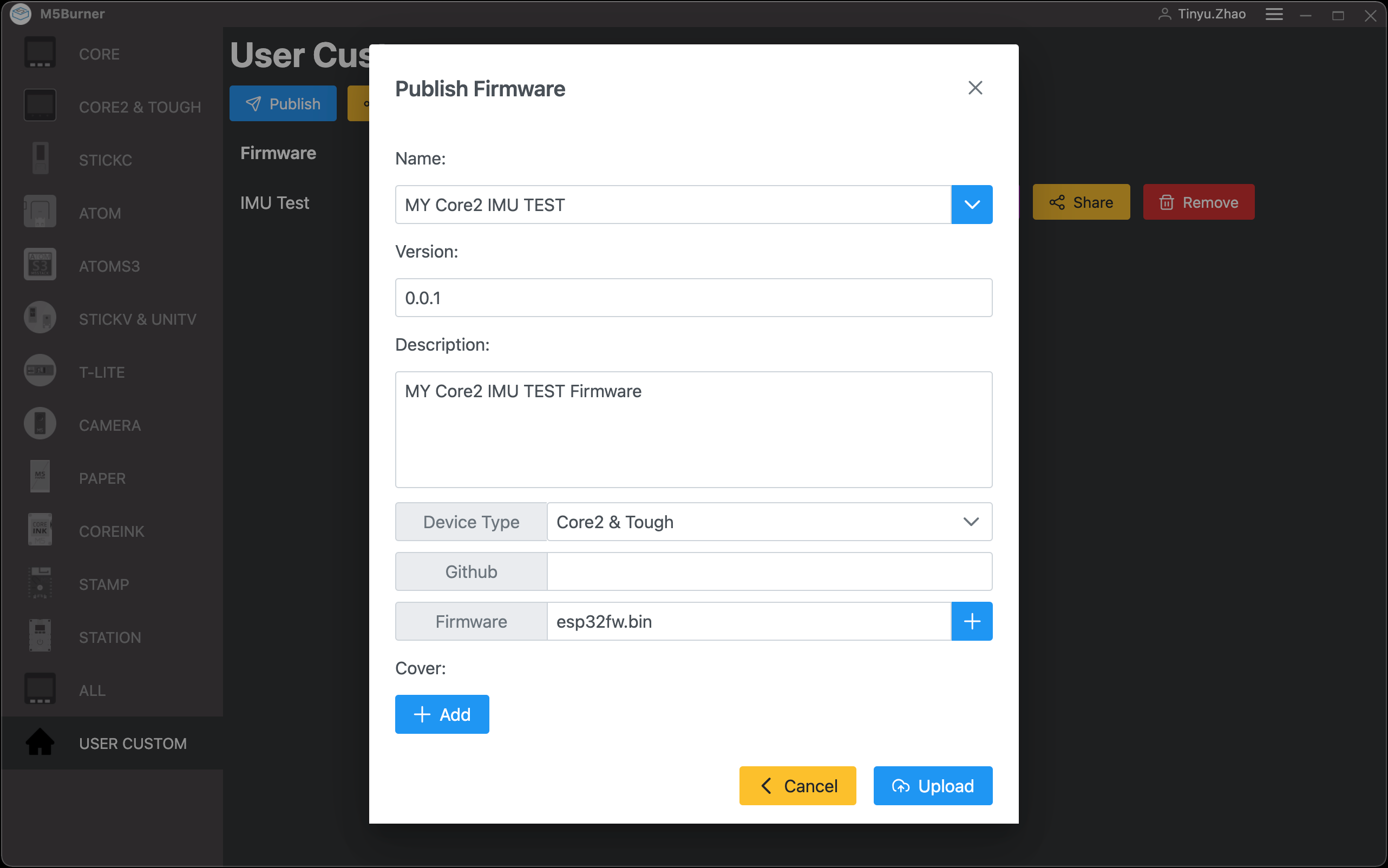
Information Filling Guide
Name: The name of the shared firmware Version: The version number of the firmware Description: Related introduction and usage instructions of the firmwareDevice Type: The host device type of the firmware Github: Github page link of the firmware programFirmWare: The firmware to be shared (It is recommended to use M5Burner's built-in Fireware Export function)Cover: The cover image displayed for the firmware in Burner- Wait for the firmware to upload successfully. If the upload is successful, you will see the uploaded firmware on the current interface.
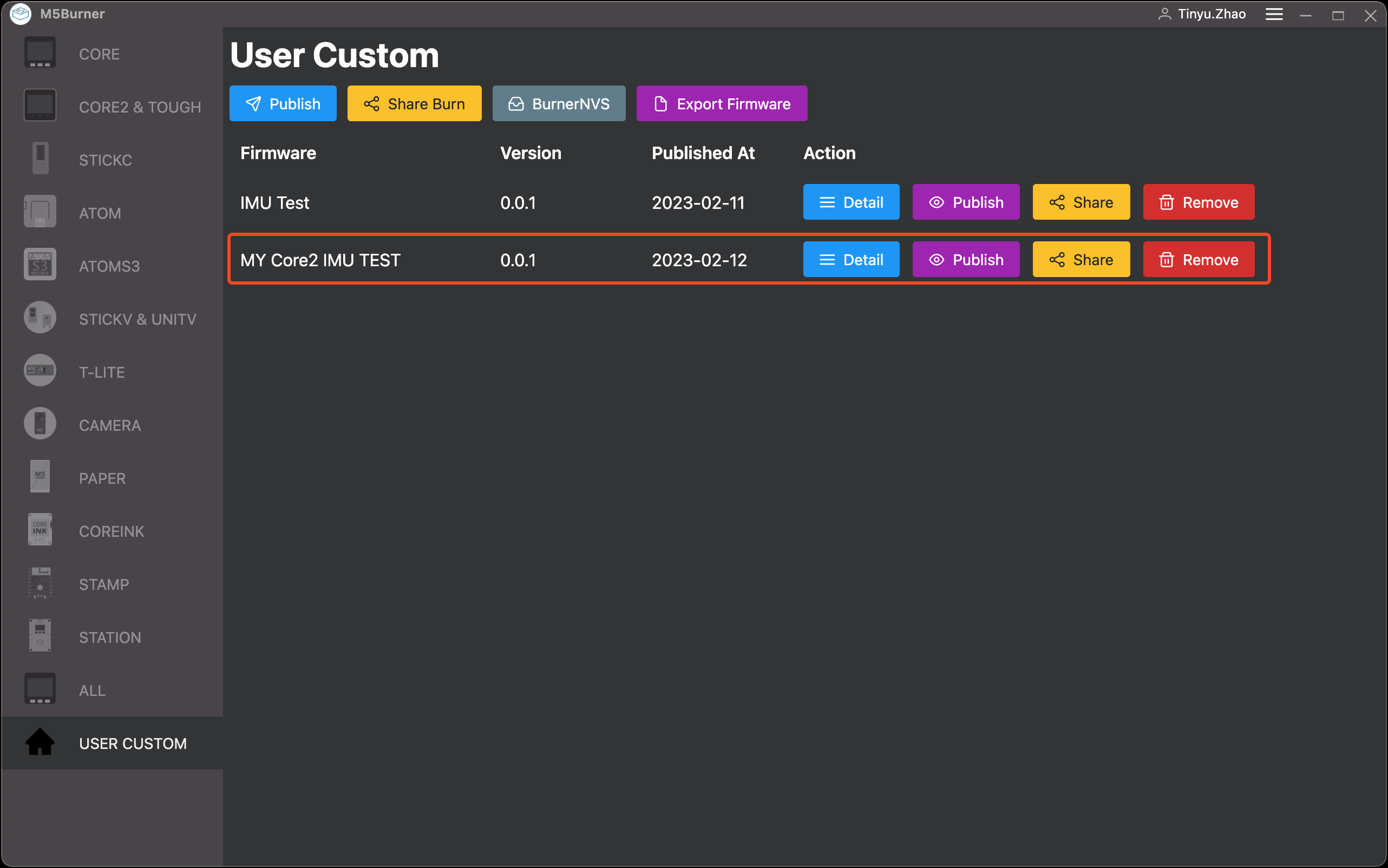
Click the
Detailbutton to modify the firmware information againClick the
Publishbutton to change the publicity status of the firmwareClick the
Sharebutton to obtain theShare Codeof the firmware. You can share theShare Codewith others, and use theShare Burnfunction to burn the shared firmwareClick the
Removebutton to delete the firmware from Burner