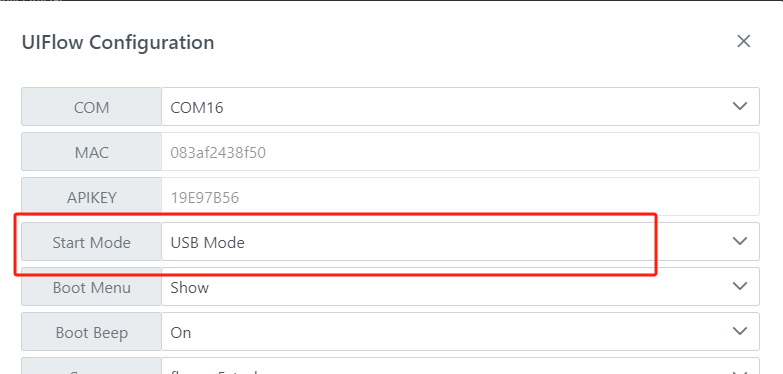Core2 Firmware Burning and Program Pushing
1. Preparation
- Refer to the UIFlow Web IDE Tutorial to understand the basic workflow of using UIFlow, and complete the installation of the M5Burner firmware burning tool.
- Download the firmware compatible with
Core2in M5Burner, as shown in the image below.
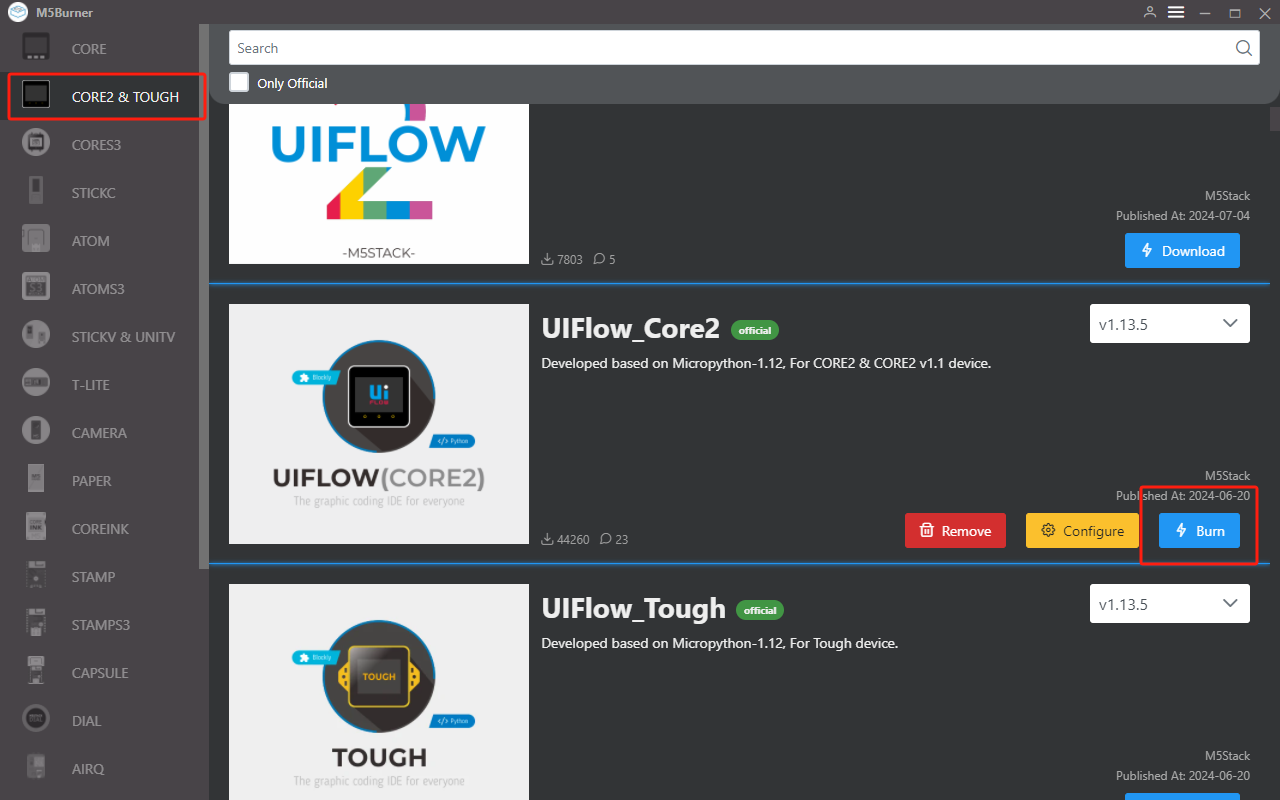
2. USB Driver Installation
Click the links below to download the driver package for your operating system. Currently, there are two versions of the driver chip, CP210X (for
CP2104 version)/CP34X (for CH9102 version) driver packages. After unzipping the package, select the installation package for your operating system's bit version for installation. (If you are unsure of the USB chip used by your device, you may install both drivers. CH9102_VCP_SER_MacOS v1.7 may display an error during installation, but the installation is actually complete; ignore the error.)| Driver Name | Compatible Driver Chip | Download Link |
|---|---|---|
| CP210x_VCP_Windows | CP2104 | Download |
| CP210x_VCP_MacOS | CP2104 | Download |
| CP210x_VCP_Linux | CP2104 | Download |
| CH9102_VCP_SER_Windows | CH9102 | Download |
| CH9102_VCP_SER_MacOS v1.7 | CH9102 | Download |
3. Port Selection
- Connect the device to the computer via USB, click the Burn button for the corresponding firmware in M5Burner, fill in the WiFi information, and select the corresponding device port.
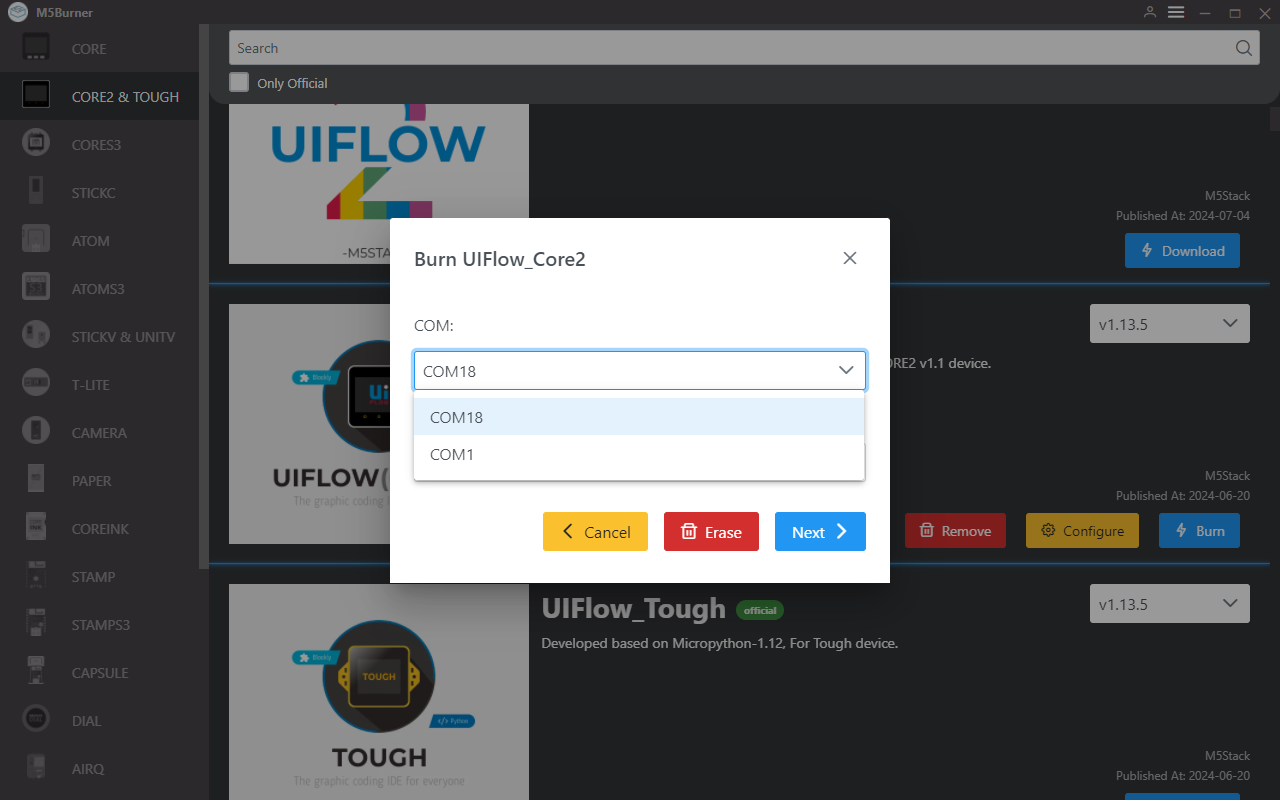
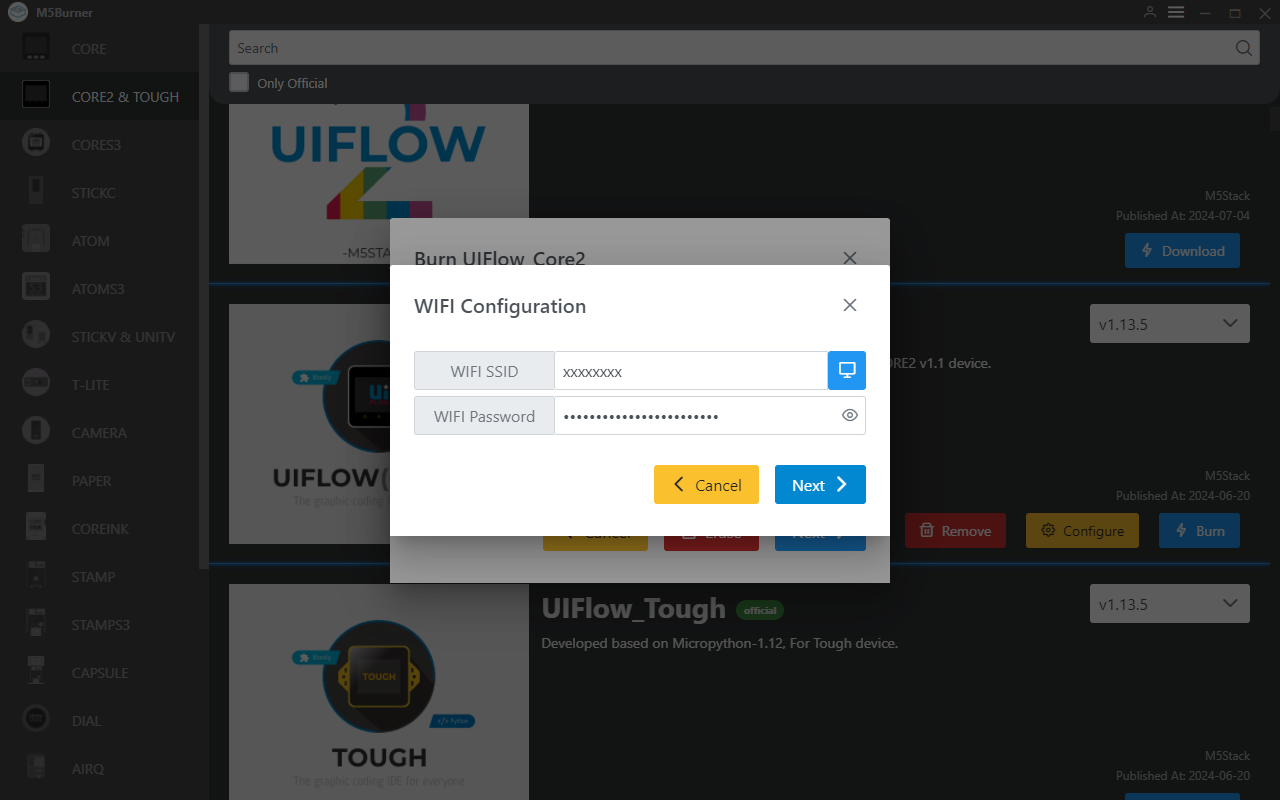
4. Firmware Burning
- Click the Start button to begin burning. Note: If burning fails or connection times out, check for port occupancy, try updating the USB cable, or lower the baud rate.
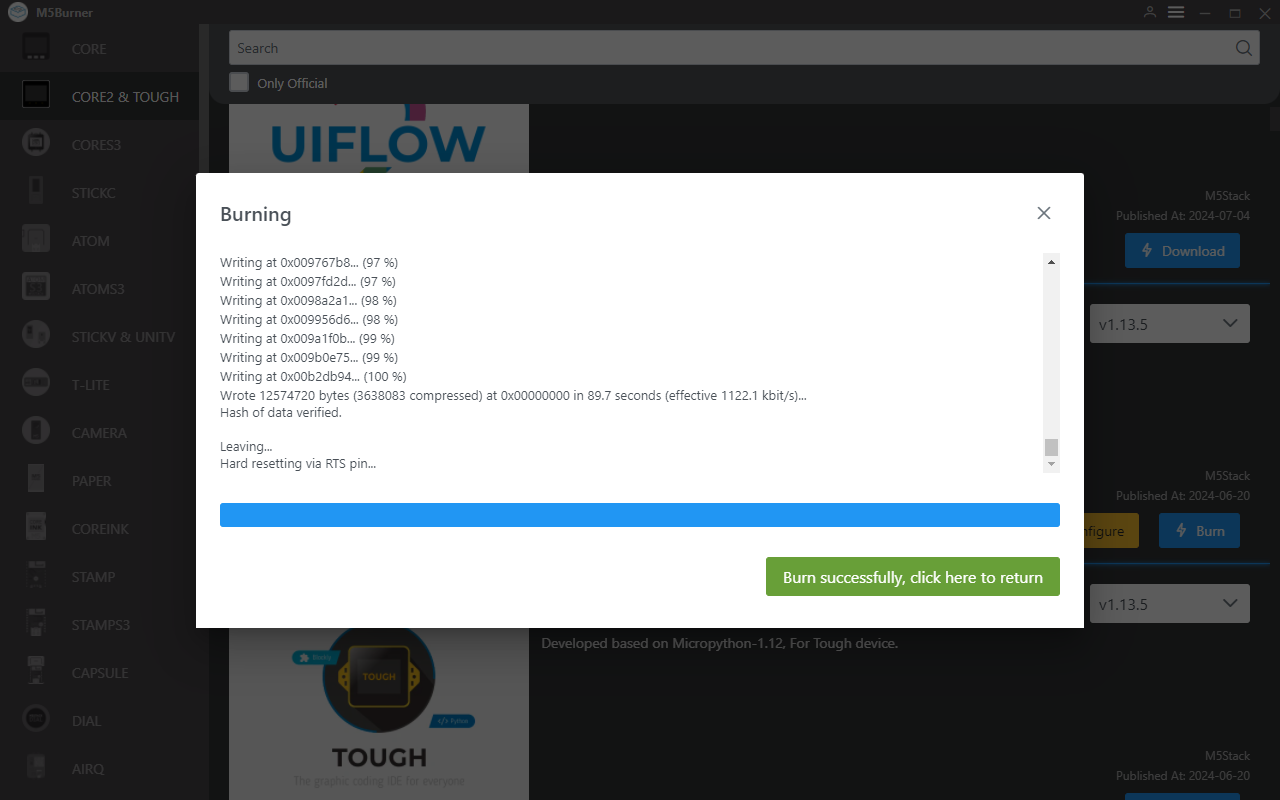
5. API KEY
- After completing the firmware burning, the device will restart while remaining connected via USB. Use M5Burner to click the
Configureoption, select the corresponding port, and clickLoadto load the current device configuration. Once loaded successfully, a popup will display the device'sAPI KEY,Start Mode, and other information. At this point, we can copy and save the device's API KEY for later steps. Note: In this example, we will use UIFlow Web IDE (web version) for programming, so theStart Modeneeds to be set toInternet Mode.
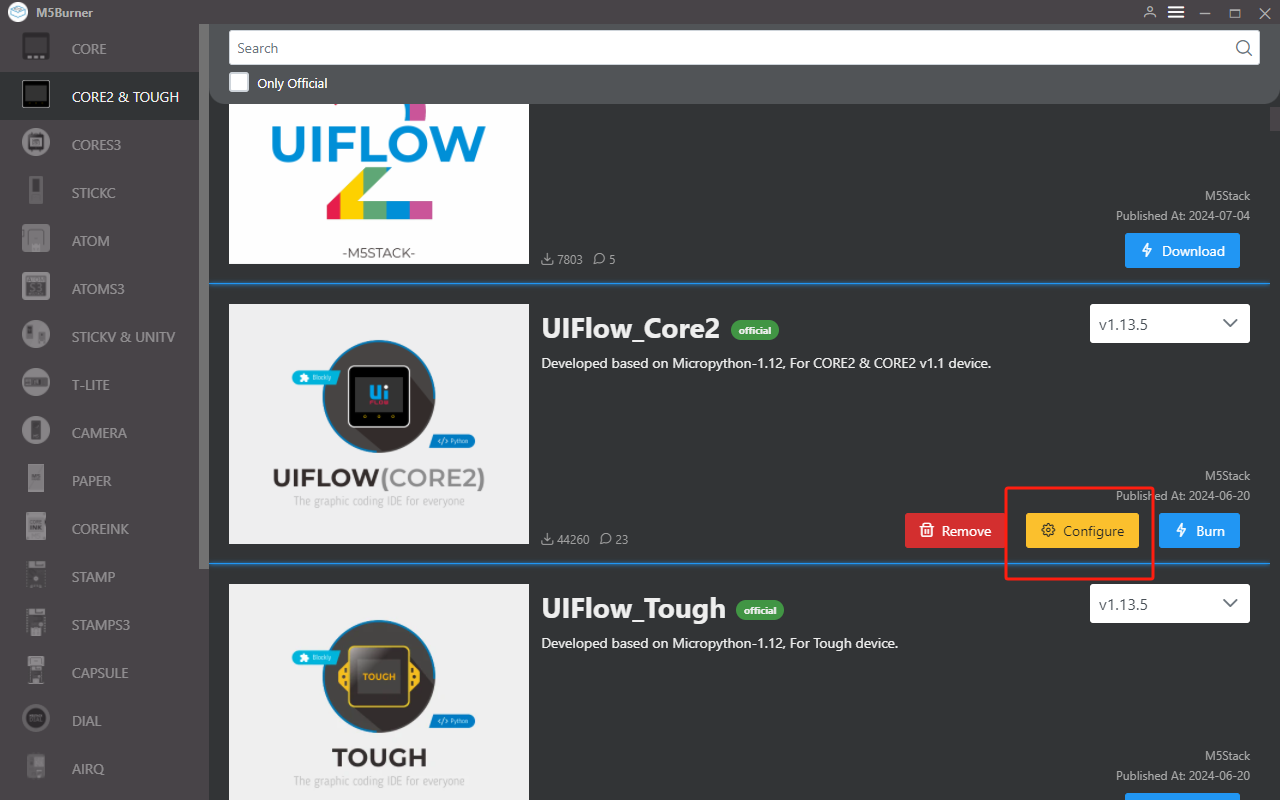
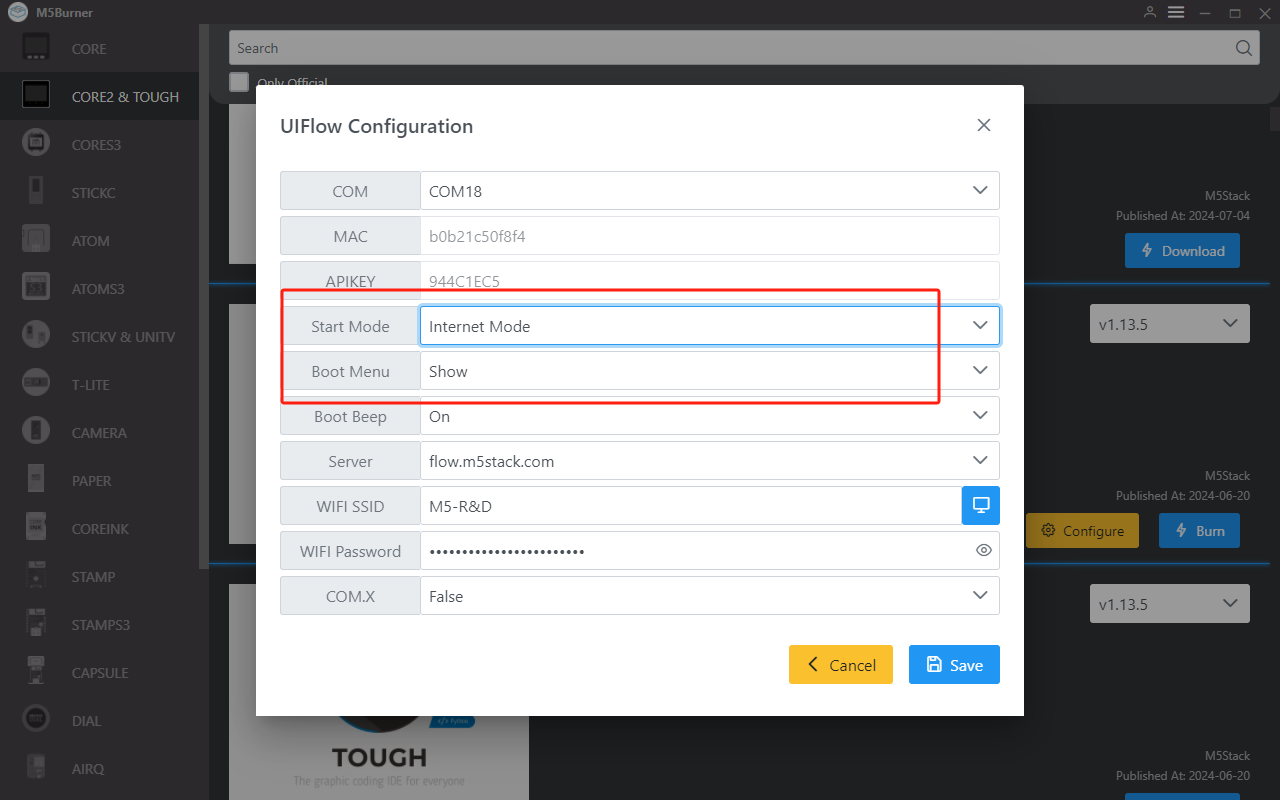
After setting the device to online programming mode, we need to use the API KEY to establish a connection between the device and UIFlow, allowing us to push programs to the specified device. Users should visit flow.m5stack.com in a web browser on their computer to enter the UIFlow programming page.
Click the settings button in the top right corner of the page, enter the API KEY obtained in the previous step, click OK to save, and wait for a connection success message.
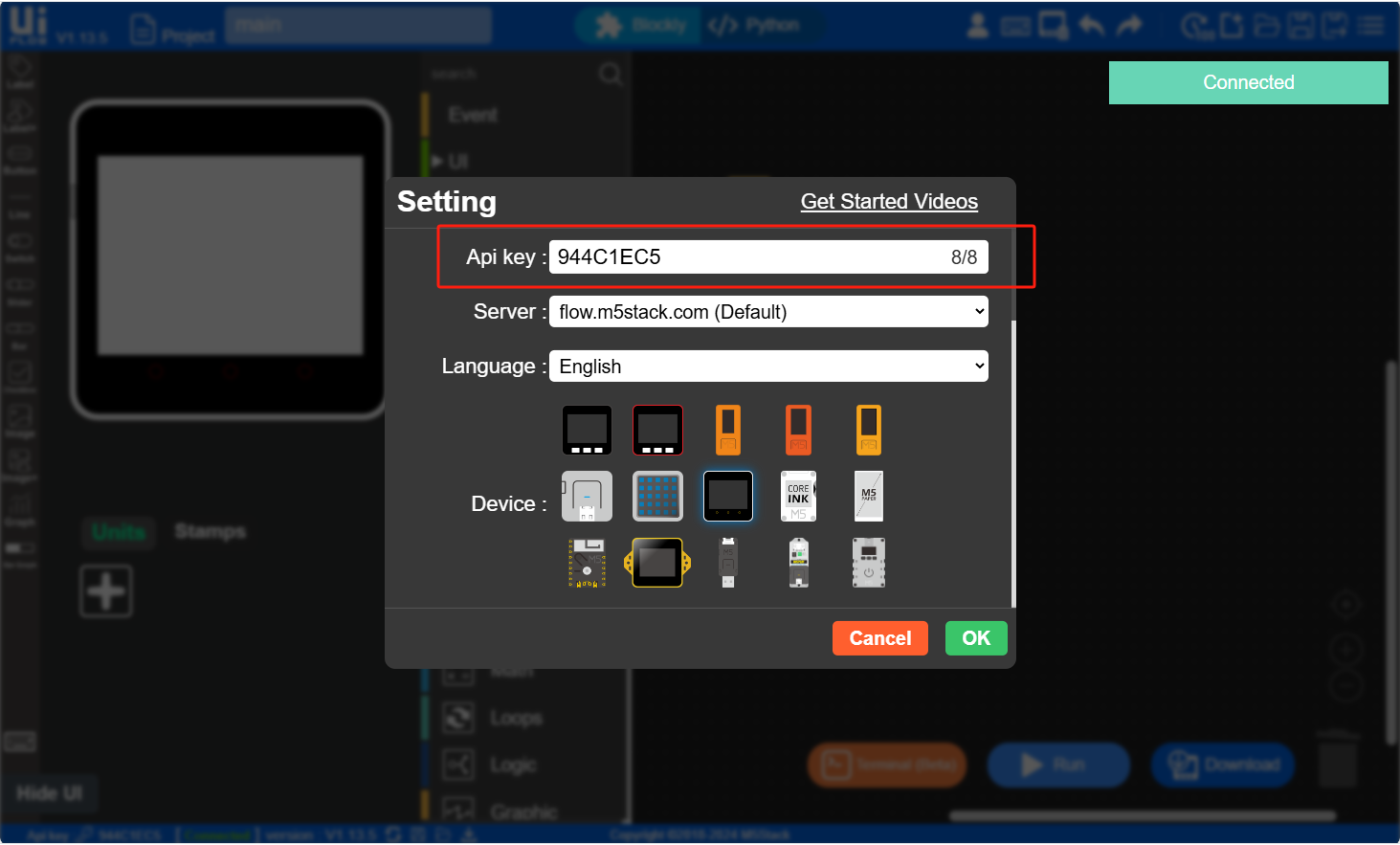
6. RUN
- After completing the above steps, you can start programming with UIFlow. (1. Place a label 2. Add label program blocks 3. Click the run button (triangle) in the top right corner.)
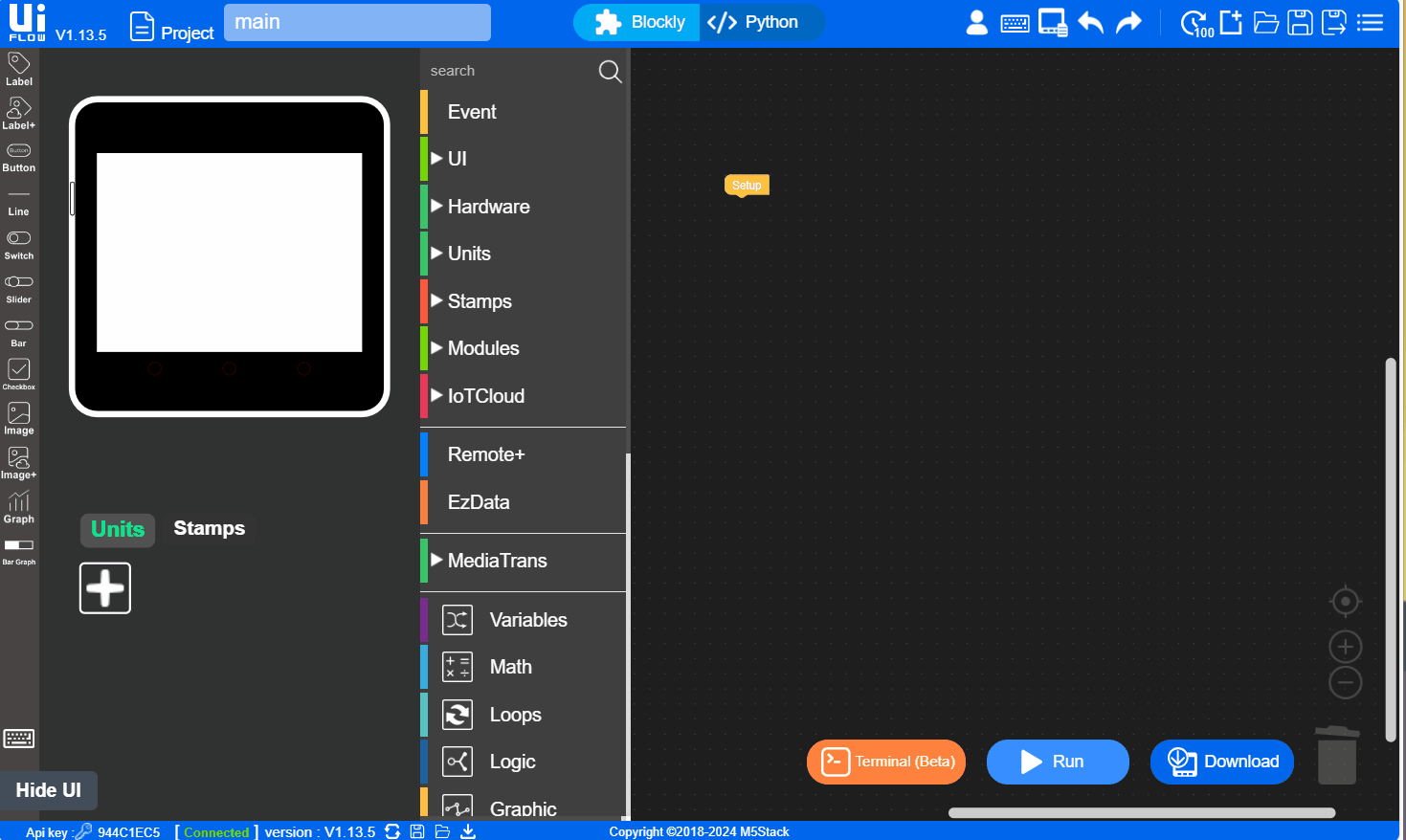
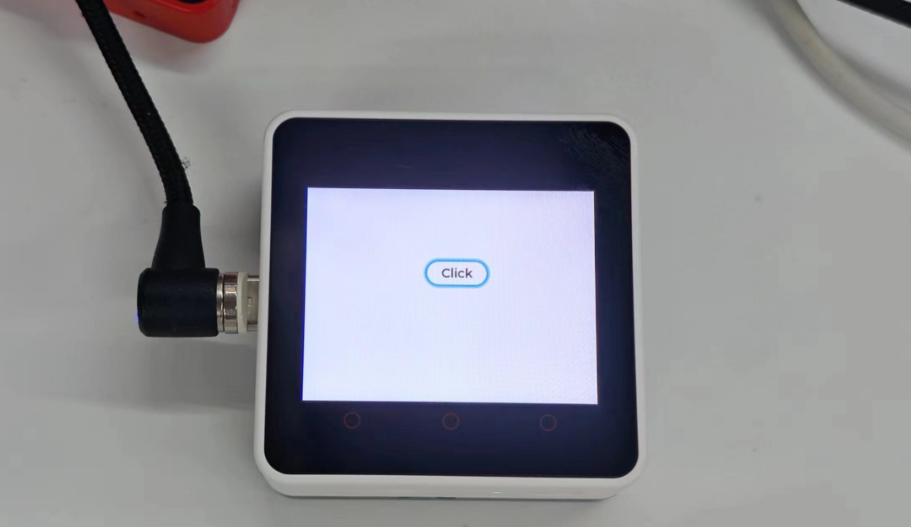
7. USB Programming Mode
- Refer to the UIFlow Desktop IDE Tutorial for the installation process of UIFlow Desktop and understand the basic workflow. Follow the operations below to set the device to USB programming mode, or use the
Configureoption in M5Burner to setStart ModetoUSB Mode, and then you can program with UIFlow Desktop IDE.