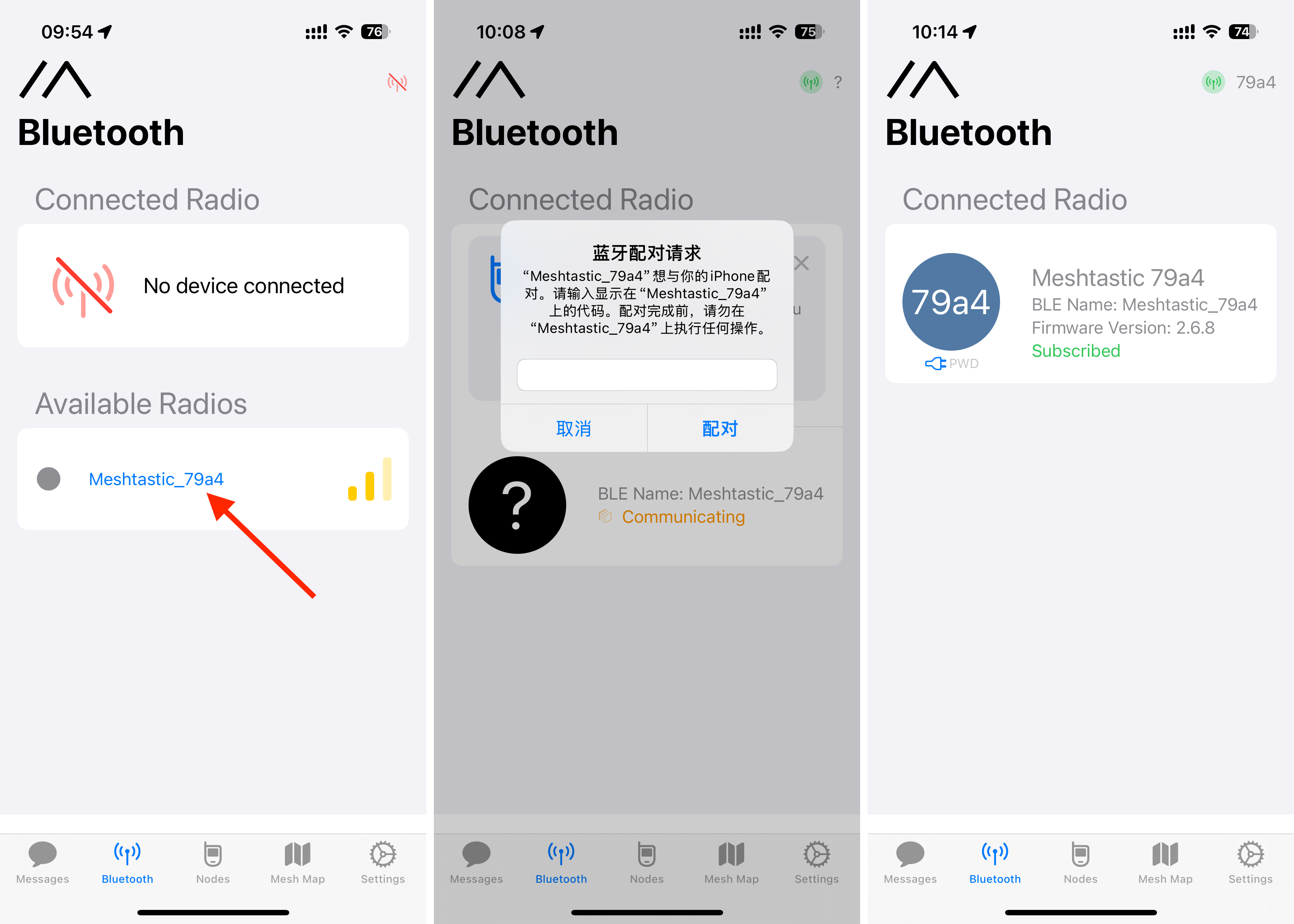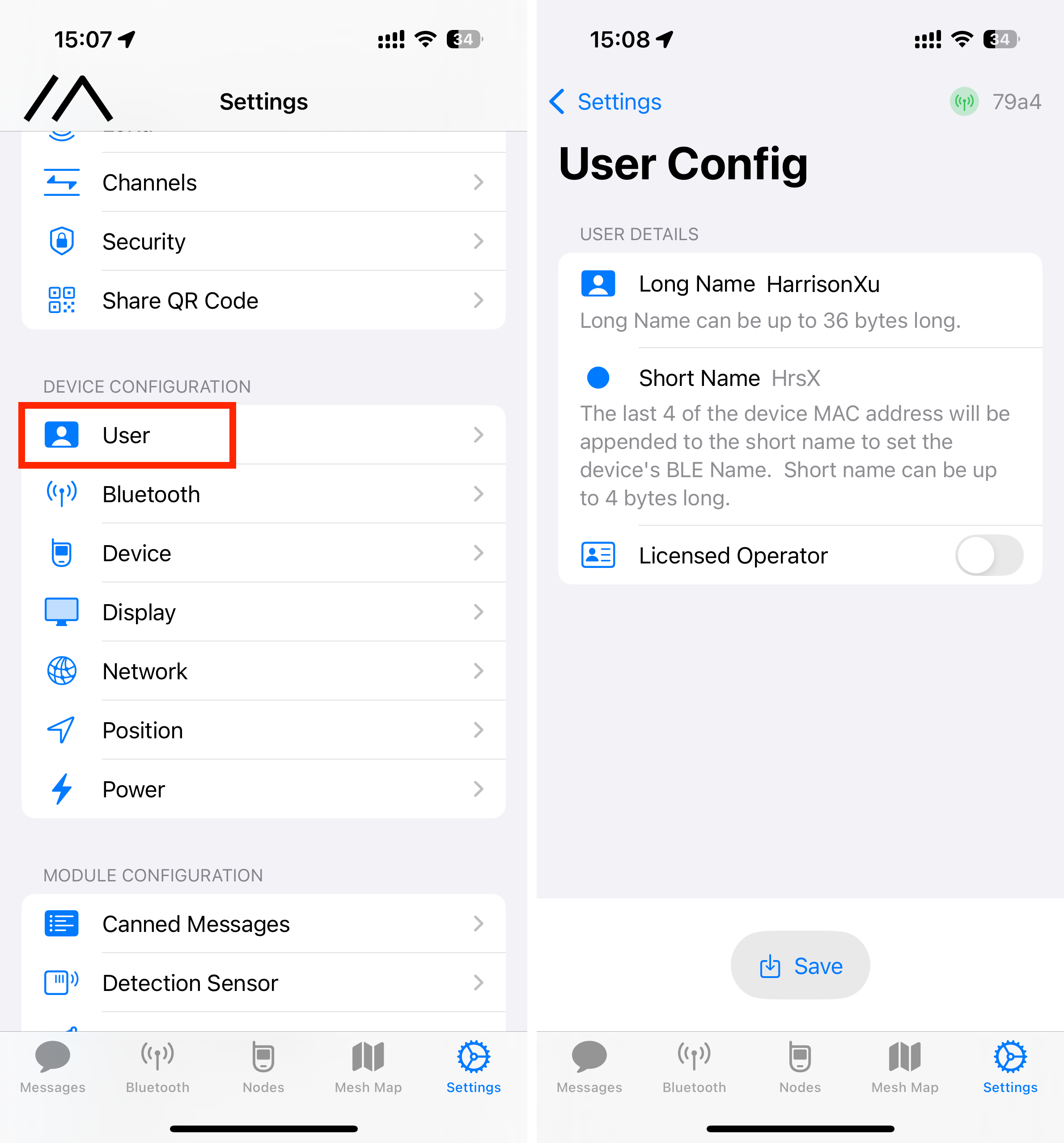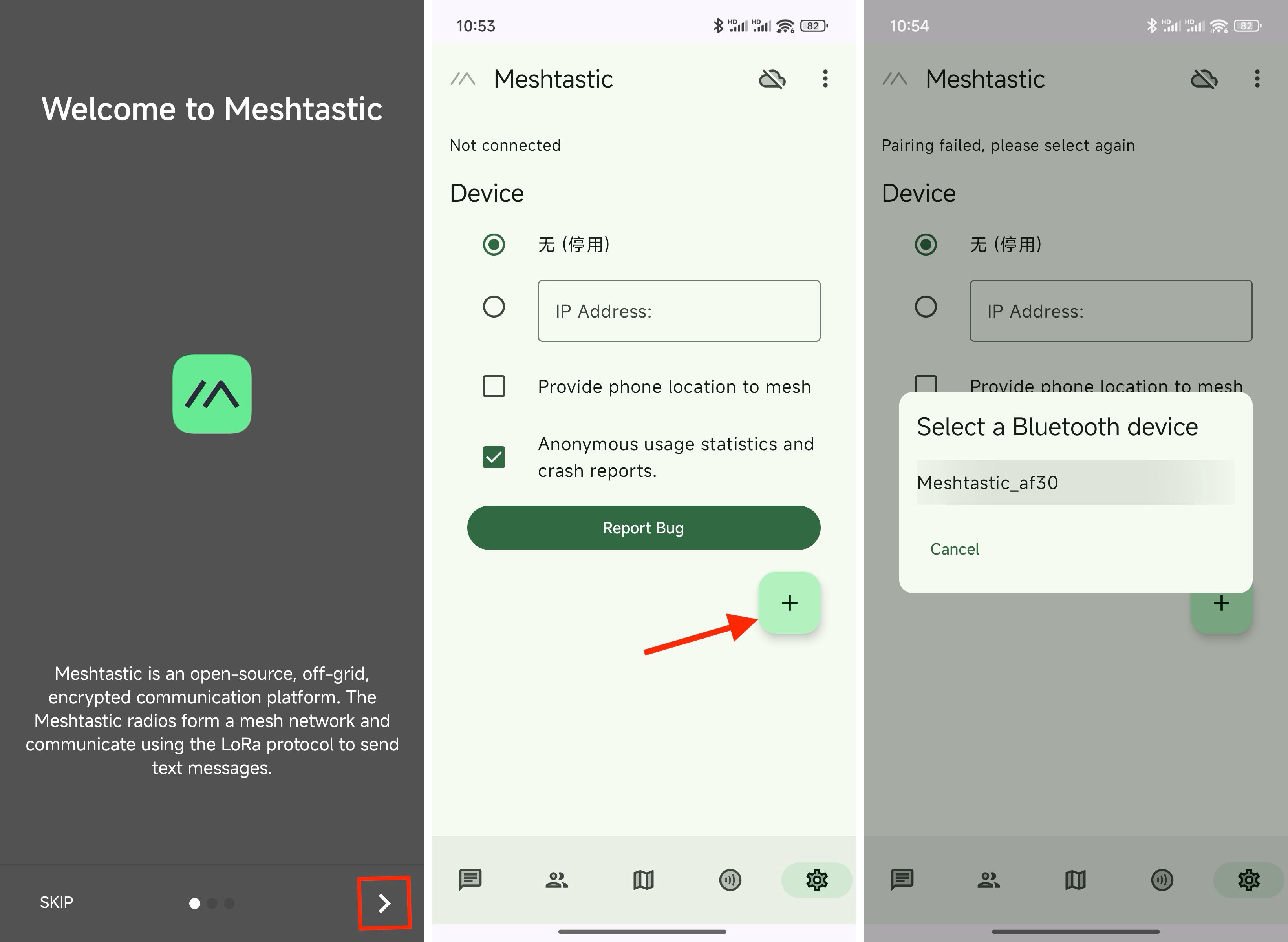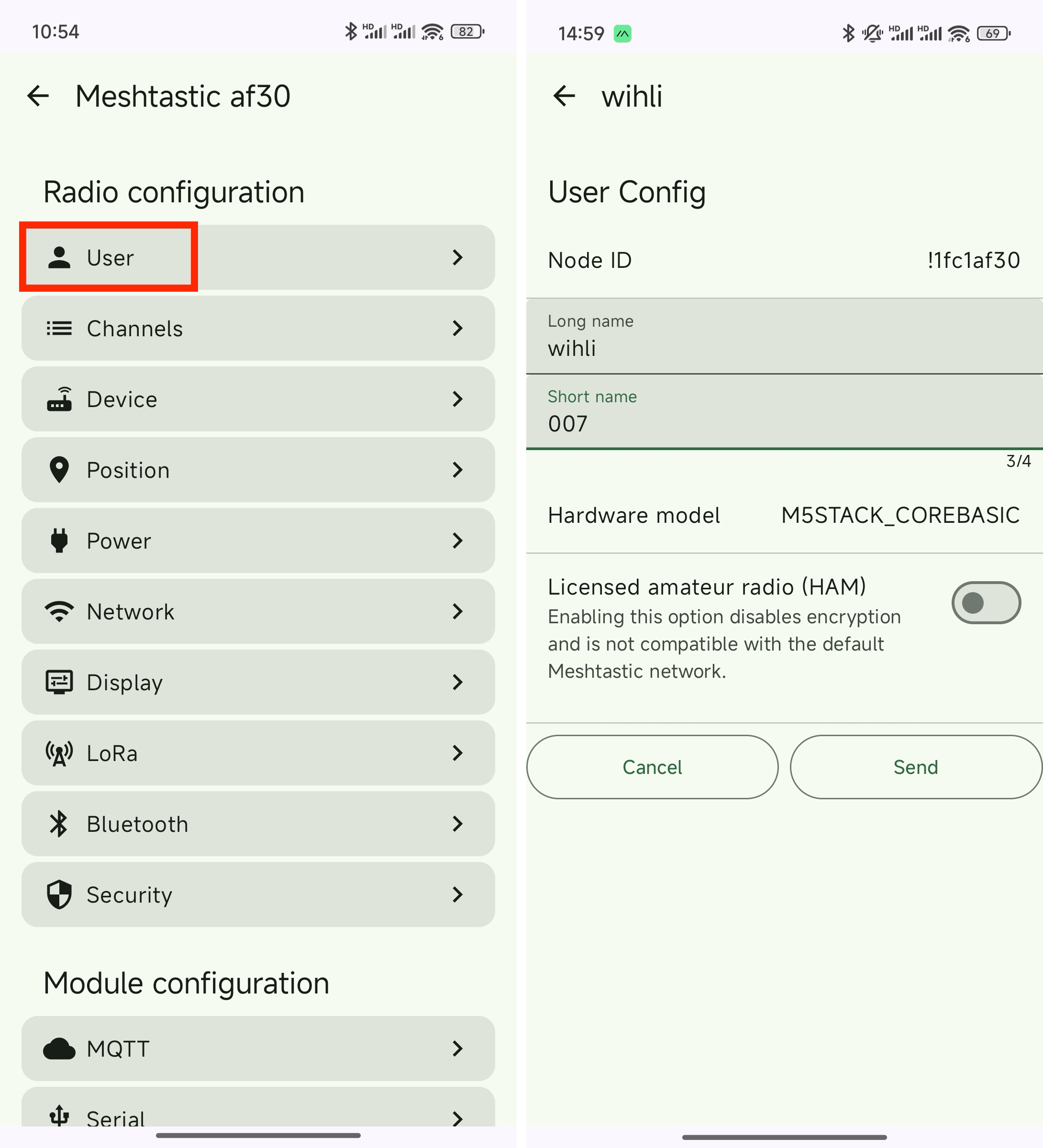Using Cardputer-Adv + Cap LoRa868 with Meshtastic
1.Introduction to Meshtastic
For details, see Using Meshtastic with M5Stack products and the official Meshtastic website.
2.Preparation
Hardware Preparation
- Cardputer-Adv
- Cap LoRa868
- Smartphone with Android or iOS system
- Computer with Windows, macOS, or Linux system


Installing M5Burner
M5Burner is a unified firmware flashing tool developed by M5Stack. It allows users to easily flash various firmware versions onto different devices.
Download and install the appropriate version of the M5Burner tool based on your computer's operating system by clicking the link below.
| Software Version | Download Link |
|---|---|
| M5Burner_Windows | Download |
| M5Burner_macOS | Download |
| M5Burner_Linux | Download |
Flashing Firmware to the Main Controller
Open M5Burner, select ALL at the bottom of the device list on the left, enter "Meshtastic" in the search box at the top, select the firmware corresponding to Cardputer-Adv from the search results, and click Download.
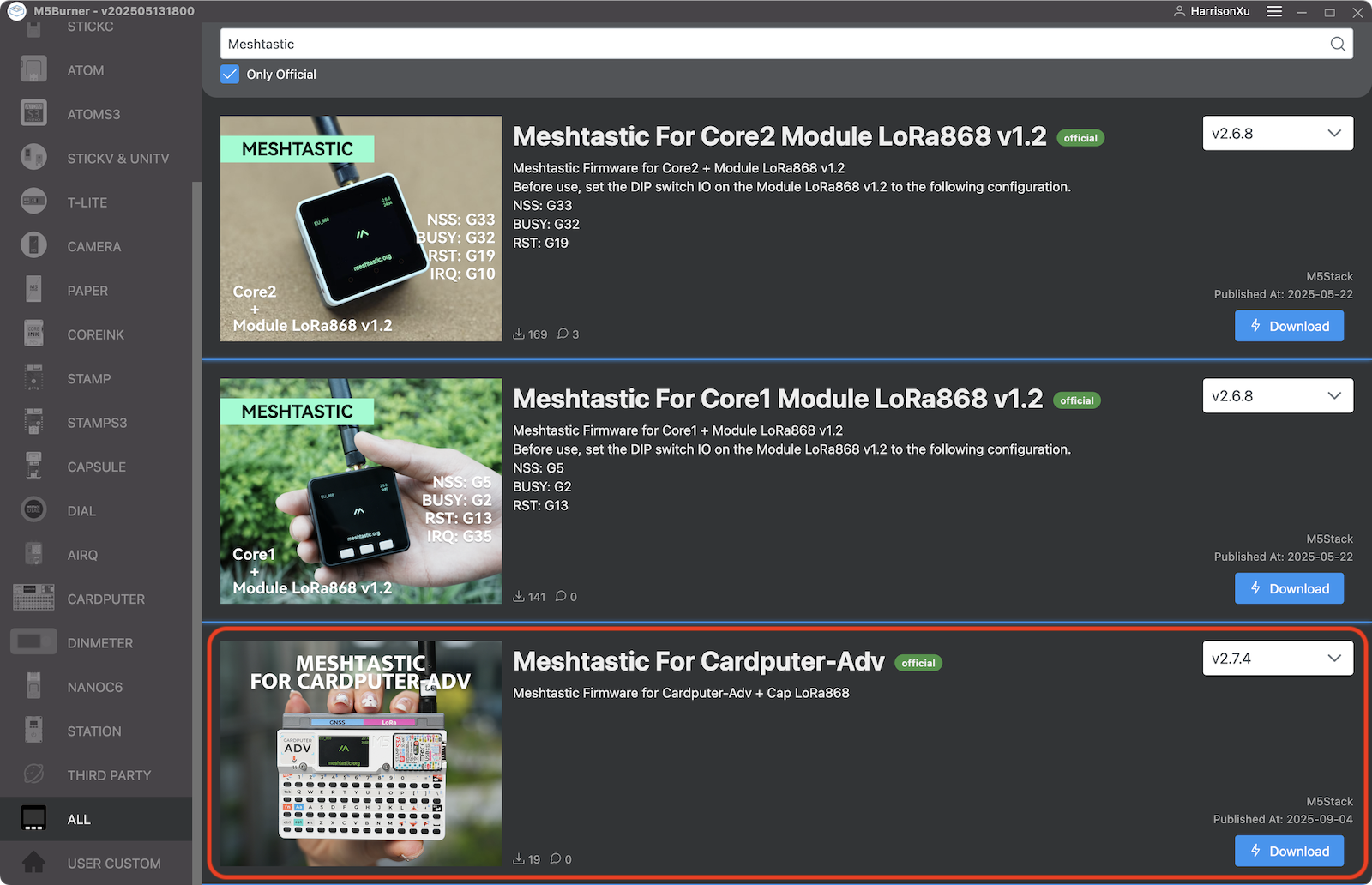
Turn the switch on the top side of Cardputer-Adv to OFF, hold down the G0 button next to it, connect the device to the computer via a USB-C data cable, and then release the button. The device will enter download mode. Click Burn, select the corresponding USB port and baud rate 1500000, then click Start to begin flashing. Wait until the message Burn successfully, click here to return appears, then click the button. Once completed, disconnect Cardputer-Adv from the computer.
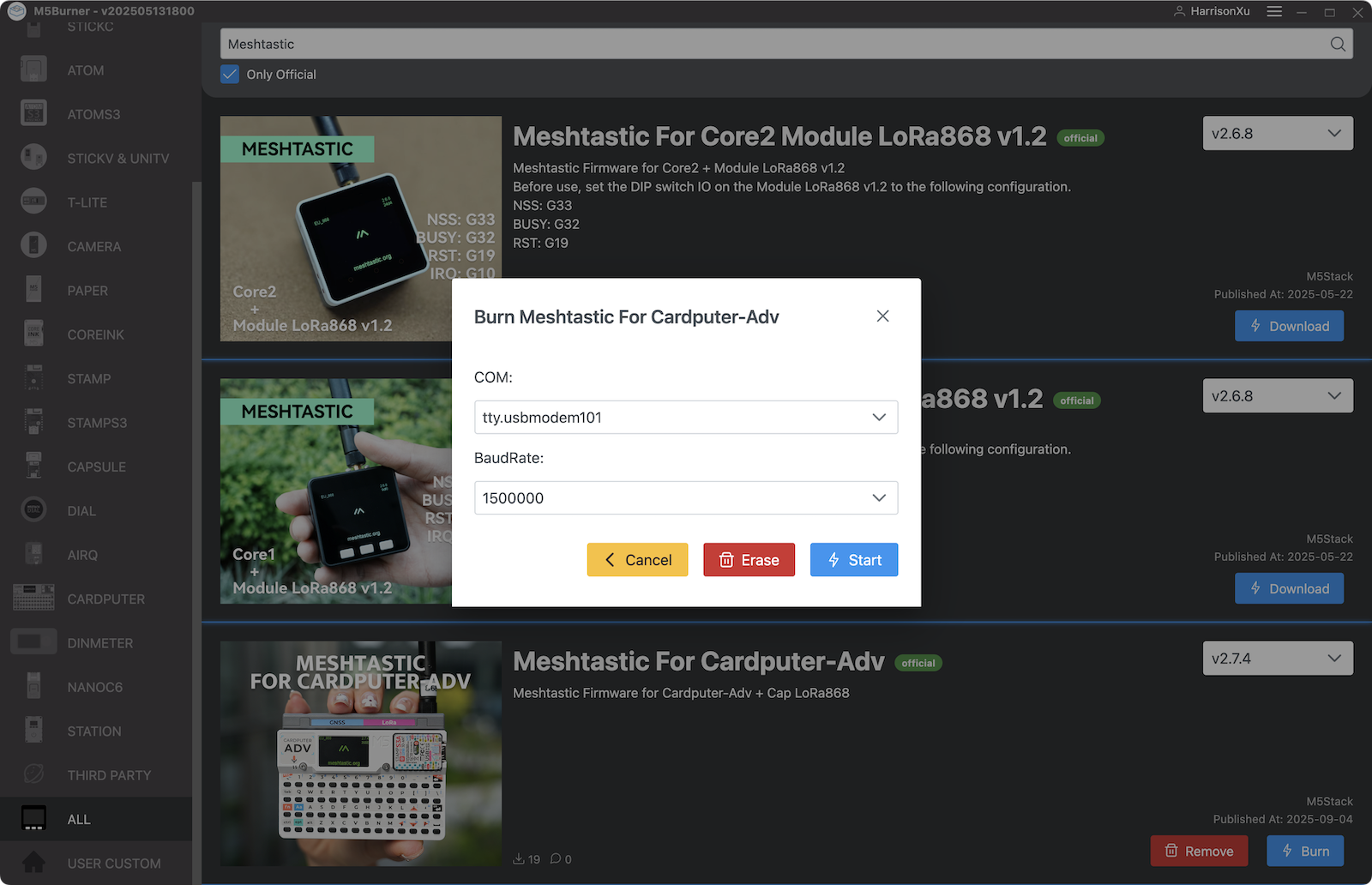
If problems occur during flashing, your computer may require to install a USB driver. For details, please refer to the Cardputer-Adv product doc page.
Install and Start the Device
Attach the antenna included with the Cap LoRa868, then mount it onto Cardputer-Adv. After ensuring correct and tight installation, turn the top switch to ON or connect a USB-C cable to power the device. Once the device starts, the Set the LoRa region screen will appear. You need to configure the region parameter based on the hardware type (in this example: EU_868). To operate, short press the G0 button on the top of the device to scroll to the next option, and long press the G0 button to confirm selection.

After confirming the selection, the device will restart. The startup screen will display the Meshtastic "//\" icon, the region parameter in the top left, the firmware version in the top right, and the device’s short name (4-digit alphanumeric code). Then it will enter the main interface.

Bind to Mobile Phone and Modify Name
Depending on your smartphone's operating system, download and install the Meshtastic app from one of the following sources:
- Meshtastic Official Downloads Page
- iOS - App Store
- Android - Google Play or Download APK from GitHub
The iOS and Android versions of the Meshtastic app have similar functionality but differ greatly in their interfaces. Therefore, the steps and screenshots are provided separately below. The application features and interface may be updated at any time. The following instructions are for reference only. Please follow the actual operations of the latest version of the app.
At this point, all the preparation work is complete, and you can begin daily use.
3.Feature Usage
Mobile App
The Meshtastic mobile app is similar to common instant messaging applications. It allows you to send and receive channel messages (equivalent to group chats) and private messages, as well as create, share (invite), and join channels.
For detailed instructions on the mobile app, please refer to the official Meshtastic documentation:
Location Information
The Cap LoRa868 is equipped with GNSS / GPS, allowing you to view the positions of nearby Meshtastic devices on the Mesh Map / Map page of the Meshtastic mobile app. This makes it convenient for teammates to check each other’s locations in outdoor scenarios.
Device Operation
The Cardputer-Adv is equipped with a full keyboard that supports text input, and its firmware also provides basic functions such as sending and receiving messages.

The above image shows the main interface, where the bottom icons are hidden by default. Short press the G0 button to switch pages to the right, and short press the ⬅️ Backspace key in the upper right corner of the keyboard to switch pages to the left. The pages are arranged from left to right as follows:
- Home Page: Displays information such as the number of nearby online nodes and their most recent online time, the number of GNSS / GPS satellites, ChUtil (Channel Utilization) percentage, and this device's long and short names.
- Recent Messages Page: Shows the time of the most recently received message, the sender, and the message content.
- Node Signal Page: Displays signal information of nearby online nodes, including short name, most recent online time, distance, and signal strength.
- Node Direction Page: Shows the direction of nearby online nodes, with this node as the center, and other nodes' clockwise angle relative to true north.
- Location Info Page: Displays information obtained from this device's GNSS / GPS, including date, latitude and longitude, altitude, and compass.
- LoRa Info Page: Displays this device's LoRa configuration, including region, preset, specific frequency, and channel utilization.
- Memory Usage Page: Displays this device's Heap Memory and Flash Storage usage, as well as firmware version and uptime.
- Current Time Page: Displays the current hour, minute, and second. This page is only available when the device is connected to a phone via Bluetooth or when GNSS / GPS has a signal.
- Specific Node Page: Displays detailed information of a single nearby online node on one page. There may be multiple such pages.

As shown in the image above, on different pages you can long press the G0 button or short press the ↩️ Enter key to bring up the corresponding menu. In the menu, short press the G0 button to scroll to the next option, and long press the G0 button or short press the ↩️ Enter key to confirm the selection.
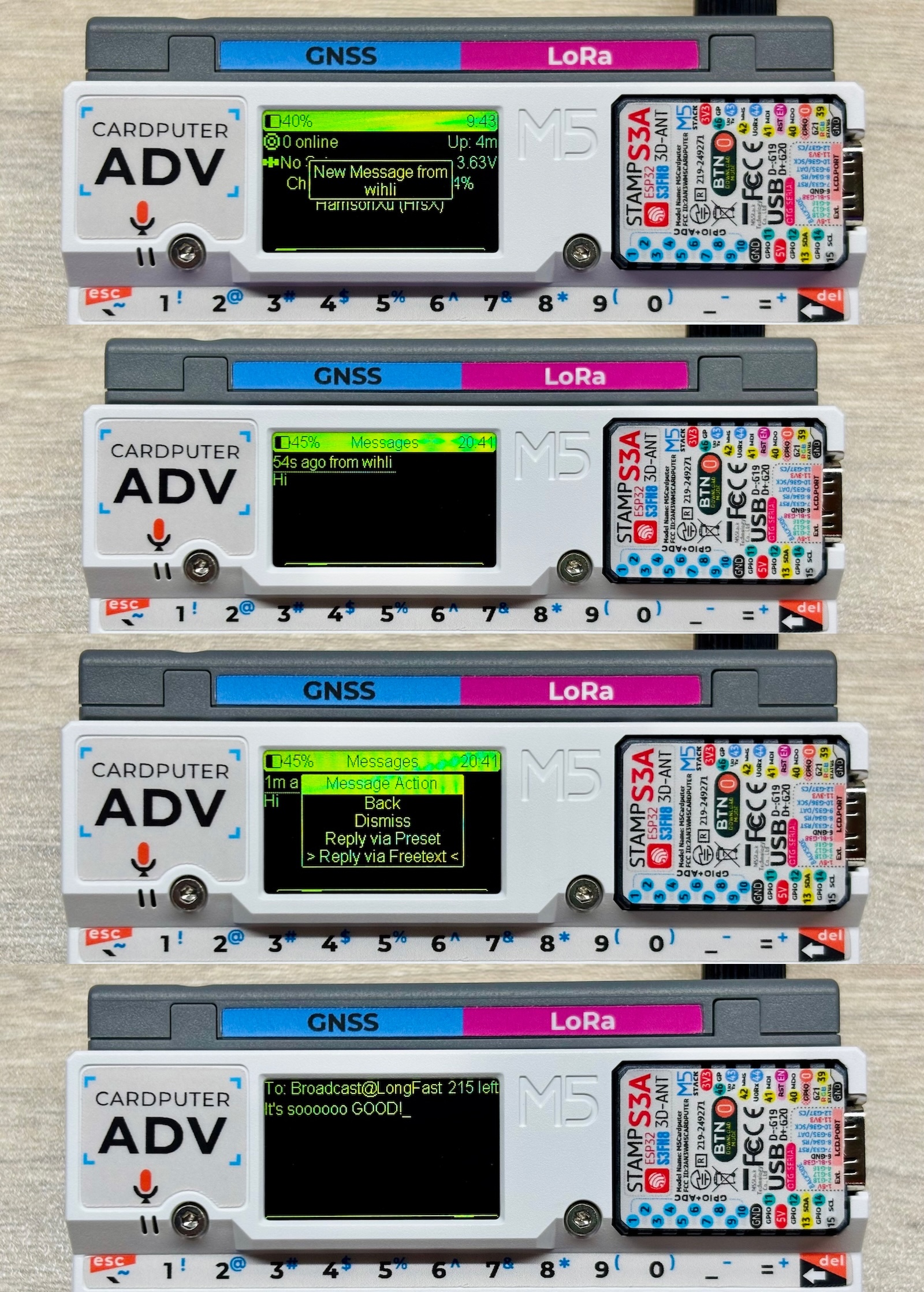
The above image shows the operations for receiving and replying to messages. When replying, you can choose a preset message or freely input text. Preset messages can be modified in the mobile app. After freely inputting text, short press the ↩️ Enter key to send.
On any page of the main interface, you can also quickly enter text directly by pressing letter / number / symbol keys on the keyboard. While entering text, short press the Aa key to toggle Caps Lock, and short press the ⬅️ Backspace key to delete one character on the left.
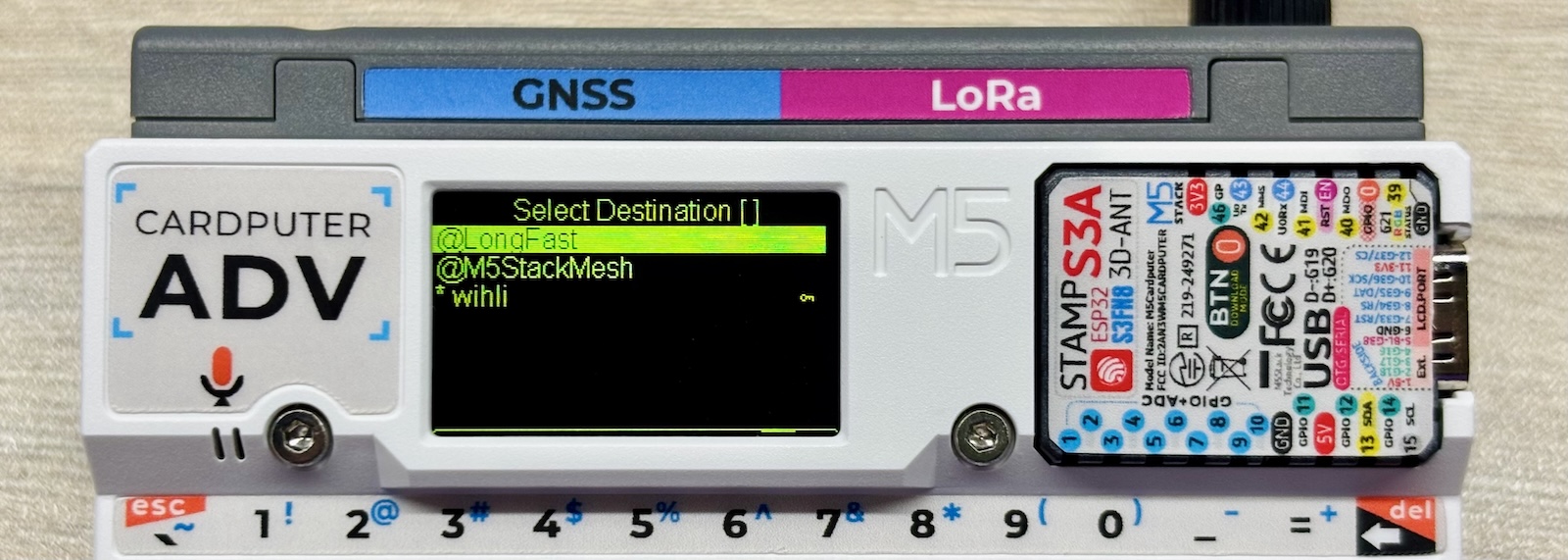
As shown in the image above, on the text input page, short press the tab key to display available channels (group chats) or nodes (private chats) for sending. Short press the G0 button to scroll to the next option, and long press the G0 button or short press the ↩️ Enter key to confirm the selection.
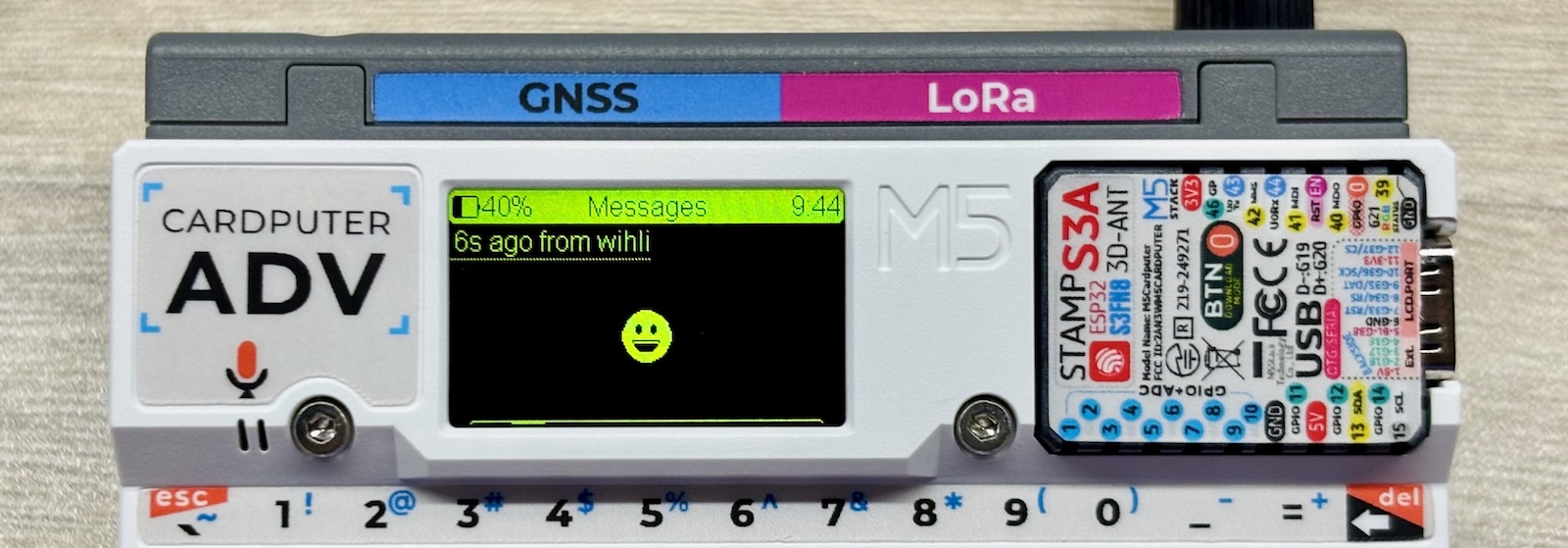
The firmware also supports displaying some Emoji 😀
4.Related Links
5.Related Videos
Coming soon...