
Arduino Quick Start
2. Devices & Examples
3. M5Unified
4. M5GFX
5. Extensions
Unit
Base
Cap
StamPLC
IoT
Accessories
Stamp-C3U Arduino Program Compilation & Upload
1.Preparation
- 1.Arduino IDE Installation: Refer to the Arduino IDE Installation Guide to complete the IDE installation.
- 2.Board Manager Installation: Refer to the Basic Environment Setup Guide to complete the M5Stack board manager installation and select the development board
M5StampC3.
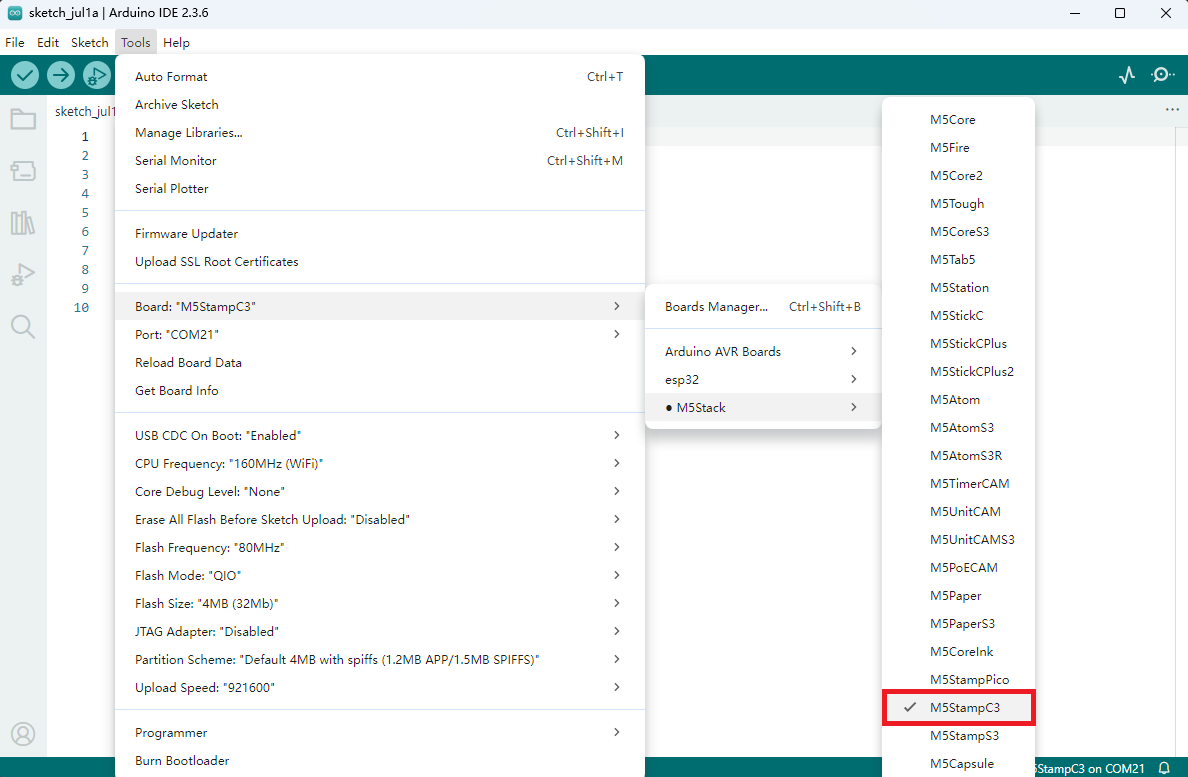
2.Download Mode
Press and hold the IO button on the Stamp-C3U, and connect the device to the computer via a USB cable. At this time, the port can be recognized on the computer, indicating that the device has entered the download mode.

3.Port Selection
Wait for the device to successfully recognize the port, and select the corresponding device's port in Arduino IDE.
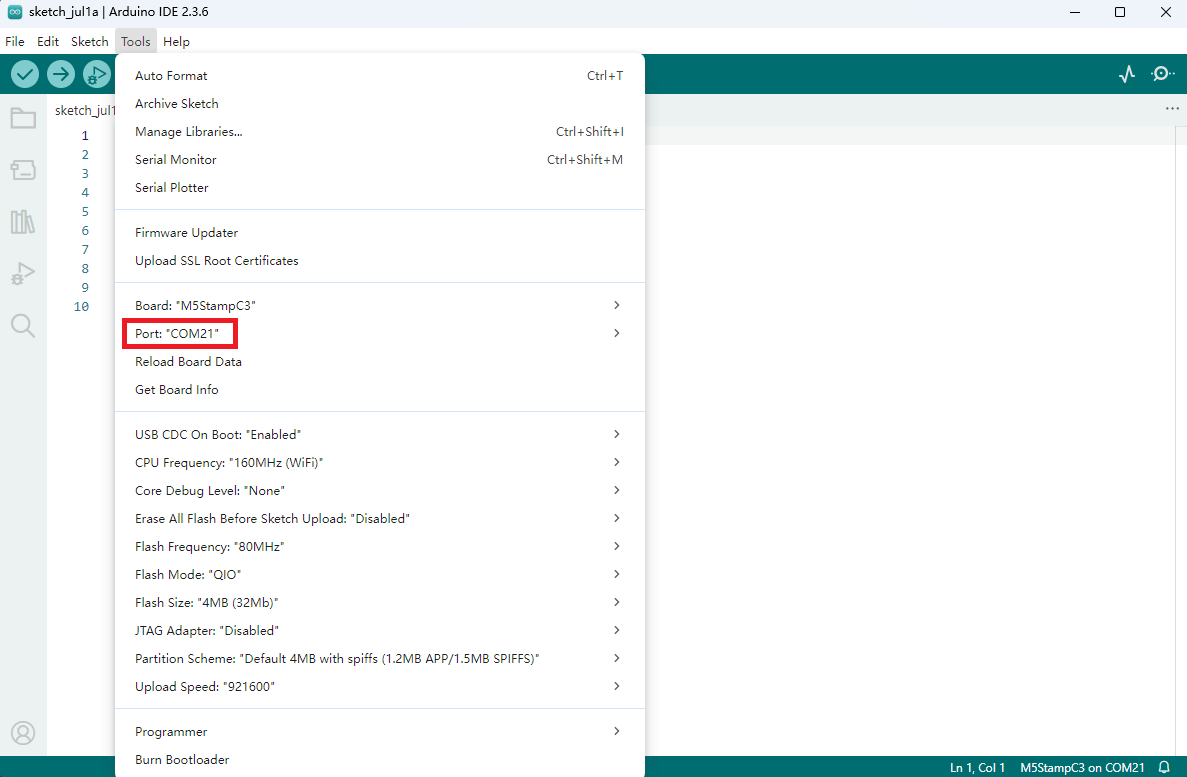
4.Program Compilation & Upload
Tools -> USB-CDC On Boot option in Arduino IDE to Enabled; otherwise, the serial port cannot be used. The location of this option is as shown in the following picture.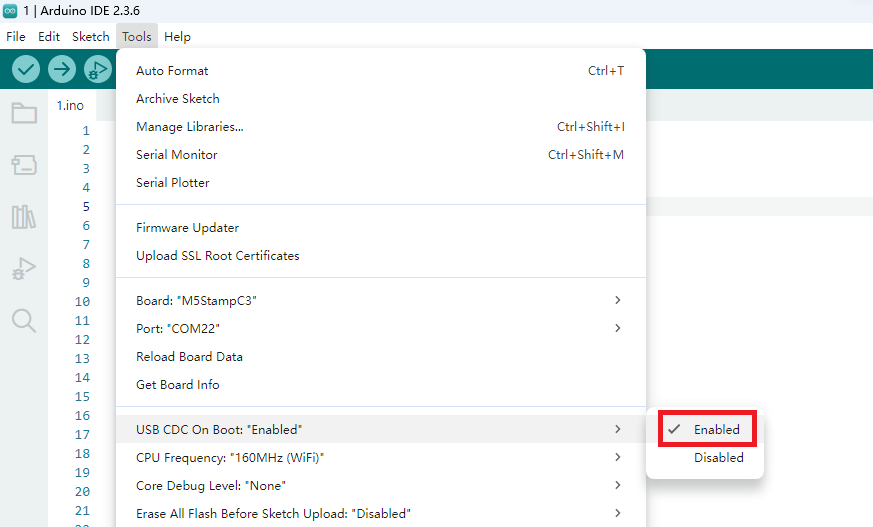
Enter the following code in the Arduino IDE workspace, and click the upload button. The program will be automatically compiled and uploaded.
#include <Arduino.h>
#include <FastLED.h>
#define PIN_BUTTON 9
#define PIN_LED 2
#define NUM_LEDS 1
CRGB leds[NUM_LEDS];
uint8_t led_ih = 0;
uint8_t led_status = 0;
String led_status_string[] = {"Rainbow", "Red", "Green", "Blue"};
void setup() {
Serial.begin(115200);
Serial.println("Stamp-C3U demo!");
pinMode(PIN_BUTTON, INPUT);
FastLED.addLeds<SK6812, PIN_LED, GRB>(leds, NUM_LEDS);
}
void loop() {
switch (led_status) {
case 0:
leds[0] = CHSV(led_ih, 255, 255);
break;
case 1:
leds[0] = CRGB::Red;
break;
case 2:
leds[0] = CRGB::Green;
break;
case 3:
leds[0] = CRGB::Blue;
break;
default:
break;
}
FastLED.show();
led_ih++;
delay(15);
if (!digitalRead(PIN_BUTTON)) {
delay(5);
if (!digitalRead(PIN_BUTTON)) {
led_status++;
if (led_status > 3) led_status = 0;
while (!digitalRead(PIN_BUTTON))
;
Serial.print("LED status updated: ");
Serial.println(led_status_string[led_status]);
}
}
}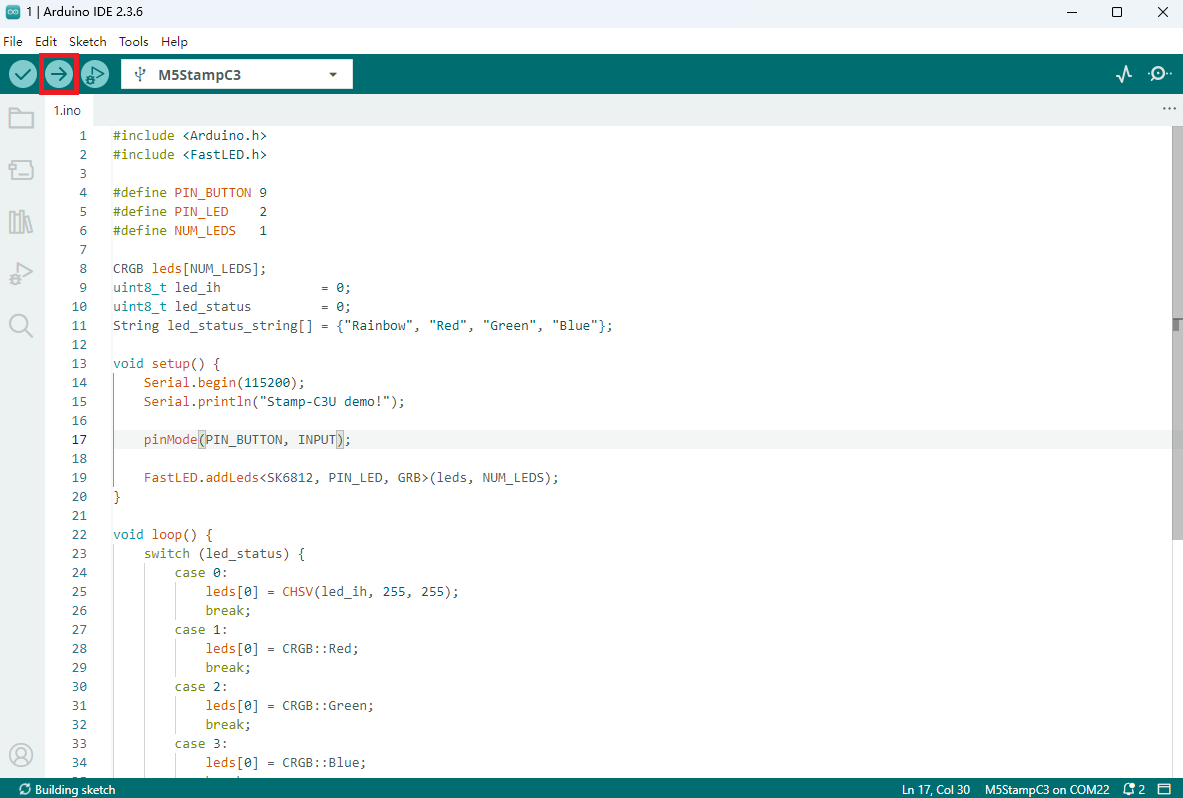
After uploading the code, the RGB LED on the Stamp-C3U device will light up automatically. Pressing the button allows you to cycle through the display colors of the LED. At the same time, the device will output the current light status information (such as color values or modes) through the serial port, facilitating debugging and interactive feedback.
